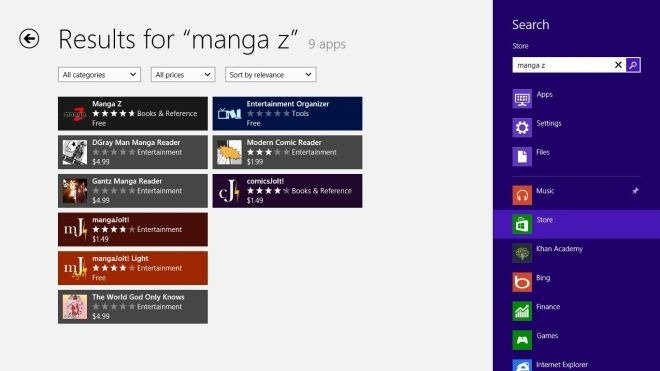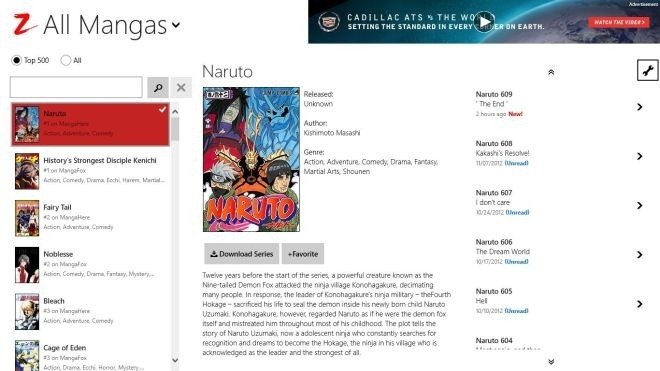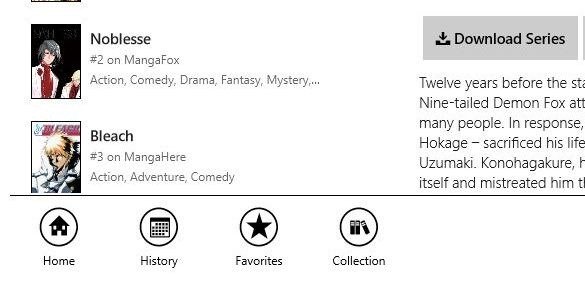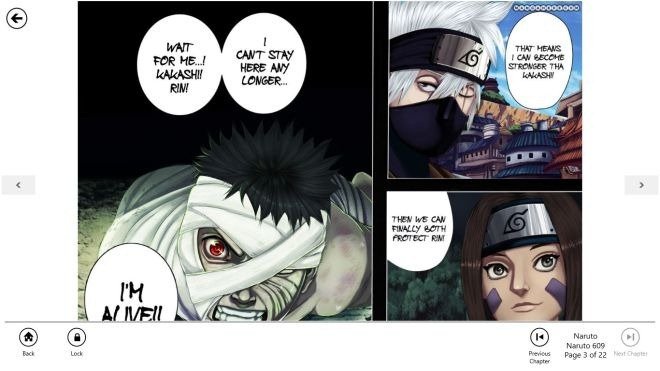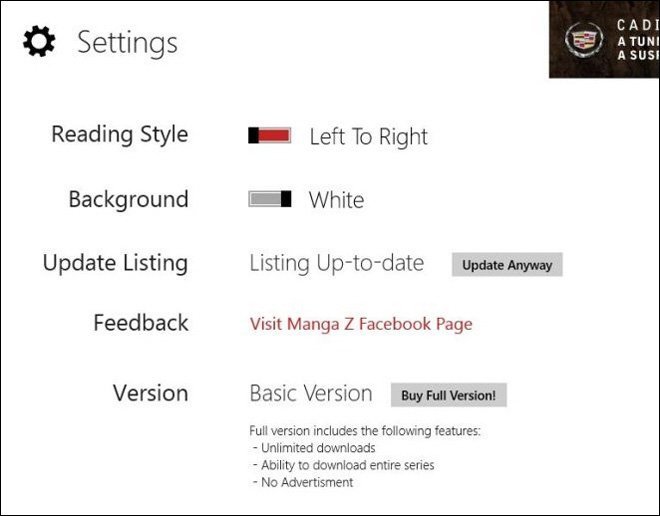The Anime and Manga is a popular e-learning site that offers fun comic, Manga Series among fans. Most fans prefer to read Anime and Manga offered comics repeatedly. The Manga admired publications, for example, Naruto, Bleach and One Piece have produced comics as TV carton serials as well as interesting book stories for children across the world.
But, few keen fans want to see its recently launched comics in the original format. As a result fans have to access comic readers to explore and read comic pages speedily in the web version. Now Manga Z app for Windows 8 is designed to read and download latest Manga edition comics via Manga reader in the Windows 8 environment.
How to download Manga Z app?
- Start your Windows 8 metro charms search window and type keyword “manga Z”. Then click on the Store link.
- In the search results page in the left panel, look to Manga Z app and click on it.
- Then, it loads product page of Manga Z app and click Install button.
How to access Manga Z app in windows 8?
- The main page of Manga Z app prompts a list of the top 500 Manga comics on the left corner, then you get explanation of the chosen comic in the center of the apps page. Its right panel displays earlier released every Manga series comic chapter.
Remarks –
If you download paid version of Manga Z app for Windows 8, it permits you to download entire chapters of any series immediately from center pages located download button. But free of cost app edition only allows you to download the chapters separately.
- While you press right hit on the middle app screen anywhere, it shows buttons at the bottom like – Home, Favorites and Collection.
- Now click on any comic chapter series from the right side list view and ready to view it on full screen appearance. You will get twice buttons like Next and previous underneath in full mode to read comfortably.
- The Settings page of Manga Z app permits you to switch reading method, the color of screen background, and a link to purchase the full edition of the app.