Way to Manually Update Group Policy on Windows 10 with steps. – On every one hour and 30 minutes, Group Policy gets updated. In addition, it takes an extra 30 minutes randomly for refreshing. It indicates that Group policy settings become up-to-date after every 2 hours interval. So, when you open the Group Policy Editor, you might not get the refresh policy settings. But if you want to view currently updated Group policy anytime there is a way.
You will see here the way for How to manually Update Group Policy In Windows 10. Security settings determine to process the policy settings after 16 hours compulsorily if it doesn’t get an update for any reason. Moreover, the policies are processed when you restart your computer. In order to launch the same with multiple procedures, follow Open Group Policy Editor in Windows 10. So when an administrator of a local computer wants the refresh policy setting he needs to wait until the processing of the same. But when you force Update the same the policy settings will be available instantly.
Table of Contents
Manually Update Group Policy In Windows 10
Step 1 – Open Elevated Command prompt.
When you are uncertain regarding procedures then pursue – How to Launch Elevated Command Prompt on Windows 10.
Step 2 – Copy either of the commands from below, paste into the command prompt and press the Enter key on Keyboard. Either you can type one and press Enter.
gpupdate
GPUpdate.exe
GPUpdate.exe /force
You will find a message after the successful execution of the commands – Computer Policy update has completed successfully.
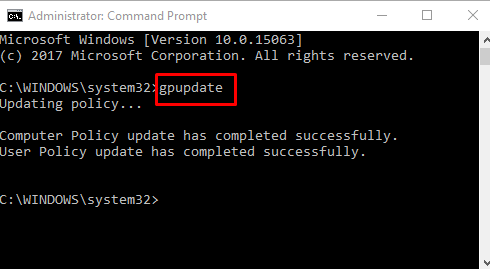
The gpupdate command line allows an administrator to refresh the policy settings in the background. GPUpdate.exe performs the same works for users on Windows computer. GPUpdate.exe /force works for each signed in user.through a remote scheduled task and proceed the Policy settings forcibly to the latest update.
After you run GPUpdate.exe /force, it works within 10 minutes. The command line does not perform the task instantly due to avoiding load on Network traffic.
In earlier versions of Windows, PowerShell cmdlet Invoke-GPUpdate has been helping users to Update Group Policy Editor, but this is not working on the current edition or server 2016.
To learn about the methods for accessing the same, follow How to Run PowerShell as administrator in Windows 10.
In addition, you find few more command line tools to manage your gpedit.msc. These are GPMC, GPFIXUP, GPRESULT, GPUPDATE and LDIFDE are the tools important to perform different tasks and also fix problems.
To receive the collection of policies at the same time on your computer, come after this guide Download All Group Policy Settings in Windows 10 as Spreadsheets.
Conclusion
So these are the procedures for How to Manually Update Group Policy In Windows 10. Once you refresh the Group policy you will be able to configure your essential settings in a less amount of time.