Several users who have installed McAfee Live Safe antivirus are getting a weird error message frequently. The message “McUICnt.exe – Entry Point Not Found. The procedure entry point BCryptHash could not be located in the dynamic link library bcrypt.dll” repeatedly appears regardless of closing it. This issue does not allow the antivirus to open or customize. The problem is likely to occur after installing a McAfee Live Safe update.
McUICnt.exe – Entry Point Not Found issue happens due to buggy updates so you need to uninstall and reinstall the tool. McAfee provides a cleaner tool to uninstall the software of its company completely erasing the leftovers, registry traces, and temp data. Using this will work successfully to fix the error message. If the software is a compulsion for you means you have already purchased the suite, you can install it using a fresh setup. Read: How to Fix McAfee Error x5485 Unable to continue installation. Let’s see the step-by-step method:
Mcuicnt.exe Entry point not found
Here is how to Fix Mcuicnt.exe Entry point not found in Windows –
Way-1: Uninstall McAfee Life Save
McAfee Removal Tool aka MCPR is a software program designed to completely remove all components of the company’s security products from a Windows computer. This utility is particularly useful when the standard uninstallation of the antivirus fails, or remnants of the app are left behind.
Using the McAfee Removal Tool can be helpful in situations where you need to wipe out the tool for troubleshooting purposes or to install a different antivirus program. The utility can also be used to ensure that no residual files or registry entries are left behind, which can cause conflicts or issues with other software applications. So run the utility by following the steps:
- Download McAfee Removal Tool
- Go to the Downloads folder and Double click on MCPR.exe.
- Select Yes on User account control.
- Once the McAfee Software Removal installation wizard appears, click on Next >>.
- Check Agree on the next window and select “Next >>”.
- You will find a captcha; fill in the box and click ‘Next >>’.

- The tool will prepare for uninstallation and remove the installed product.
- Restart the devkiice.
- Check if “Mcuicnt.exe Entry point not found” no longer appears.
See: How to Uninstall McAfee Livesafe From Windows 11 or 10
Way-2: Install the Program again
After the McAfee suite is removed, install the application using a fresh setup. After uninstalling the software your computer is fully prepared for the installation of the antivirus therefore head to the instructions:
- Navigate to the McAfee website.
- Download the product which you want.
- Double-click on the setup file and finish the installation.
Way-3: Run DISM and SFC utilities as well
System File Checker aka SFC.exe is a Windows built-in command line utility that checks the integrity of system files and repairs any corrupted or missing files. It is developed to scan and verify the versions of every protected component and replace any incorrect version with the correct one.
In the same manner, DISM stands for Deployment Image Servicing and Management, and it is a command-line tool to manage and prepare Windows images, including capturing, deploying, and servicing images. So, in order to fix Mcuicnt.exe Entry point not found, run both using the below guide:
- Press Windows and R keys.
- Type cmd.exe.
- Then press Ctrl + Shift + Enter and select Yes if a UAC pop-up appears.
- When Administrator: Command Prompt opens, type
SFC /Scannow.

- Hit the Enter key and wait for a few minutes.
- Once the prompt displays “Windows Resource Protection did not detect any integrity violations” reboot your PC.
- Make sure that the McUICnt.exe – Entry Point Not Found. The procedure entry point BCryptHash could not be located in the dynamic link library bcrypt.dll is solved.
- In case, the error message still persists, launch the “Administrator: Command Prompt” following the first 3 steps mentioned in this way.
- Then run the below commands successively:
dism /online /cleanup-image /checkhealth
dism /online /cleanup-image /scanhealth
dism /online /cleanup-image /restorehealth- In the end, reboot the device and check if the popup stopped showing.
Way-4: Use System Restore
If the error message McUICnt.exe – Entry Point Not Found. The procedure entry point BCryptHash could not be located in the dynamic link library bcrypt.dll starts showing after installing any third-party program or Windows update then this method will work.
Using this procedure, the System will be sent back to your chosen date and time when the issue was no longer in existence. This will wipe out the installed programs or Windows update that triggers the error. All you need is to move forward with the steps:
- Click on Start.
- Type restrui.exe.
- Hit “Enter” to open System Restore wizard.
- If you find Choose a different restore point, select it.
- Then click on Next >.
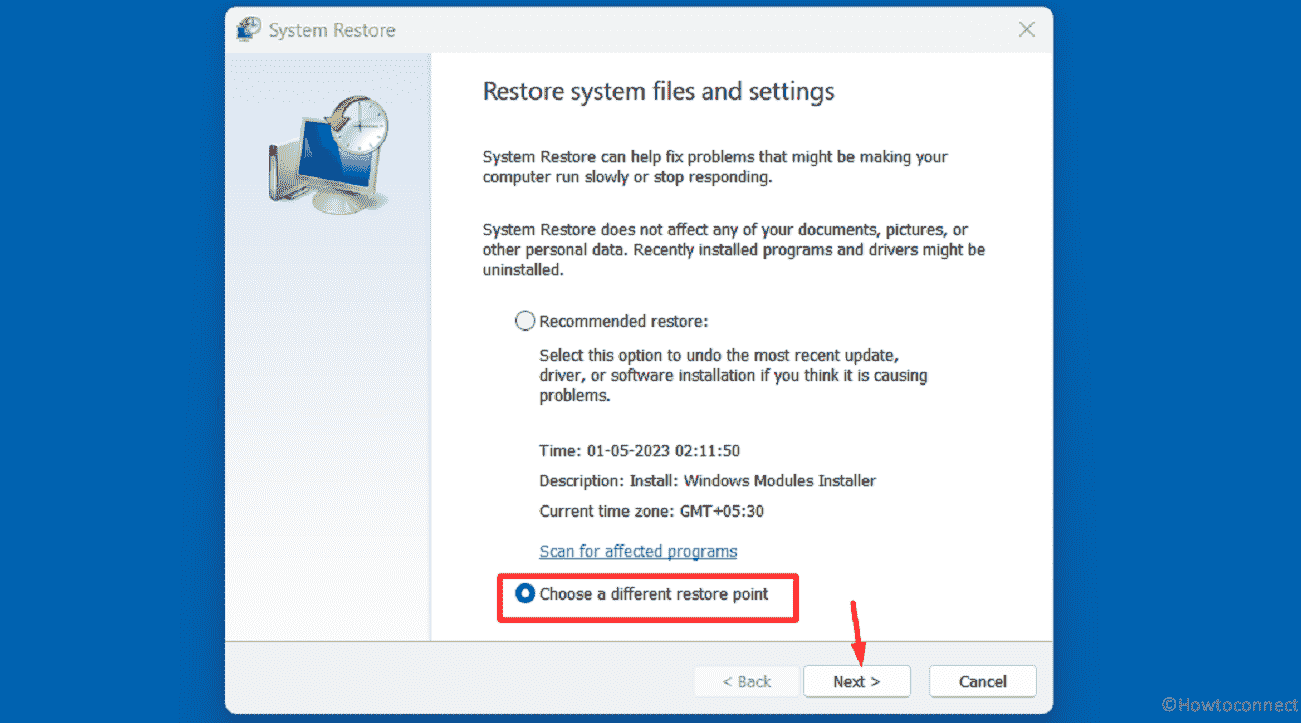
- Select a date and time to highlight it and click ‘Next >’.
- Review your selections and select Finish.
- A warning pop up will come into view saying “Once started System Restore cannot be interrupted. Do you want to continue?” Click on Yes.
- The process will take a long time so wait patiently until it is fully completed.
Methods:
Way-1: Uninstall McAfee Life Save
Way-2: Install the Program again
Way-3: Run DISM and SFC utilities as well
Way-4: Use System Restore
That’s all!!
