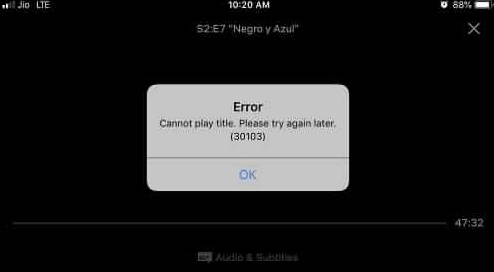You may conflict with Netflix Error 30103 on iPhone, iPad, iPod, and Other Apple Devices while trying to access a video through the app. The issue not only appears while streaming a media but also rolls up for downloaded content. The fatal code indicates that you need to refresh the existing data stored in your device. Usually, the problem occurs when you try to Airplay a downloaded title. Furthermore, poor internet connection can cause the same as the device becomes unable to reach the server.
Netflix is very popular among people who love to watch web series, movies, and different kinds of videos online. In order to use it, you just need to go through the app store of your device and download it. To get access, create an account with proper information and go ahead. You can enjoy the first month without spending a single penny but have to pay the subscription fee afterward.
Table of Contents
Solutions to Netflix Error 30103 on iPhone, iPad, iPod, and Other Apple Devices
Here is How to Fix: Netflix Error 30103 on iPhone, iPad, iPod, and Other Apple Devices –
Restart the device
Step-1: First of all, press Sleep/Wake button located on the top of the handset and hold it until the red slider appears.
Step-2: Drag the slider to Turn off the device.
Step-3: Wait 10-20 seconds and then hit the Sleep/Wake button again in order to turn on the device.
Step-4: After startup, open the app and check if Netflix Error 30103 is gone.
Re-Download the Title once More
- Perform a tap on Download icon first. In case you don’t come across the sign, tap the Menu sign and then move for My Downloads.
- Moving ahead, make a tap on Edit option located at the top rightmost corner of the screen.
- In order to remove the title from the device, you need to do a tap on X sign.
- Make a move for Downloading the Title again.
In case of using an HDMI adaptor
It’s not frequent but people came across the Netflix Error 30103 after using an HDMI adaptor to play video contents to an external display using Apple devices. If you are one of these victims, the solution is as follows-
- First of all, check the iOS version you are using now. If you want to use the HDMI adaptor to play video on external screen from Apple devices, the iOS version must be minimum 11.2.6 or above.
- Now, proceed to Settings.
- Come little down and eventually choose General.
- Hit About. You can see the number of your edition listed after Version option.
- Make sure that, the HDMI adaptor you are using is well compatible. It happens quite regularly that people fail to pay a video only because of using an incompatible adaptor connection.
Power Off the Airplay
Maybe the news hasn’t reached to you yet that, presently Airplay doesn’t support the Downloaded titles. You might be getting the Netflix Error 30103 for that as well. In that case, you must turn Off the Airplay using the below guidelines-
- First thing first, launch the Netflix on your device.
- Search for Airplay.
- Choose the iOS device you are using from the displayed list.
- Re-open the Netflix and keep watching the videos. We can expect that there will be no more Netflix Error 30103 afterward.
Perform a thorough checking for Network and Connectivity problems
- We often tend to use a wireless connection for playing contents from Netflix. You never know, if this server is already blocked in that network. In such a scenario, you have to switch the Network to Mobile Data to watch contents.
- Ensure the speed of Data you are using is good enough. Otherwise, it cannot play videos at a lower speed.
- Once the speed of the Internet is well enough, you can troubleshoot the connectivity. You can find the Troubleshooting option for Internet connection in Netflix.
That’s all!!!