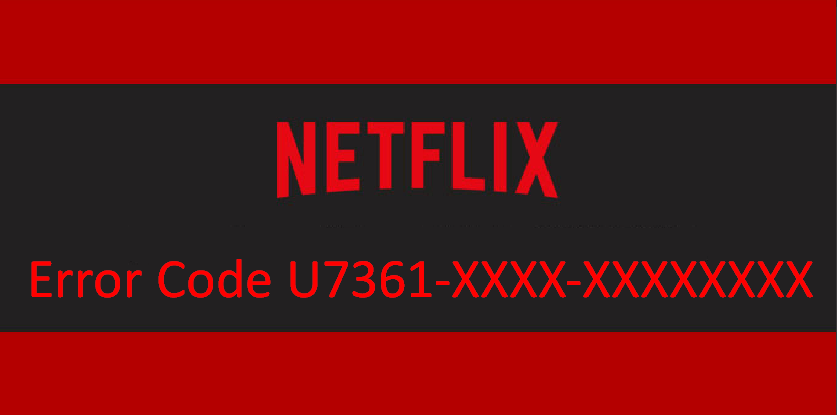Online media platform Netflix is vastly popular all around. But while playing a movie or series, you might get stuck with error code U7361. Here you will find the best ways to fix this Netflix issue in Windows 10.
Bug code U7361 is a part of U7361-ABCD-ABCDEFGH. Such errors mostly appear when you try to stream content from Netflix using the UWP (Universal Windows Platform) app. Some cases are solved with a simple restart where other needs additional workarounds. As not all codes appear for the same reason, the solutions will vary definitely.
Table of Contents
Netflix Error Code U7361
Here is how to fix Netflix Error Code U7361 –
1] Netflix Error Code U7361-1254-C00D36B4
This code points out that there is an external device making obstacles. The same can also occur if the video card driver of your system becomes outdated. Any of these reasons can prevent Netflix from working properly and give rise to this particular error. To fix Netflix Error Code U7361-1254-C00D36B4, follow the below guidelines.
Make sure you are not using the TV as a monitor
Oftentimes we use our TV as an external display but sadly, that leads to an error. To check whether it’s the real issue –
- Disconnect your Windows 10 device from your TV.
- Open the Netflix app on your computer.
- Play the show that was having an issue.
- If the show runs smoothly, TV was the problem. In that case, visit the manufacturer’s website of your TV and check the information about how you can use it as a monitor without any problem.
Check video card driver
To make Netflix run error-free, the graphics driver must be updated and most importantly the driver should go well with your system’s configuration. To update the graphics card –
- Press – Windows + S.
- Type in – devmgmt.
- Hit – Enter.
- Once on the Device Manager, double-click – Display adapters.
- Right-click the graphics driver and select – Update driver.
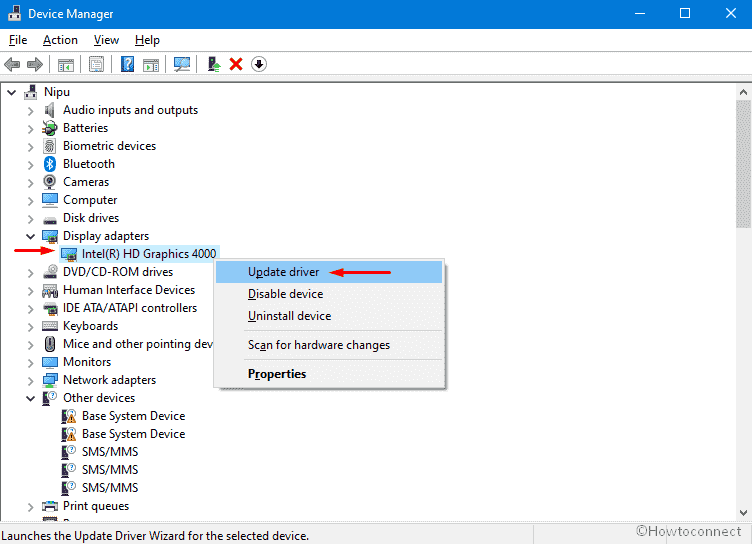
- Choose – Search automatically for drivers.
- Let the system search available updates online.
- If it says you have the best-suited version already, go to the manufactures website of the graphics card and check for the compatible as well as recent version manually.
- When you get one, download and install the same.
- After completion, restart the device.
Use browser instead of Netflix app
If you got no graphics driver that is compatible with your system, try to use a browser to stream Netflix. In case you fail with a browser, try some alternatives such as Mozilla, Opera, Chrome, etc.
2] Netflix Error Code U7361-1254-C00D4E87
This error code hints that the information stored on your Windows 10 device needs to be refreshed. For that, a restart is enough.
- Press – Windows key.
- Click – power cog.
- Select – Shut down.
- Once the system shuts down completely, press the power button to turn it on.
- After powering up, launch – Netflix.
- Run a show and check if any problem exists.
3] Netflix Error Code U7361-1254-8004B82E
This issue comes up when there is an issue with existing information or settings. To resolve the same, you will have to delete the mspr.hds file. Here’s how
- Press – Windows + E.
- From the left column, select – This PC.
- Double-click – C: drive.
- Press – Ctrl + F.
- Type in mspr.hds and hit – Enter.
- Once the search result appears, select all the mspr.hds files.
- Click – Delete.
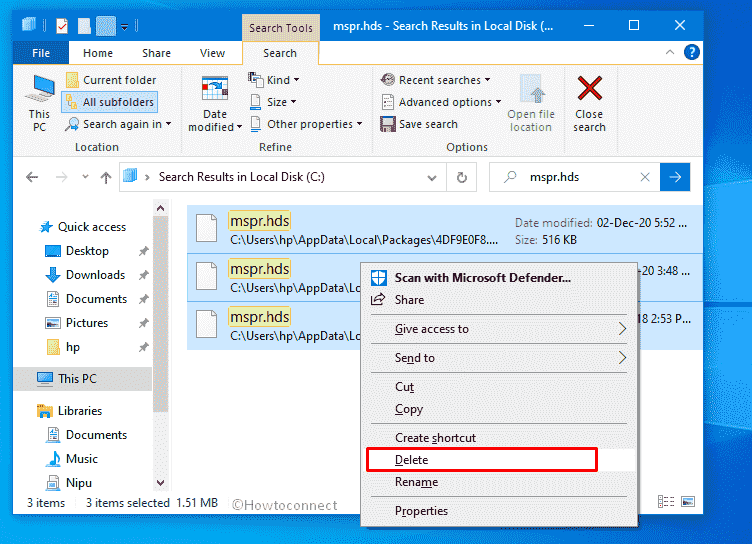
- Open Netflix and check whether the error is gone.
4] Netflix Error Code U7361-1254-C00D4E85
This problem mainly appears when the information saved on your device goes outdated. This error is a little bit different from others and you might need to try out different workarounds to fix it up.
Restart Windows 10
In most cases, restart does the tweak. Simply, shut down your PC and turn it back again. After the system powers up, see if Netflix started working fine.
Update the Netflix app
- Click search icon from the taskbar.
- Type in – store.
- Hit – Enter.
- Once Microsoft Store appears, click the three-dotted icon from the top-bottom corner.
- Select – Downloads and updates.
- If any update is available for Netflix, click the download icon.
Disable Exclusive Control Mode
- Right-click the volume icon from the taskbar.
- Select – Sounds.
- Shift to – Playback tab.
- Right-click the default audio device and choose – Properties.
- Move to – Advanced tab.
- Uncheck the box set before Allow applications to take exclusive control of this device.
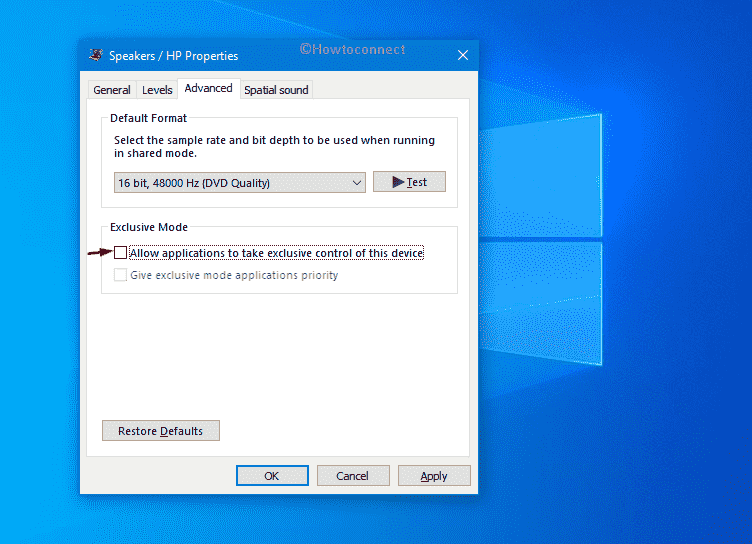
- Click Apply and then OK.
- Now, open Netflix and check for the error.
Update Windows
- Press – Windows + S.
- Insert – check for updates.
- Hit – Enter.
- From the right side of the appearing page, click – check for updates.
- If there is any, download and install the same.
- After completion, restart the PC.
- Run – Netflix.
5] Netflix Error Code U7361-1254-8007007E
This issue may occur if there is some problem with audio enhancement or the driver. U7361-1254-8007007E also occurs when some system components go missing or become corrupted somehow.
Disable audio enhancements
- Right-click the volume icon present on the taskbar.
- Select – Sounds.
- Jump into – Playback tab.
- Select the audio device that has green checkmark.
- Click – Properties.
- Go to – Enhancements tab.
- Check the box set before Disable all enhancements.
- Click – OK.
- If the Enhancement tab is not available or the option is already disabled, go to the next workaround.
Update Audio driver
- Open – Device Manager.
- Double-click – Sound, video and game controllers.
- Right-click on IDT High Definition Audio CODEC.
- Select – Update driver.
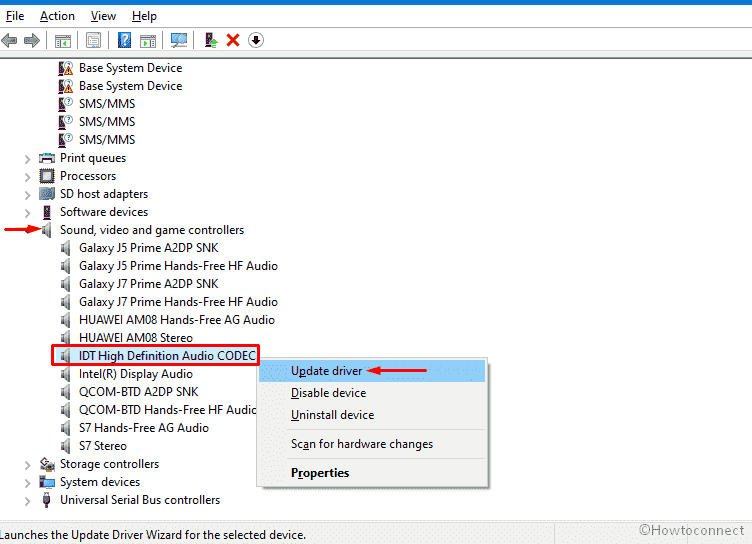
- Choose – Search automatically for drivers.
- If the system finds any update online, it will be downloaded and installed automatically.
- You can also visit the manufactures to get the same.
- Lastly, reboot the system and run Netflix.
Recover missing system components
- Press – Windows key.
- Type – cmd.exe.
- Click – Run as administrator.
- When a User Account Control appears, hit – Yes.
- In the black panel, insert – sfc /scannow.
- Press – Enter.
- Once the scanning procedure ends, restart the Windows 10 device.
- Check Netflix for the error.
6] Netflix Error Code U7361-1254-8007000E
This error generally shows up when you are streaming Netflix on a browser and the browser is having some issue itself. To resolve it –
- Close the browser completely.
- Restart Windows 10.
- Once the system powers up, launch the browser again.
- Hope Netflix will run smoothly this time.
7] Netflix Error Code U7361-1254-80004005
Sometimes antivirus program of Windows 10 whether it’s the built-in one or a third-party tool interferes with Netflix and prevents the app from running properly. Error U7361-1254-80004005 can be the result of the same. To fix it up, disable the security suite for a while and see if it helps.
Disable built-in Windows Security
- Press – Windows + S.
- Type in – Virus & threat protection.
- Hit – Enter.
- From the right side of the newly arrived window, click – Manage settings.
- Switch off – Real-time protection.
- For final consent, click – Yes.
Disable third-party antivirus
- Click Show hidden icon (up arrow) from the system tray.
- Right-click on the antivirus icon present here.
- Choose – Disable. The option may vary for different programs, so choose the one with the same meaning.
- Select a time slot to decide how long you want to keep the program disable.
Now, check for Netflix error code. Once the issue gets resolved, don’t forget to turn antivirus back on as they play a significant role to keep you safe from vulnerable threats.
8] Netflix Error Code U7361-1254-C0000142
To solve this error, go through the below steps –
- Open – Netflix app.
- From top right corner, click – three-dotted icon.
- Select – Sign out.
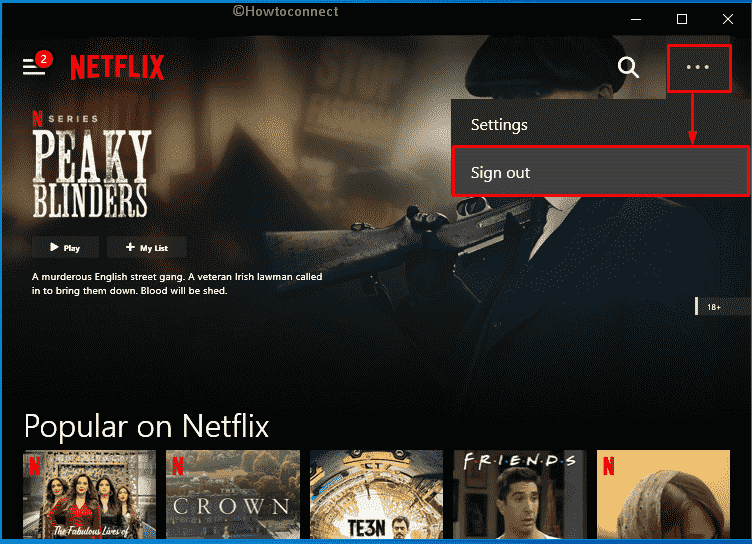
- Restart – Netflix app.
- Click – Sign in.
- Provide your credentials and hit – Sign In.
9] Netflix Error Code U7361-1253-C00D36B4
If you experience this error, the first thing you need to do is disabling audio enhancement as such an error generally shows up due to corrupted audio settings. The second thing you can do is disconnecting the TV that you use as a monitor. Oftentimes, an external monitor prevents Netflix from running. So, disconnecting the same may work like a tweak. Also, make sure your graphics driver is up-to-date to avoid similar errors in the future.
Download Windows Media Feature Pack
If you are using the Windows 10 N or KN edition, installing Windows Media Feature Pack might be the solution. To get it –
- Visit the download center of Microsoft.
- Choose your preferred language, and click – Download.
- Check the file that goes with your system’s configuration.
- Click – Next.
- Complete the installation using the Windows update standalone installer.
- Restart the computer.
- Run Netflix.
10] Netflix Error Code U7361-1254-80070057
This particular error code rises up because of an unsupported monitor or screen. While running Netflix, keep in mind that it supports playback on a built-in display. Furthermore, Netflix supports playback on those monitors that get connected through HDCP. As error U7361-1254-80070057 shows up due to an external monitor, disconnect your computer from the connected monitor and then check Netflix again.
11] Netflix Error Code U7361-1253-8007000E
This error usually shows up if the settings and information saved in the app or computer need to be refreshed. And a simple restart will fix the issue immediately.
12] Netflix Error Code U7361-1253-C00D4E87
Like the previous error, this one also goes away when you restart the Windows 10 device.
13] Netflix Error Code U7361-1254-800B0101
It indicates that your system is outdated and some components need to be updated. First of all, go for a Windows update. For that, open Windows Settings => Update & Security => Check for updates. After downloading and installing updates, if the issue still persists, try the below workaround.
Install the HEVC Video Extension
- Visit Microsoft’s HEVC Video Extensions page.
- Click – Get.
- If a pop-up arrives, select – Open Microsoft Store.
- Again, click – Get.
- Once the extension is installed, try running Netflix.
14] Netflix Error Code U7361-1253-C0262513
This error is a result of improper registry DWORD value related to audio. To resolve the issue, follow the below steps precisely –
- Click the search icon from the taskbar.
- Type – regedit.
- Select – Registry Editor.
- When a User Account Control becomes visible, click – Yes.
- Navigate to – HKEY_LOCAL_MACHINE\SOFTWARE\Microsoft\Windows\CurrentVersion\Audio.
- From the right pane, locate DisableProtectedAudioDG.
- If you get the same, right-click on it and choose – Delete.
- Close Registry Editor.
- Open Command Prompt as admin.
- Execute the below commands –
Net stop audiosrv
Net start audiosrv
- Close Command Prompt.
- Run Netflix and check for the error.
15] Netflix Error Code U7361-1253-887C0032
This error typically points out that your system needs a restart. To do so –
- Close all ongoing tasks.
- Press – Alt + f4.
- From the drop-down list, choose – Restart.
- Click – OK.
16] Netflix Error Code U7361-1253-800705AA
This error mostly shows up when your system requires an update. In such a case, check for Windows update first. If downloading the latest Windows update doesn’t help, install the Windows Media feature pack.
17] Netflix Error Code U7361-1254-80072EE7
This error code indicates a network issue that is stopping the device from making a connection with Netflix. If you get this error while trying to play a downloaded show, go through the below steps –
- Reconnect to the internet.
- Open – Netflix app.
- Click the menu icon from top left corner.
- Select – My Downloads.
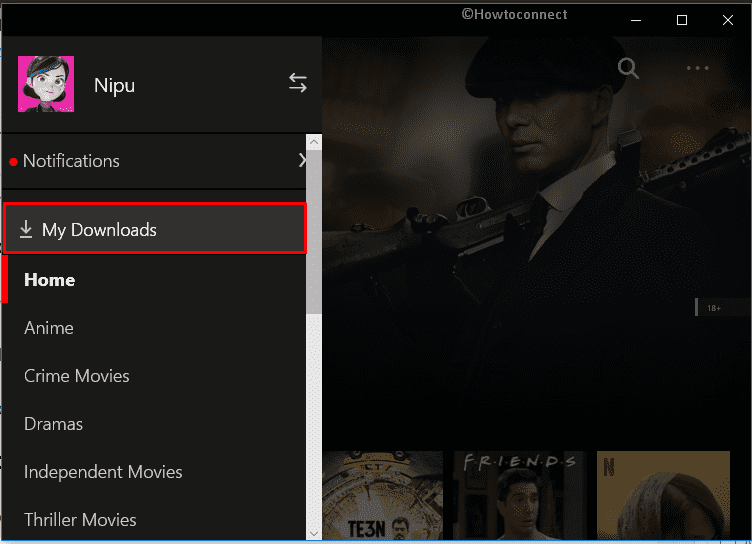
- Click the exclamation icon located next to an expired download.
- Choose – Renew Download.
If you get error code U7361-1254-80072EE7 while trying to stream a movie or series, you need to take care of some other facts.
Restart your home network
- Shut down Windows 10 device.
- Unplug both modem and router.
- Wait for 30-40 seconds.
- Plug your modem back in and wait till all indicator lights turned on.
- Similarly, plug in the router too.
- Start your PC.
- Connect with the network and try Netflix.
Restore your default connection settings
If you are connected with a Virtual Private Network (VPN) or proxy service, you need to disable it first. After that connect directly with your home internet and check for the Netflix error code.
If you have changed your streaming device to a custom DNS setting, try resetting the same. For that –
- Open Control Panel.
- Click – Network and Sharing Center.
- From the left column, hit – Change adapter settings.
- Right-click on your current network and choose – Properties.
- Select Internet protocol Version 4 (TCP/IP v4) and then click – Properties.
- Make sure that Obtain IP Address automatically and Obtain DNS Server Automatically is selected.
- Click – OK.
Methods list
1] Netflix Error Code U7361-1254-C00D36B4
2] 1254-C00D4E87
3] 1254-8004B82E
4] 1254-C00D4E85
5] 1254-8007007E
6] 1254-8007000E
7] 1254-80004005
8] 1254-C0000142
9] 1253-C00D36B4
10] 1254-80070057
11] 1253-8007000E
12] 1253-C00D4E87
13] 1254-800B0101
14] 1253-C0262513
15] 1253-887C0032
16] 1253-800705AA
17] 1254-80072EE7
That’s all!!