While watching Netflix, the most common problem we experience is frequent re-buffering and loading. Weak as well as intermittent internet connection is responsible for this occurrence. There is an additional problem associated with it due to which you find a message at startup. This is Netflix Error u7037-4000-1101 error. The full message is as follows:
“Whoops something went wrong…
Unexpected Error
There was an unexpected error. Please reload the page and try again.”
Streaming problem in Netflix with Netflix Error u7037-4000-1101 is easily resolvable. The prime reason for this is a network connectivity which limits the computer from reaching to the Media streaming service. However, you can fix these things up using simple tricks and troubleshooting. We will discuss two different ways to fix Netflix Error u7037-4000-1101 in Windows 10. Let’s get started:
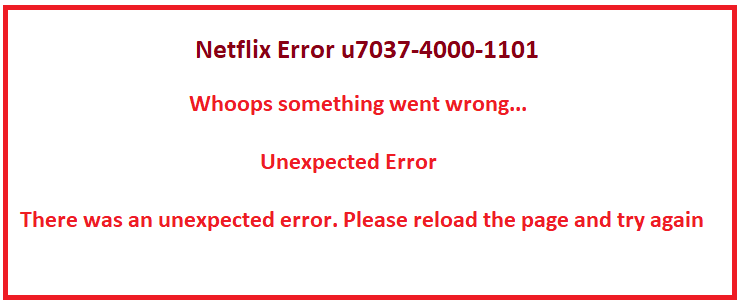
Table of Contents
Netflix Error u7037-4000-1101 in Windows 10 Solutions
Solution-1: Make sure your Network supports Netflix
It may happen sometimes that, the network you are using to stream Netflix doesn’t support it. As a result, it becomes unable to load media as well as shows the error message. In this case, you have to check for the network support for the connectivity. You can do following tasks:
Step-1: Contact the Network administrator and ask whether its setting supports Netflix media streaming. Unblock this service if it is blocked intentionally.
Step-2: Check the Bandwidth limit of your active network. If you are using a public WiFi network in Schools, college, and hospital, some of them often restrict the bandwidth. In that case, you cannot connect Netflix using that network.
Step-3: While using cellular data, try using a different network. Most of the time satellite internet, as well as cellular data, has substantially slower connection speed compared to a DSL or cable. If you experience that the problem still persists, you need to move on to the next solution.
Solution -2: Troubleshoot your network connection issues
In this section, we will discuss troubleshooting of four different cases if you have Netflix Error u7037-4000-1101 even after meeting their requirements. The cases are:
01. Restarting Home Network
In this case, you have to turn off as well as power off the computer to Fix Netflix Error u7037-4000-1101.
Step-1: First of all, Turn your computer Off.
Step-2: Disconnect either your Wireless router or modem from the electric power cable. Wait for 30 seconds. Plug in that unplugged equipment and wait for the indicator lights coming back to normal state.
Step-4: Turn on the PC and try for Netflix again.
02. Connect computer directly to the modem
If you are using wireless router connected a modem and still are unable to stream Netflix media then bypass the router. This may help to connect Netflix as well as you can detect the problems with your wireless router with possible reasons. To do so, the steps are as follows:
Step-1: Switch off the PC and then Plug the modem through the port using an Ethernet cable.
Step-3: Unplug the modem from the power source and leave it for 30 seconds. After that, plug it again and wait so long as the indicator is restored to the normal state.
Turn on the PC and make sure Netflix Error u7037-4000-1101 is fixed.
If bypassing the wireless router works successfully, you can be confirmed that there is something wrong with the router. In order to rectify that, you need to reconfigure your router settings. Contact with the person who set this up for your home network and get this done as soon as possible.
If you cannot resolve the Netflix Error u7037-4000-1101 even after bypassing, you may have defects in the equipment such as modem or internet connection.
03. Restore Default settings for your ISP
In case of modification in streaming devices for custom connection settings, we strongly advise you to restore the built-in settings of your ISP. If you are running a Virtual Private Network, Disable it as a priority and establish a connection again directly to Home Network.
If you tamper the settings of your streaming device to a custom DNS, prefer to grab it automatically.
In case you are not quite sure about these settings, you should contact the streaming device manufacturers soonest possible in order to get their assistance.
04. Improving WiFi Signal:
While using WiFi network and you are failed to resolve Netflix Error u7037-4000-1101 with the help of above steps, you need to improve the connectivity of your Wireless network. To do so, the steps are:
Step-1: relocate your router to a place where signal is strong enough. In most cases, it is better to have it at home than a central location.
Step-2: Mobile phones, telephones, cordless devices are to be kept apart from a minimum distance from the router. These devices attempt to share connection and weakens the network signal for the router.
Step-3: Keep your router at a height from the floor level. Try keeping it above a bookshelf or some higher places to get better connectivity. Avoid placing it under or behind any furniture.
Therefore, you can get a better signal and can boost its connectivity.
Conclusion:
Netflix is a great medium of entertainment nowadays. Despite having good internet access, you have issues, during startup because of Netflix Error u7037-4000-1101. We have discussed a few promising fixes as well as troubleshooting to resolve this problem. Hope you can eradicate all the problems and can have a better time with Netflix.
Francesco
says:I ll get this error in win10 fall using netflix try to watching off line downloaded contents. Anybody else have this problem with the netflix app on win 10? Thanks