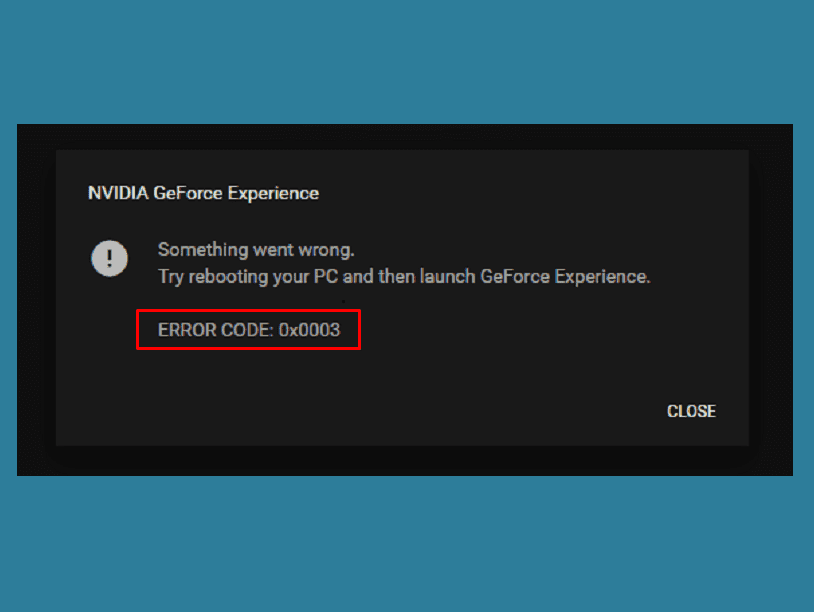Several users claimed to have confronted Nvidia Geforce Experience Error Code 0x0003 in Windows 11 and 10. Because of this issue, users are unable to use any feature associated with NVIDIA Experience. This companion application is mainly used to keep drivers up to date. It also optimizes the game settings by itself which provide you with the simplest method to share your pretty gaming knowledge with colleagues.
As the software crashes with this issue, users encounter the following message on their screen – Something went wrong. Try rebooting your PC and then launch GeForce Experience. Error Code: 0x0003. The company has examined this specific error code by studying at different user reports. They also observed the various repair tactics that are commonly being used to fix this particular issue. If you’re also one of those who are trying to get out of this maze then this article will provide you with several troubleshooting guides. For the best results, it is recommended you follow the methods in the order that we have arranged by efficiency and severity. In this article, you’ll find different methods that will assist you to fix the Nvidia Geforce Experience Error Code 0x0003. However, there are many different possible culprits that may be responsible for this issue –
Table of Contents
Geforce Experience Error Code 0x0003 in Windows 10 or 11
Here is how to fix Nvidia Geforce Experience Error Code 0x0003 in Windows 11 or 10 –
Way-1: Modify Nvidia Related Services
Here is how to allow the Nvidia Telemetry container to interact with desktop –
Step-1: Press “Win key + R“.
Step-2: Type in services.msc and hit Enter to launch Services.
Step-3: If UAC prompts, click Yes.
Step-4: Inside the Services window, locate the Nvidia Telemetry Container in the Name column.
Step-5: Once you find, right-click on it and select Properties.
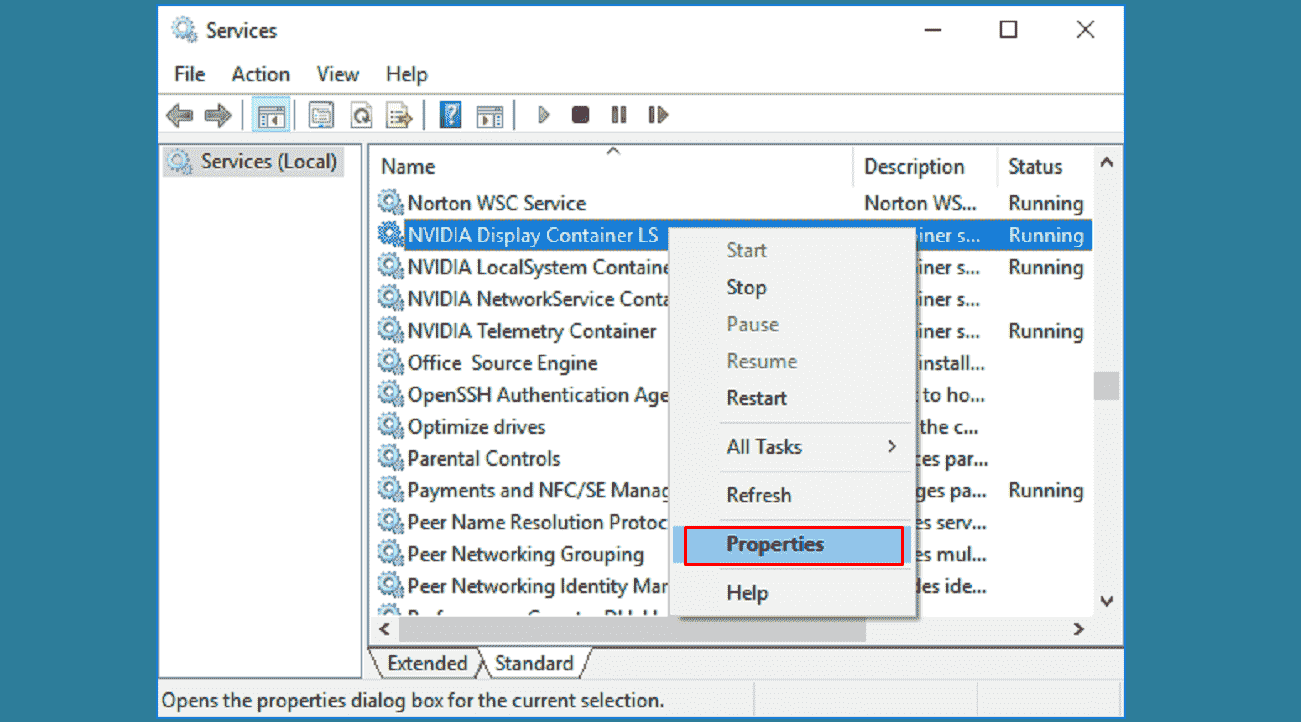
Step-6: In the Properties wizard, visit the Log On tab and check the box associated with Allow service to interact with desktop.
Step-7: Click on Apply and then OK button to save the changes.
Step-8: Now, return to the previous screen with the list of services.
Step-9: Right-click on the following services one by one – “Nvidia Display Service, Nvidia Local System Container, and Nvidia Network Service Container“.
Step-10: From the context menu, click on Start to ensure that all of them are running.
Step-11: Once you complete the above procedure, check if the issue is resolved now.
If the Nvidia Geforce Experience Error Code 0x0003 is still persisting, move down to the next workaround.
Way-2: Run Network Adapter Troubleshooter to Fix Nvidia Geforce Experience Error Code 0x0003
The first and foremost thing you should try is to run the network adapter troubleshooter. Many users claim that this simple workaround narrows down the Error Code 0x0003.
- Press “Winkey+I”.
- Click – Update & Security.
- Go to the Troubleshoot subsection on the left sidebar of the following page.
- Switch to the right pane, find and select the Network adapter.
- Hit Run the troubleshooter button and let the system itself scan for defects. If it finds any, the tool will make an attempt to resolve it as well.
- After the scan, if the Nvidia error continues to occur, try out the next solution.
Way-3: Reinstall every Nvidia Component
Here is how to reinstall every Nvidia Component to fix the Error Code 0x0003 –
- Press Windows key + R.
- Type appwiz.cpl and press the Enter key.
- When the Programs and Features window opens, click on Publisher. This will arrange every installed application by their publisher.
- Right-click on the first listing published by Nvidia Corporation.
- Click on the Uninstall button.
- This way uninstall all the Publisher related to Nvidia Corporation from the list.
- After performing the task, restart Windows 10 PC and wait for the next startup sequence to complete.
- When your device starts up, visit this link.
- After that, click on the Download Now option and go through the on-screen instructions.
- Once the software is installed, it will install the missing drivers by itself.
- Now, restart the device again and see if the issue has been resolved.
Way-4: Reset the Network Adapter to fix Nvidia Geforce Experience Error Code 0x0003
Here is how to reset the Network adapter –
- Right-click on Start icon and select Run from the power user menu.
- Type cmd and press “Ctrl + Shift + Enter” to open up an elevated Command prompt.
- At this time, a UAC will prompt, click Yes.
- On the following screen, type the given below command and press Enter to reset your network adapter driver –
netsh winsock reset
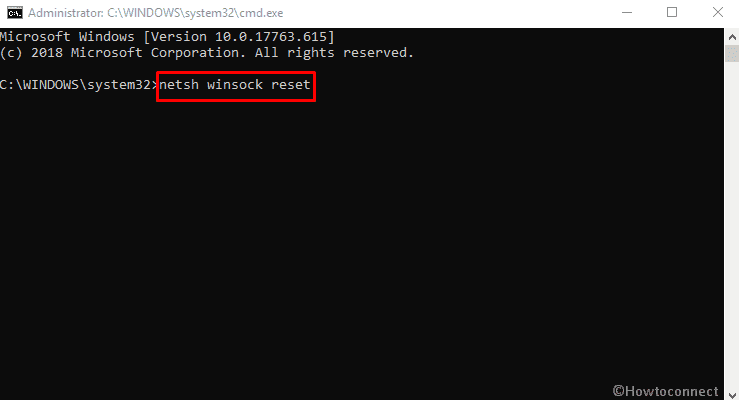
- Now, restart your computer and see if the issue has been resolved at the next system startup.
Note – The above process is also known as a “Winsock reset” or a “comms reinstall“. To get in-depth knowledge you can read – How Does netsh winsock reset Work in Windows 11 or 10.
If Nvidia Geforce Experience Error Code 0x0003 is still occurring, move down to the next method below.
Way-5: Check for Windows Update
If your Windows is outdated, you are likely to encounter such issues. In case the system is not up to date, you will not be able to use GeForce Experience.
- Press – Windows and I.
- Select – Update & security.
- Click Check for updates. Download and install all the pending patches.
Way-6: Install the latest Graphics driver manually
NVIDIA GeForce rolls out updates on regular basis and these files have capabilities to fight bugs and threats. You need to find and install the most recent update of the driver software, especially from the official website of this graphic driver. Here is how to install the latest Graphics drivers in order to fix Nvidia Geforce Experience Error Code 0x0003 –
- On the taskbar search box, type appwiz.cpl and press the Enter key.
- On the Programs and Features screen, right-click on every installation published by Nvidia one by one.
- Click on the Uninstall option.
- Now, follow the on-screen instructions to remove the driver associated with your GPU.
- After performing the uninstall procedure, restart your computer.
- When the computer startup, navigate to this link.
- Set your GPU model, series, operating system version, and language.
- Click on Search to find the latest driver version available for your GPU configuration.
- Once the download is complete, install the latest driver by following the on-screen instructions.
- See if the issue has been resolved.
Follow – How to Reinstall NVIDIA Drivers in Windows 11 or 10.
We hope these methods would help you to resolve Nvidia Geforce Experience Error Code 0x0003 in Windows 11 and 10.
Methods:
1] Modify Nvidia Related Services
2] Run Network Adapter Troubleshooter
3] Reinstall every Nvidia Component
4] Reset the Network Adapter
5] Check for Windows Update
6] Install the latest Graphics driver manually
That’s all!!