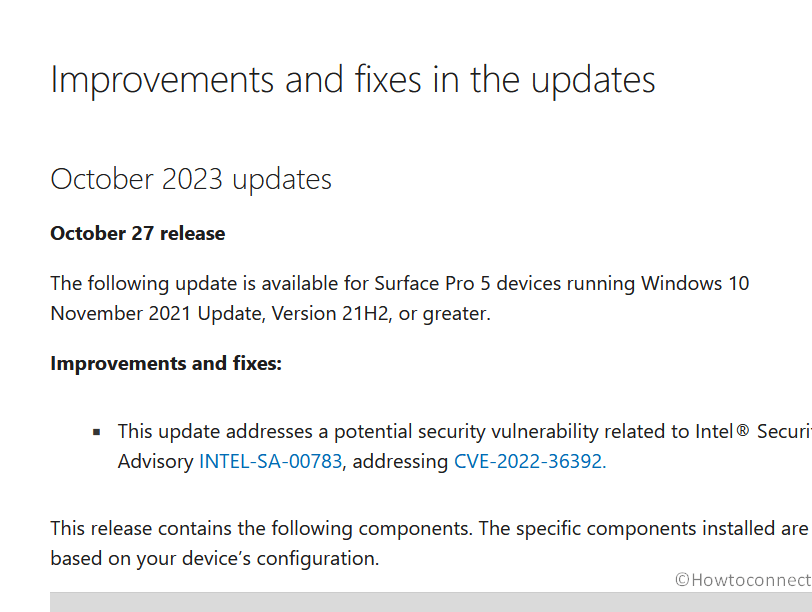Surface Pro 5 has received a firmware update for the devices running at least Windows 10 21H2 addressing a potential vulnerability. This includes updates for UEFI, ME, Intel Management Engine Interface, and iCLS Client. You can install this from “Settings> Windows Update > Check for updates”. Apart from this, you are able to install this release by manually downloading .msi files from the download center.
October 2023 Firmware update for Surface Pro 5th generation helps prepare your custom images for enterprise deployment or to repair problems with custom installations of Windows on your concerned device.
Table of Contents
October 2023 Firmware updates for Surface Pro 5th generation
Improvements and fixes
- This update addresses a potential security vulnerability related to Intel® Security Advisory INTEL-SA-00783, addressing CVE-2022-36392.
This release contains the following components. The specific components installed are based on your device’s configuration.
| Device Manager | Windows Update Name |
| 1. Surface UEFI – Firmware | Surface Firmware – 239.786.768.0 |
| 2. Surface ME – Firmware | Surface Firmware – 11.8.94.4494 |
| 3. Intel Management Engine Interface – System devices | Intel System – 2251.4.2.0 |
| 4. Intel iCLS Client – Software components | Intel – Software Component – 1.66.712.0 |
Also see: October 2023 Firmware Update for Surface Duo 2, 2023.501.37
How to download and install the Firmware on Surface Pro 5th generation
1] Using automatic Windows update
- Make sure that the device is at least 40% charged or connected to a power source. While installing October 2023 Firmware updates for Surface Pro 5th generation, the internet should be active.
- Tap on Start and select Settings.
- Go with Windows Update.
- Tap on Check for updates.
- When downloading is finished tap on Restart now.
2] Manually through Download center
- For the devices having [LTE] Drivers and Firmware, go to – download/details.aspx?id=56278
- And for Surface Pro 5 [Wi-Fi] Drivers and Firmware, here – download/details.aspx?id=55484
- Select a language and tap on Download.
- From the pop-up, check the Windows version installed on the Surface Pro 5 and tap “Download”.
- Double-tap on the .msi file and from the Welcome wizard, tap Next.
- Check the box saying I accept the terms in the license agreement and select “Next”.
- Again tap Next.
- Finally, select Install.
- Your Surface device will restart a couple of times and complete the installation.
That’s all!!