OneDrive Error 0x8004de40 in Windows 10, the built-in cloud storage issue, has troubled a large number of users recently. After they received the update of build 1703, they have faced “There was a problem connecting to OneDrive” with the particular stop code. In fact, the internet connection and proxy network are responsible for this problem. These don’t work means you will need to reset OneDricve. Not getting your precious time we are now walk to the fix direct.
Table of Contents
Fix: OneDrive Error 0x8004de40 in Windows 10
As the error is associated with the internet connection, we need to go for resetting this first. In case of using an Ethernet cable, try unplugging it and re-establish after a couple of minutes. Though most of the sufferers found that, this error occurs while using a wireless connection. So follow –
Solution-1: Soft Reset Router
Power off the router for 10 seconds and then switch on it. Now connect to the same network check whether OneDrive Error 0x8004de40 no longer occurs. This the easiest way to fix OneDrive Error 0x8004de40 in Windows 10.
Solution-2: Make sure that Transport Layer Protections (TLS) are Enabled
Microsoft determines Transport Layer Protection (TLS) in Windows to provide a client authentication to the server. You haven’t sufficient permission to run OneDrive application when its options are enabled. So, confirm that you are using TLS 1.0, TLS 1.1, TLS 1.2.
Step-1: Launch Run dialog pressing Win+R hotkey altogether.
Step-2: Click on the Search icon or box on the taskbar, type “inetcpl.cpl” without quotes, and then press Enter.

Step-3: Once Internet properties wizard opens, head to the Advanced tab.
Step-4: Move down into the Settings field and ensure that all the 3 TSL are select. Else, tick the checkboxes ahead of the options:
1. Use TLS 1.0
2. Use TLS 1.1
3. Use TLS 1.2
Step-5: Press Apply to save the modifications then Ok and Restart the Windows.
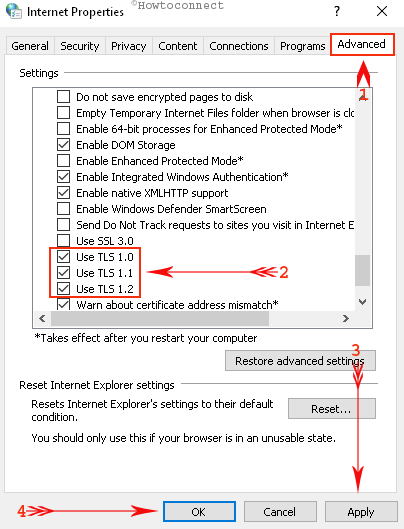
Open OneDrive and possibly the error 0x8004de40 should be fixed.
Solution-3: Deactivate Proxy setting
OneDrive Error 0x8004de40 in Windows 10 issue comes most of the times because of proxy setting. Your original IP address is kept hidden so the cloud application might unable to detect it.
Step-1: Open Internet Properties popup with the help of the above method but this time switch to Connections tab.
Step-2: Perform a click on “LAN Settings”.
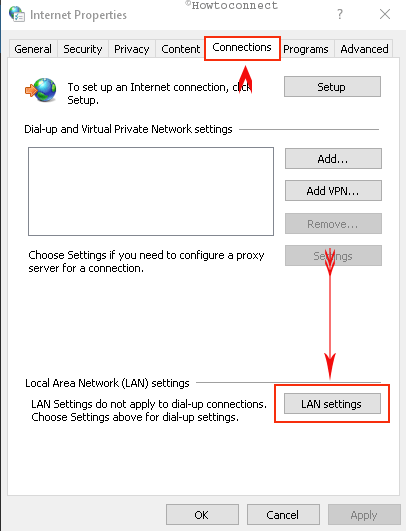
Step-3: Check “Automatically detect settings” from the popup that comes out. Moreover, deselect the option “Use a proxy server for your LAN” option under Proxy server. Press OK.
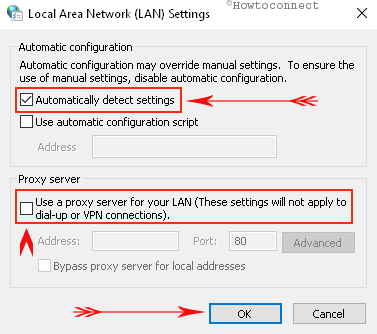
Step-5: Select Apply and Ok from Internet properties and close the wizard.
Sometimes you may face problem in connecting to internet properly ending with the OnDrive error because of NVIDIA GeForce Experience. Hence, we suggest you run commands in Command Prompt. Follow the next method for doing so.
Solution-4: Resetting Winsock Catalog
One possible cause of OneDrive Error 0x8004de40 is the corruption of Winsock catalog so reset this one to reinstall the same.
Step-1: Write “cmd” removing the quotes in search box beside Start.
Step-2: Perform a right-click on “Command Prompt” (Desktop app) from the best match and choose “Run as Administrator”.
Step-3: Insert following command and press Enter button: netsh winsock reset catalog
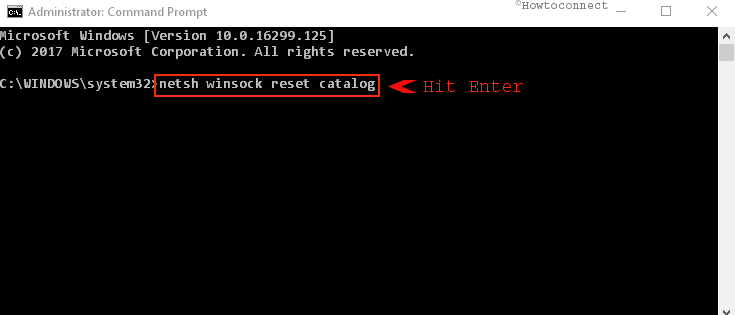
The system will reset the Winsock Catalog at the same time, Reboot Windows 10 for saving the changes.
Check for the existence of error once again. When It remains the same, resetting OneDrive can be the last option in order to fix OneDrive Error 0x8004de40 in Windows 10.
Solution-4: Resetting OneDrive
OneDrive desktop application might crash which leads to prevent it from opening. So you need to reset so that the default form of the app may start.
Step-1: Combined Press Windows and R keys with a view to the open Run dialog.
Step-2: Copy the following text and paste it into Run box followed by pressing Enter:
%localappdata%\\Microsoft\\OneDrive\\onedrive.exe /reset
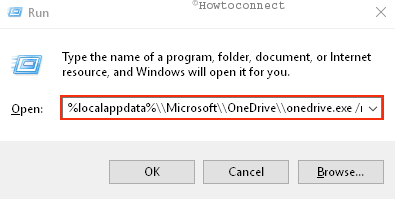
System tray in the desktop will lose OneDrive icon which will re-appear soonest.
Step-3: If the cloud icon doesn’t get restored anymore, Open Run again and paste below command:
%localappdata%\\Microsoft\\OneDrive\\onedrive.exe
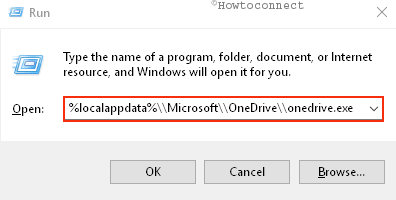
You can also follow in this condition – OneDrive Cloud Icon Not Showing on System Tray in Windows 10
Once you followed the above solutions to OneDrive Error 0x8004de40 Windows 10 will hopefully go out. Logout from OneDrive and login again can also help out of this issue. Furthermore, you can download a desktop application from the online cloud storage and install which also work as resetting.
Till now Microsoft could not come up with any permanent fixes for this one. They might release their next update with necessary workarounds.
Conclusion
OneDrive was introduced by Microsoft with the release of Windows 10 as to have a great Cloud storage application. Errors relating to this mostly involve network inconveniencies. However, we have discussed few effective resolutions with an intention to resolve OneDrive Error 0x8004de40 in Windows 10. With proper application, you might succeed to fix this a