Do you want to Open Emojis Panel Using Keyboard in Windows 10? Are you looking for emoji keyboard shortcuts on Windows 10 computer? If your answer is positive then you are at a right location here. You will find a guide including few ways to open panel of Emoji symbols from a physical keyboard of your PC. Follow A very useful guide – How to Copy Emoji From Keyboard and Paste on Windows 10.
Emoji lover Windows 10 users can launch the panel quite simply with a keyboard shortcut combination. All you need is place the cursor into the editor box such as comment editor, twitter editor box, Facebook Status box and press the hotkeys. This simple keyboard shortcut combination unleashes the emoji console to pick up the suitable emoji.
Windows 10 from build 16215 and above, Microsoft eased the process of inserting emoji with the help of keyboard. A keyboard shortcut helps to Access Emoji Instantly on the touch keyboard too.
To see more about the methods for How to Open Emojis Panel Using Keyboard in Windows 10 go through this guide. Emojis are small icons which express an emotion while using any sort of electronic communication. These days using emojis seem to be the latest trend since everyone uses them in chats and instant messengers.
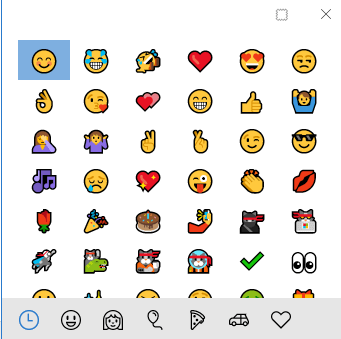
Open Emojis Panel Using Keyboard in Windows 10
Step 1 – Launch any of the data editor apps for the insertion of emoji via the keyboard.
Step 2 – Here use the following keys from your physical keyboard for the actions you wish.
- Use the key combination of Win + . to launch the emoji panel on the desktop. Or try using the combination of Win + ; for launching the same emoji panel.
- To either scroll down or sideways and view all the emojis use all the arrow keys in the direction to view the emojis.
- The bifurcation of the emojis is according to the various types of mood. Therefore to change their category by pressing the Tab key.
- Once you choose the category and the emoji press the Enter key so that it sticks on the text field.
Step 3 – After the completion of emoji pasting task press the Esc key to leave the emoji panel. To again insert any further emoji use the same method.
You can also learn the same through table –
Emoji keyboard shortcuts Windows 10
| Use of Emojis on Windows 10 | Keyboard Shortcut |
| Open Emojis Panel | Windows logo key + . (dot) or Windows logo key + ; (semicolon) |
| View Emojis | Arrow keys |
| Change Category | Tab |
| Insert Emoji | Enter |
| Leave the panel | Esc |
It is noteworthy mentioning that even though the emoji panel contains nearly all types of emojis present in a modern day phone yet it lacks a few features. The modern day phones give us features like changing the skin tone of the emojis but this emoji panel will lack it.
Final words
Using Emojis is very common in the present days as they speak much well about the mood of the user rather than words. Since using the emojis is so much in practice it will help in operating them. Therefore use the way to Open Emojis Panel Using Keyboard in Windows 10 and share with your owns and cheer up.
