Paint a story is a free drawing windows 8 app. This app lets you draw paintings of anything which you wish to draw, or comes to your mind, save those pictures and combine it with music. It lets you use your creative mind to create beautiful paintings. You can combine these pictures in a video playback which you can play to see what have you been created. There is no need for any recording any painting as it starts recording itself once you start painting anything on its interface. You can give a physical appearance to your thoughts and imaginations using Paint a Story app.
The interface of this app is designed in a very impressive manner. You will love its graphics and the color used. A screenshot of this app is shown below:
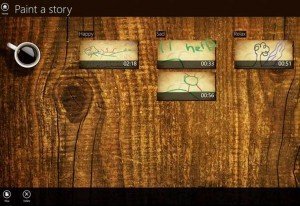
Use the link provided at the last of this article to download this beautiful Paint a Story app.
How to use Paint a Story app to draw your thoughts
Install this app on your laptop properly. Running Paint a Story app will open up a new window like the above shown image. This is the home screen of this app. Here, on this screen you can see a lot of beautiful and hand written paintings. If there are a large number of paintings on this screen, you can search for any particular painting by using the search option. This is a very beautiful app with a fantastic design. The background of this app is a wooden image which looks really nice. On the home screen, you can see several mood categories present here like: Happy, Sad, Relax, etc. Depending on your mood, you can draw your painting and then put them back in to the different categories.
There are options of new and delete which come in the fly out when you right click on the screen. Using the New screen, you can add a new painting. In this app, you can find fine set of drawing tools using which you can draw marvelous paintings. It includes a brush and a sum total of 8 different colors. There is a button to change the size of the brush so that you can use this button to increase as well as decrease the size of the zoom depending on the area which you want to delete. Using the delete button, you can select any pre existing painting and then delete it easily. Note that deleting could be done one at a time i.e. you can’t delete more than one image at one time.
Drawing canvas is very easy here on Paint a Story app. It looks like an old painting canvas. Sketching here on this app is really an awesome thing. You will really feel fun and entertainment while doing this sketching and painting. The brush strokes are fine. To change the brush size, simply right click on the right screen on the drawing screen, and all the necessary things will appear in front of your screen. Paint a Story consists of 8 colors, buttons to increase and decrease brush size, home, new, copy to clipboard and saving options.
All you have to do here is to simply give a thought to your feelings and imaginations by using the color and brush tools. Once you are done with that you can simply click on save option to save this picture to your windows machine. This will save a playback video of whatever you have drawn here. Just click on this playback video to watch this right from the starting. This is all you need to know about this app right now.
Key Features of Paint a Story App
- Free of cost
- Simple and very easy to use interface
- Scratch, draw, paint whatever comes to your mind
- Give shape to your creative ideas
- Watch the video playback of what you have made and saved
- Clipboard can be used to save the image format of any moment
- Provides Zoom Feature too in itself
- Share paintings with your friends using Windows 8 charm facility
- Adds background music to the playback video automatically
My Verdict
Paint a story is a nice Windows 8 app to know about your own creativity if you are a beginner. This is indeed a good app to try on, but it lacks saving of whatever you have drawn in image format. However, it does provide a solution to this problem. You can copy whatever you drew in the clipboard, and then paste it in any image editing desktop app like MS Pint, Paint.NET, etc., and then save them in whichever image format you want. Overall, this is a worth trying the app.
Link: Download this Windows 8 drawing app form the Entertainment category in Windows Store.
