Pause Syncing in OneDrive – Stopping download and upload files in OneDrive for particular periods of time is possible now. The periods of temporarily discontinuing Syncing can be 2, 8, and 24 Hours.
However, Currently, OneDrive for business users will enjoy this improvement. Hence, Business clients can effectively Pause Syncing with only 2 taps or clicks.
Way to Pause Syncing in OneDrive for 2, 8 and 24 Hours
Step 1 – Perform a right-click on the cloud shaped icon on the System tray or taskbar (Wherever it’s).
Step 2 – A context menu appears, locate the option Pause Syncing. Hover the mouse pointer over it.
Step 3 – A submenu comes out displaying 3 options – 2 hours, 8 hours and 24 hours. Determine for which period of time you would like to discontinue synchronization and check the option accordingly.
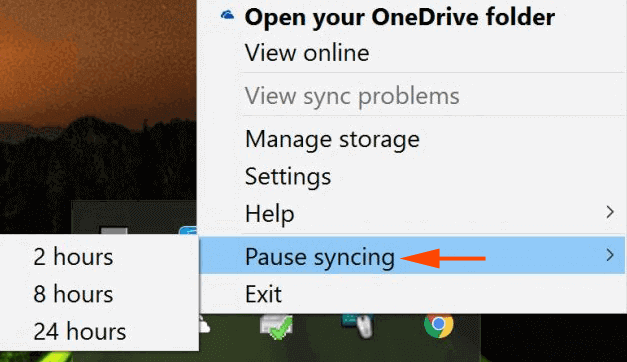
While implementing this setting, OneDrive Business users will not require Stop and start manually. Once they will allocate a time out of the 3, the Sync will automatically start at that time. So, they will be able to cut back the additional effort they have to put for beginning Synchronization once they stop.
In addition, to avoid Sync conflicts with office few enhancements are also made we have already written earlier.
The main reason for this feature is many users forgot to start the Sync again once they terminate. Pause syncing in OneDrive will not let them bother to always keep in mind that they will have to commence the sync again.
Furthermore, Upload and download data restrictions also enforce the users to Stop the Sync. Later they have a chance to miss to restart it and as a result, necessary data could remain unsynced.
Now once the Pause Syncing in OneDrive for the stipulated times like 2, 8 and 24 Hours comes in action all the chances and potential happenings are kept aside.
