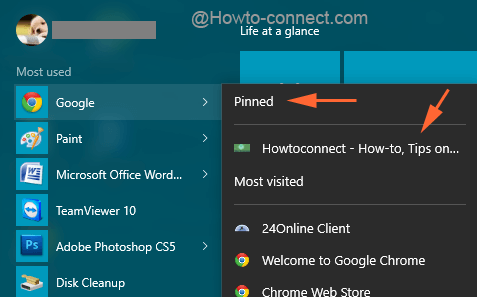The Jump Lists on Start in Windows 10 is a great utility tool if you properly exploit it. The service is not limited to displaying the latest items, but it also empowers you to accomplish many tasks, for instance, pin a webpage to the Jump Lists. In this post, we will guide you through the steps of How to Pin a Webpage in Jump List on Start Menu Windows 10.
If you commonly open a webpage the tips will prove very fruitful. After you Pin a Webpage in Jump List on Start Menu Windows 10 which is your desirable the most you can avoid writing URL of the webpage repeatedly to access it in the address bar of a browser. For this purpose, all you need to do is click the webpage name from the list of the most used items on start menu. Now, let us head towards the steps and see How to Pin a Webpage in Jump List on Start Menu Windows 10 which you unleash repeatedly and choose to launch the same exclusively on a single click.
Pin a Webpage in Jump List on Start Menu Windows 10
- Click the – Start.
- Go to the Most used area on ‘Start menu’.
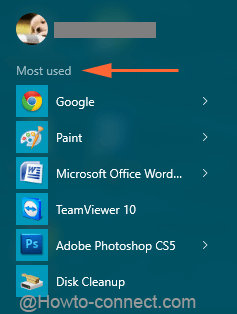
- Look for the browser that is widely used by you, let us assume Chrome. Click or tap on the arrow associated with it. The arrow represents Show Jump List.
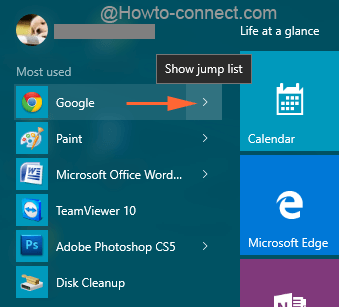
- The Jump Lists will show the index of the web pages that you have browsed pretty recently.
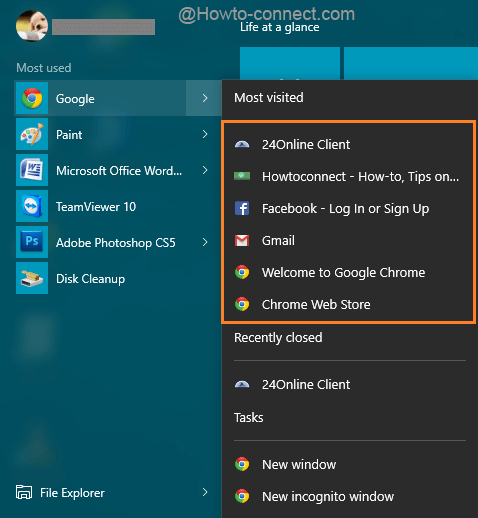
- Find out the webpage that you desire to ‘pin’ and click on Pin. The symbol says Pin to this list.
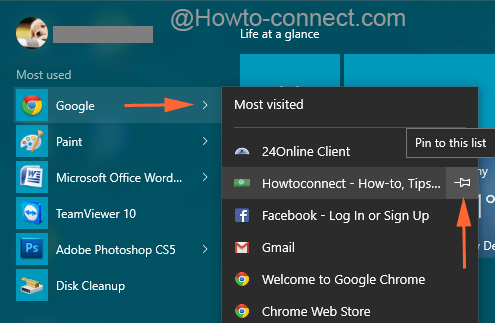
- That’s it!! From now onwards the pinned web pages will endlessly be ready in the internet browsers to be opened from Jump Lists on Start Menu.
- Even after you run cleanup to eliminate the recent activities, still you will mark the pinned web page present on the Jump Lists.
You can also accomplish the same task through Taskbar. When a right click is done on the browser’s icon at the taskbar, it also unfolds the list of webpages that were seen recently. At the side of each entry, a pin symbol is present. Click on it and the webpage will be pinned on the Jump Lists.
The Start Menu has also surprised its users by getting back, but the most enthralling thing about it is the new things that were never seen before. You can pick up the desired app through its initials or can show more app tiles on the Start and many more such things made Start Menu a hub to find and access all applications, programs, and their related stuff. Under the Most used section of the Start Menu, the applications display a forward arrow that unveils the latest work of the applications aka the Jump Lists. The Jump Lists of different programs on Start hold different options for you. In this post, our focus will be on the web browsers like Chrome.
The Jump Lists of Chrome (or any mostly used web browser) in Start Menu permits the users to pin any of the webpages that are exhibited on it.