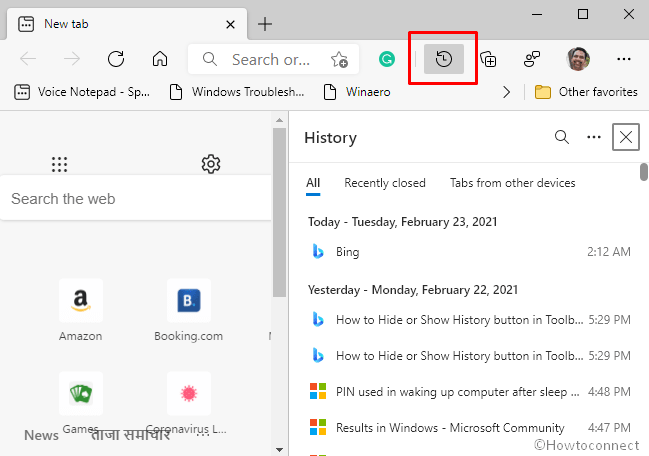With Edge browser, Microsoft managed to deliver a worthy competition to immensely popular third-party browsers like Chrome and Firefox. This chromium-based browser comes pre-installed on your Windows 10 machine and offers excellent web compatibility and performance. With each update of the browser, Microsoft tries to add new features in order to create better web compatibility and make the app robust.
The latest version of Microsoft edge lets you manage your browsing history or view recently visited sites with just a few clicks. Oftentimes, you might want to return back to a site you visited in recent times but forget the name of the webpage. For greater user experience, Microsoft lately rolled out a new feature that let you pin browsing history straight in the Edge toolbar.
Pin Browsing History in Microsoft Edge
Here is how to Pin Browsing History in Microsoft Edge –
- Open Edge browser.
- Press – Ctrl + H.
- Hit the Pin icon.
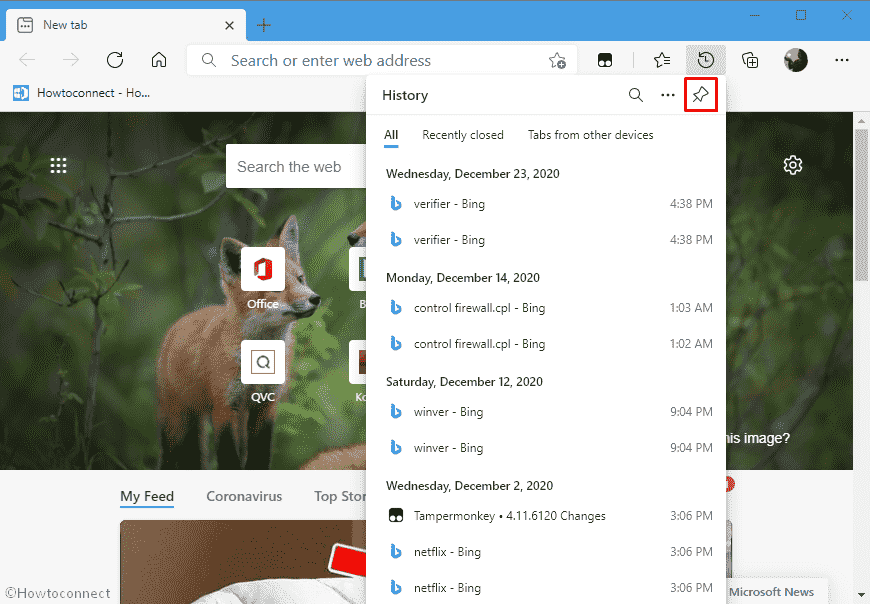
Now, the History pane will be pinned to the right side of Microsoft Edge even. However, the panel will be automatically unpinned every time you close Microsoft Edge.
That’s all!!