How to Use Pinterest Pin it Toolbar on Edge Browser – Social media users often like to save the images they find innovative or favorable. If you are on Pinterest then Pin its extension for Microsoft Edge simplifies these tasks. When you install this extension on Edge the Pinterest Pin it toolbar (round shaped) is all set on the top right corner of the browser. The only remaining work is to click the button and save your preferred images. Read method to Use Pinterest Pin it Toolbar on Edge Browser in the part of the article carried forward.
How to Use Pinterest Pin it Toolbar on Edge Browser
Install Pin It Toolbar on Edge
- Open Edge browser and hit the three dotted More button visible on the supreme top right corner.
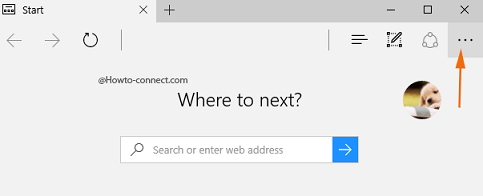
- Edge Settings pane towards the downward side will spread, click Extensions, the second last choice in the menu.
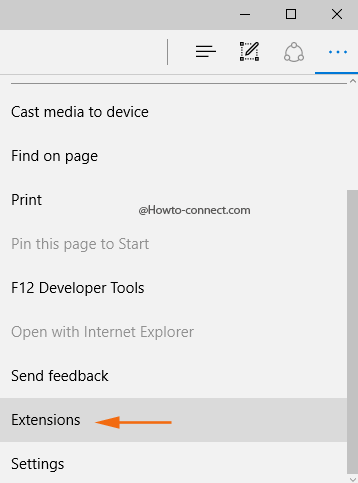
- Extensions pane appears and if even a single extension is preinstalled on the Edge browser, it will be displayed here.
- In the same Extensions pane, click the link Get extensions from the Store, and you will be straightaway carried to the Microsoft Edge extensions page.
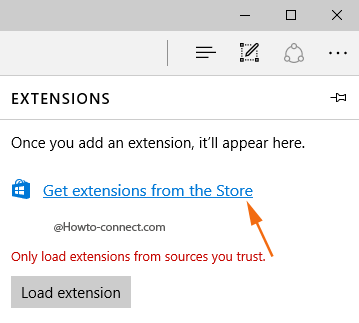
- Microsoft is currently offering five extensions in the build 14316, and one of the extensions is entitled as Pin it button, however, more are yet to arrive in the future updates.
- Click or hit the Download button associated with Pin It Button, shortly on the lower flank, you will view a bar with three buttons, click Save.
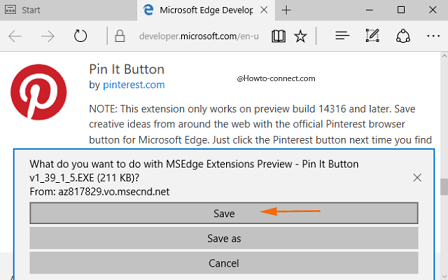
- Soon After Tapping Run button you notice the Edge extension gets downloaded.
- Now, it is time to install the Edge extension via running the .exe file, so, again click or hit the three dots More and choose Extensions.
- In the succeeding Extensions panel, locate a button titled as Load extension, hit it.
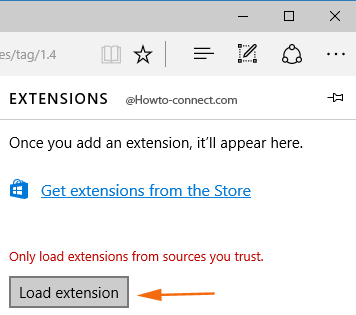
- In the box identical to the underneath placed screenshot, click to choose the extension folder downloaded immediately, and strike on Select folder button.
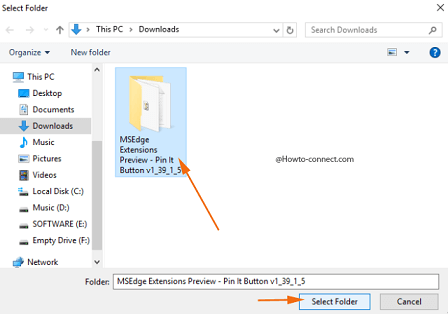
- Extension will be installed in the Edge in a short span of time and it will be noticeable at the Extensions pane.
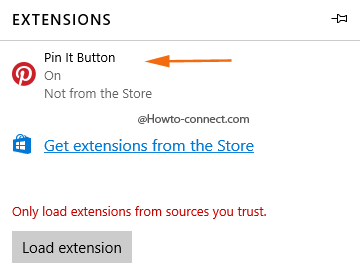
Way to Use Pinterest Pin it Toolbar on Edge
- Go to the extensions pane where you can observe Pin It Button. Click on the tiny gear symbol placed alongside the button.
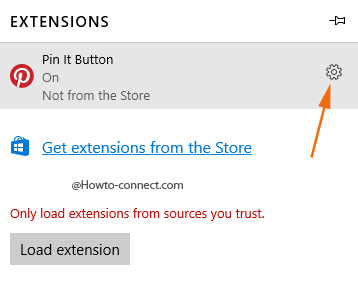
- Turn On the slider of Show button next to the address bar in the following interface if you desire to observe the extension icon on the Edge browser’s toolbar, just next to More button.
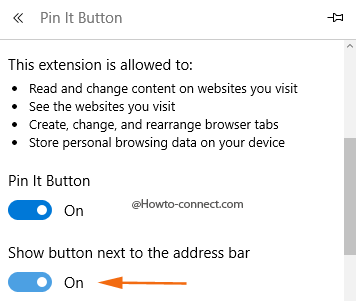
- Now, whenever you come across something interesting and innovative, simply hit the Pin It Button and you will be asked to Choose a Pin to save, opt the one that you desire to save.
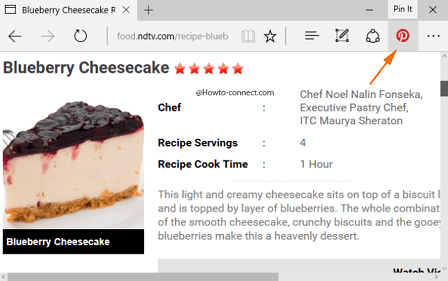
- A separate window emerges, if you are not signed into your Pinterest account you will be requested to log in, so provide the particulars of the account.
- Pick up your board based on the interest or else create one according to the interest.
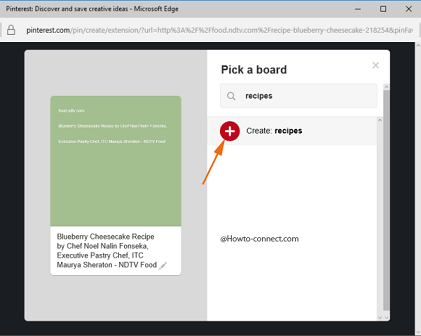
You can also grab the Pin It toolbar on the Edge browser from the Windows Store and it is an honor for Pinterest as this will be the first extension that is made available on Windows Store.

Thank you very much for these instructions. When I lost my PIN button I could figure out how to locate it.