Here in this article, you will come to know all the details of RAVBg64.exe in Windows 10 whom you usually see in the Task manager as HD Audio Background Process. You can find few other processes executable files working procedures and meaning in smss.exe, igfxEm.exe, ntoskrnl.exe, and dwm.exe.
If you want to know whats RAVBg64.exe in Windows 10, whether it is trustworthy and how it works and how to fix if any issue occurs because of this executable file then follow –
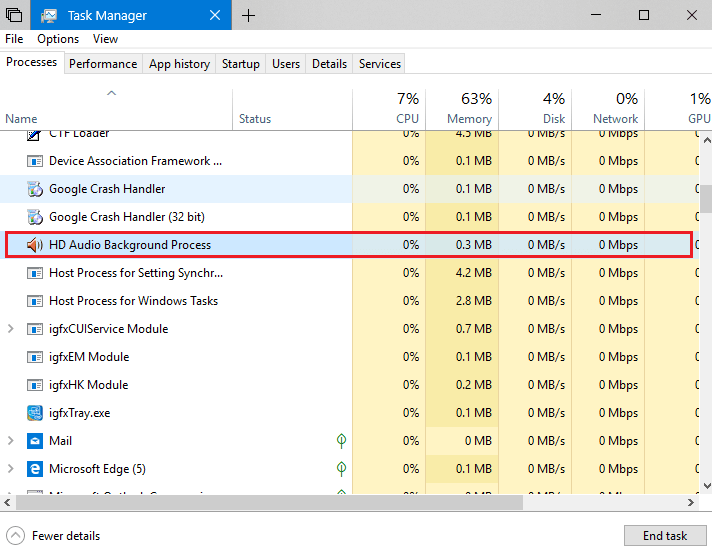
What is RAVBg64.exe in Windows 10?
The RAVBg64.exe file is developed by Realtek Intel Corporation in the year 2004. Intel Corporation is a company which makes components such as motherboard, sound chip, and integrated circuit from Realtek. In its initial period, RAVBg.exe was known as “Azalia”. This file works in the background when your system is running. This is not a must-have file of the operating system. RAVBg64.exe is not visible directly, however, a trustworthy program of your PC. It is a subsidiary file of windows operating system so even it is not there on your PC, it won’t matter a lot.
More information about RAVBg64.exe –
Filename: RAVBg64.exe
Latest Known Version: 1.0.0.150
Developer: Realtek Semiconductor Corp.
File Size: 1.308232MB
Description: HD Audio Background Process
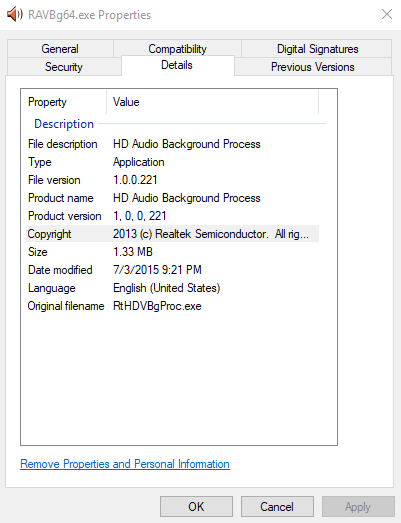
How does RAVBg64.exe work in Windows 10 system
RAVBg64.exe is a driver which helps in crystal clear listening of High Definition Audio, (HD Audio). When you install this driver on your PC, it works as an interface between speaker and Windows operating system making it useful. RAVBg64.exe filter background noise and gives signals using input devices such as keyboard and mouse so its security rating is high approx.1%.
Identification of genuine and fake RAVBg64.exe file
.exe file is a program which executes commands given by your system step by step. Here it
The genuine RAVBg64.exe in Windows 10 always exists in C:\Windows or C:\Windows\System32 folder. So if you doubt this file, check its location. If its path is same as mentioned above, there is nothing to worry about. However if not, you need to do a full scan of your computer to find the malware. You can also useWindows Defender to protect the system. Once malicious program enters your PC, it makes your system slow or starts to give unusual error messages.
How to Remove fake RAVBg64.exe file
If you have found a suspicion about junk file which might exist on your PC, you can perform the below mentioned steps to rectify it.
Full scan your PC using a good antivirus program
Clean your junk file that exists on your PC using cleanmgr
Keep PC’s driver up to date
Uninstall and reinstall HD Audio Background Process Program with RAVBg64.exe file Keep recent changes to your PC by using Utilize Windows Restore.
Uninstall RAVBg64.exe from your System
Some people mention on different forums that they found multiple RAVBg64.exe files on their PC and even after scanning the PC it does not show any virus, however, there is high CPU usage i.e. more than 20%. Here is the solution on how to fix RAVBg64.exe file. There are four ways to fix it.
IMPORTANT: The RAVBg64 is a component of Realtek HD audio background process, which means that you could not manually modify or delete it. But using some tips you can fix the issue and use optimum resources of Ravbg64.exe file.
Stop RAVBg64.exe working from Task manager
You can follow these simple method to stop RAVBg64.exe working –
At first, Right-click on the taskbar and press on Task manager. Now switch to the Details tab and locate RAVBg64.exe file.
Make a right click on the RAVBg64.exe and select “End task” which is displayed at the right bottom of the dialog box. At last close all apps which are opened on the PC and reboot the system.
Uninstall and Reinstall Realtek Audio drivers
Using control panel
You can also uninstall RAVBg64.exe program using control panel of your system. To execute this process first go to search bar, type control panel, and press Enter.
Here go to Programs & features menu and right click on Realtek High Definition Audio Driver or “Realtek HDMI Audio Driver for ATI”.
Now press on Uninstall. Restarts your PC and enjoy the changes.
Using registry editor
This process is a little bit difficult to use so import Registry editor before starting.
At first press “Win+R” key simultaneously to open RUN command. Here type “regedit.exe” in the blank space and press Enter.
Copy the specific path “Computer\HKEY_LOCAL_MACHINE\SOFTWARE”, paste into the address bar and hit Enter. Look for SRS Labs in the left pane. Once you found this key then nothing to do.
If you didn’t find SRS key, then create one. Make a right-click on Software and choose New followed by key option. Rename this key to “SRS Labs”.
Disable RAVBg64.exe from Device Manager
Go to Device Manager by right-clicking on Windows key and selecting the same on the menu.
In the list locate and expand the device for Sound, video, and game controllers.
Here, right-click on Realtek High Definition Audio and select “Uninstall” option. When the warning pop up appeared, select respond positively and choose Uninstall. Close all the ongoing works and reboot the system.
