You will be delighted to know that you can Rearrange Tools on Open Menu in Firefox. The Options Menu in Firefox includes all the necessary tools or features such as Full Screen, Developer, History and so on. So, you can easily change the positioning of those tools as per need and keep the frequently used one in the first row. If you are using the latest version of Firefox, you may prefer to Turn Off Address Bar Suggestion in Firefox 55.
To Rearrange Tools on Open Menu in Firefox is pretty much simple because all you need is just to drag and drop the tools. Well, apart from rearranging the Open Menu tools, Firefox also gives you a provision to add or remove the tools or features from the list. In addition, you can also learn 5 Tips to Bring Back Menu Bar on Firefox. So, stick to the tutorial and let’s explore the steps in detail.
Table of Contents
Rearrange Tools on Open Menu in Firefox
Step 1 – Open Mozilla Firefox to Rearrange Tools on Open Menu in Firefox. When the browser shows up on the PC screen, click Open Menu button on the top right end.
Step 2 – Click Customize on the bar that opens up and this immediately launches another tab of Customize Firefox.
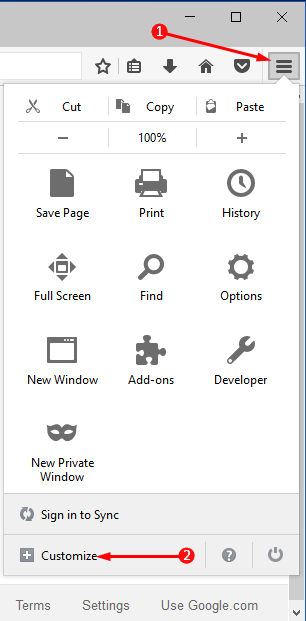
Step 3 – Here, you can see a few Additional Tools and Features on the tab. And on the right panel, you can find the default tools.
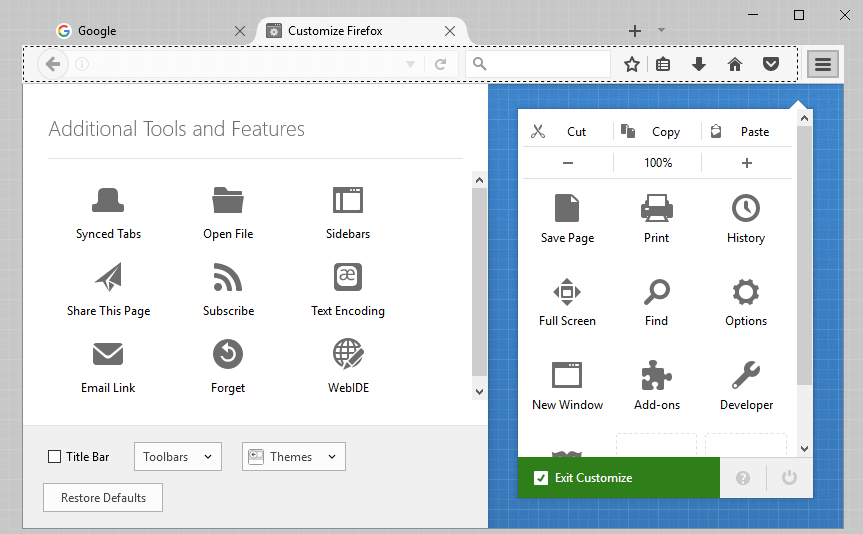
Step 4 – So, to Rearrange Tools on Open Menu in Firefox, simply drag the desired tool and drop it at the preferred location.
For example – I frequently need to click New Private Window and thus I prefer to place it in the first position. So, I just held and dragged the New Private Window icon and placed it in the first position.
Find Keyboard Shortcuts to Browser’s Private Windows.

Step 5 – So, depending on your preferences, simply drag and drop the Firefox tools accordingly.
Add Additional Tools and Features
Step 6 – You can also include additional tools and features in the Open Menu. To do so, first, locate the feature on the left panel.
Step 7 – Moving ahead, drag that specific tool towards Menu and drop the tool on the preferred position.
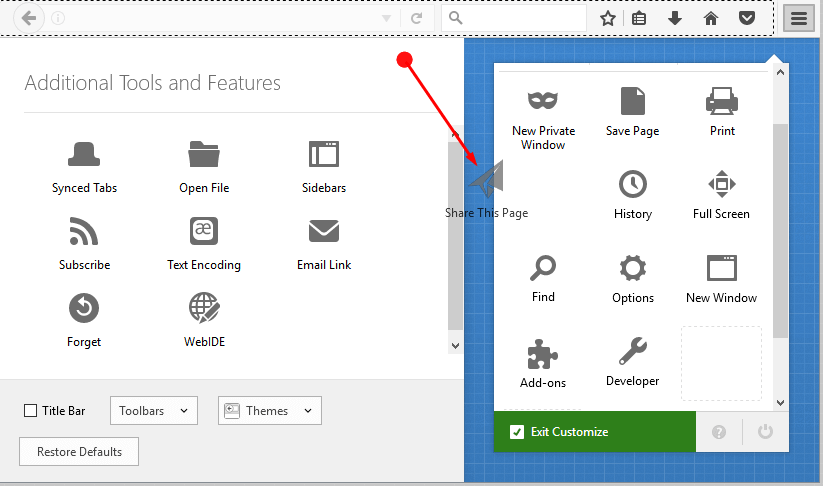
Remove Tools from Menu
In case, you are finding the Menu too clumsy with unwanted tools, you can clear them out.
Step 8 – Just drag the unwanted tool and drop it on the other side of the page as shown in the given screenshot.
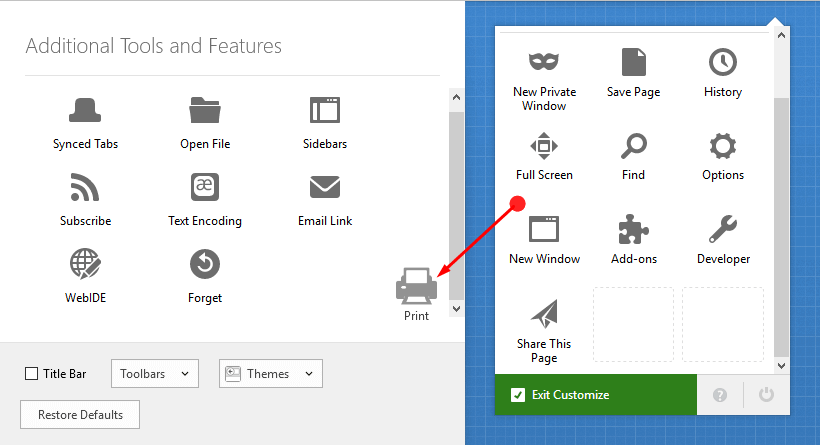
Step 9 – To save the rearrangement of tools, click Exit Customize button.
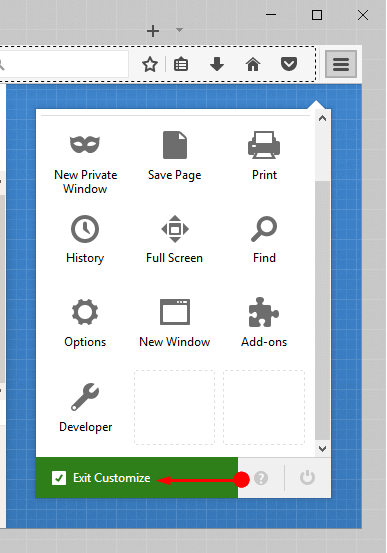
For reference, you can read How To Set Images and Use Colored Tabs in Mozilla Firefox.
Conclusion
So, you see that it is very easy to Rearrange Tools on Open Menu in Firefox. You can smoothly manage the positioning of the tools of Firefox as per requirement. Moreover, Firefox also lets you add or remove the tools from Open Menu. If you have more tips to customize Open Menus of Firefox, write them to us.