Amongst the many modifications, this time Microsoft ensured to take care of the disk footprint and thus introduced some changes in the Windows 10 OS that would make little use of the disk area. In this article, we will present you the steps, applying which you can reduce Windows 10 Disk Footprint on your PC so that you allow it to consume little disk space.
With the aid of command.exe tool in the elevated Command Prompt, Windows 10 can minimize the overall disk footprint. Well, the former edition had another tool called WIMBoot for the same work but it underwent some servicing issues, and thus keeping those issues into consideration, Microsoft took on another way for Windows 10. Unlike WIMBoot, there is no need for any special images or extra partitions. Hence, no special treatment is required to configure the system. So, let us move ahead to the steps and see How to Reduce Windows 10 Disk Footprint on your PC.
So read How to Reduce Windows 10 Disk Footprint on your PC via the command CompactOS forasmuch the Installation Files could consume a lesser amount of disk space.
How to Reduce Windows 10 Disk Footprint on your PC
- For the machines deployed with Windows 10, apply this command first: COMPACT.EXE /CompactOS:always
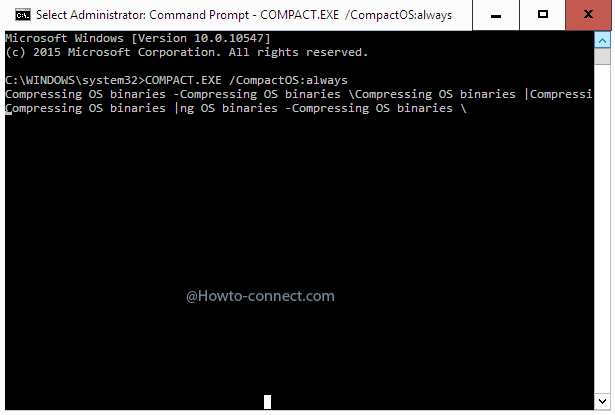
- The above act, when executed, will compress the files. You can make a room for about 1 to 1.5 GB on your disk.
- To deactivate it, provide this command: COMPACT.EXE /CompactOS:never
Windows 10 can also be installed by utilizing “file compression enabled” aka “compact OS”. To make it happen, head to the below steps –
- First of all, conduct a format and organize the partition as required.
- Underneath the New Technology File System aka NTFS partition, apply the Operating System image and to make it happen, use DISM: DISM.EXE /Apply-Image /ImageFile:INSTALL.WIM /Index:1 /ApplyDir:C:\ /Compact:ON
- While you are attempting to boot the operating system, run BCDBOOT C:\WINDOWS.
- Just reboot the machine!!!
There are other things that can also make the small area on your disk. The frequent running of Disk Cleanup, dispose of browser’s cache, dismissal of items from Download folder of Software Distribution works wonder.

I (re)installed windows 10 using DISM with the /compact parameter successfully.
But soon we get the first major update of windows 10. If I install this update via windows update, I guess it keeps the OS compact.