How to Refresh All Tabs at a Time in Edge Browser – In Chrome, FireFox, Opera like reputed browsers, to reload all the web pages running in multiple tabs you need to move each tab one by one. But Microsoft Edge comprises an option which permits you to Refresh All Tabs at a Time.
When the web pages are left open for a quite long time, they tend to exhibit the old information or data that was present while opening the websites. Hence, to get the updated data or recent stories of opened web pages, you refresh the web pages individually. Concentrating on this concern of refreshing the tabs one by one, Edge has come out with a new feature that will refresh all the opened tabs in one click.
How to Refresh All Tabs at a Time in Edge Browser
- Open “Edge browser” either from the taskbar or Start Menu, as per your ease.
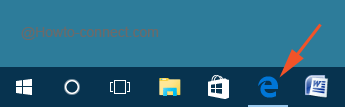
- Now in the expanded “Edge browser”, you have to open few web pages as per your choice or necessity (maybe four or five, for instance).
- Stay into any one of the tabs and perform a right-click on the tab itself (not inside the page).
- Soon you will observe a small list expanded downwards, click “Refresh all tabs”, the fourth one from the top.
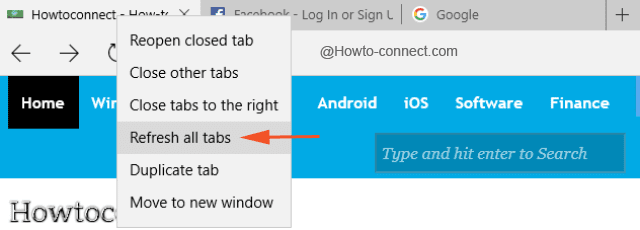
- All the tabs will get refreshed together and you can then spot the updated information on those websites.
This is the latest feature that got acquainted in the Edge browser and this makes the users work undisturbed and uninterrupted. If you have observed the steps thoroughly, you must have noticed that the expanded menu lists out quite a few more options and most of them are self-understanding.
To Refresh All Tabs at a Time in Edge Browser is an awesome feature and it reduces your pain to reload them individually. Suppose you are working on your web page and at the same time you are accessing your social networking sites also, so, with “refresh all tabs” option, you can get all opened tabs refreshed in one go. In this way, you can view the updated content on your website and also view the recent stories on your social networking sites. What do you think about this feature? Let us know!
