Reset to Microsoft Recommended Defaults in Windows 10 Simultaneously – You determine an application to comprise as your favorable tool if it fulfills your Priorities. Ahead you make this app pet and use it in the routine work. For example, the browser which fits with your requirements is your preferable one. At last, you employ this app as a default application.
However, Microsoft endorses its own developed application to use as default to use on Windows 10. In native Windows environment, the applications perform outstandingly. For instance, Edge as Default Internet browser, Groove Music as a default media player, Photos and default image viewer, Mail app as a default mail client, etc. So if you decide to Reset to Microsoft Recommended Defaults in Windows 10 Simultaneously we elaborating here the tips.
How to Reset to Microsoft Recommended Defaults in Windows 10 Simultaneously
Step 1 – Press on the Win & I keys simultaneously to bring settings program on the computer’s screen.
Step 2 – On the Settings, click on the category titled Apps.
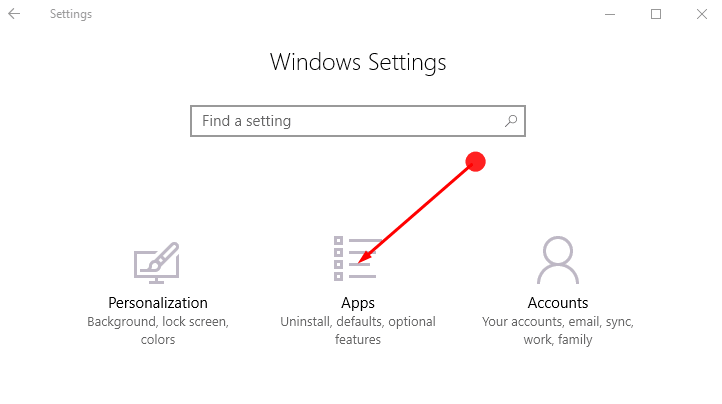
Step 2 – Locate Default apps in the right sidebar and click on it.
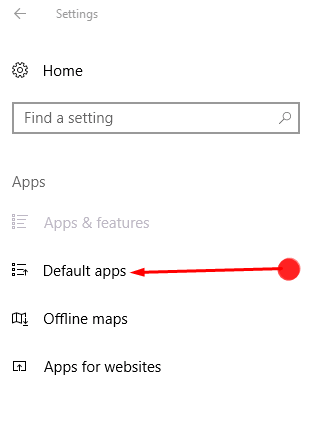
Step 3 – Scroll down to the bottom where a statement Reset to Microsoft Recommended Defaults includes a button Reset, click this button.
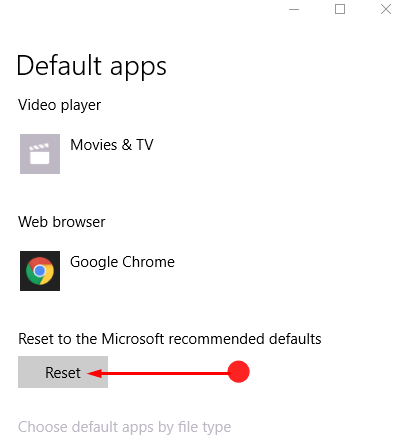
The Reset button restores total default programs in one swoop and supersedes the old applications.
If you are a dedicated follower of Windows applications and avoid choosing the default applications one by one this button is handy for you.
Apart from this, Reset will not only function for the applications showcased on the Default apps page but also the file type default, Protocol determined defaults.
On the previous posts, we have written on default apps such as Apps by Protocol, replace recommended apps, etc. Hence, read these articles for extension of knowledge about default apps and remember to share if this article helps you.
