How to Run Google Web fonts in Windows 10 – Everyone likes to experience stylish text on his computer. If you concede a font that is is not provided by default on your Windows PC moreover without any help of third party software it can be a surplus for you. Google Fonts library has an immense set of Quality fonts is a great option in this concern. So, we are putting the steps ahead for how to Run Google Web fonts in Windows 10.
How to Run Google Web fonts in Windows 10
- In your internet browser, access the web page comprising the online library of “Google Fonts” via hitting this link.
- Soon you will observe a new tab of Google Fonts on the browser along with a variety of fonts inside it.
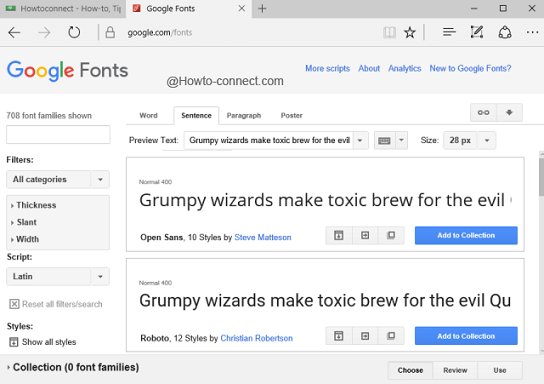
- Go through them and determine which one will be favorable to you and thereafter click “Add to Collection” buttons for the fonts that you like.
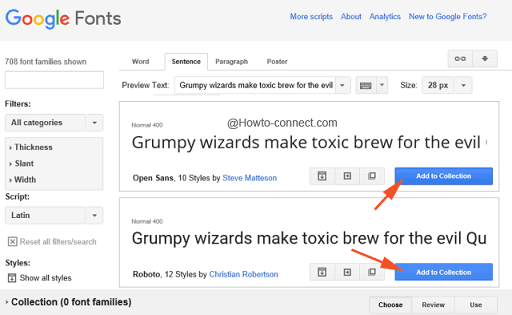
- If you like you can spot the “Filters” on the left of the browser, to refine the number of fonts displayed and find more fonts as per your choice.
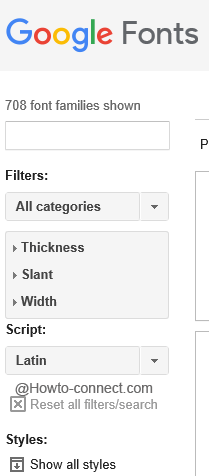
- The fonts that got included into your collection will be visible at the bottom part of the page. Click on the “Use” button when you have performed to add your prioritised fonts.
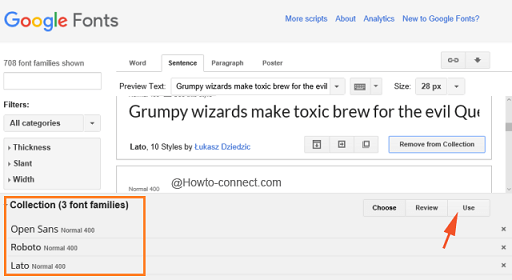
- In the coming page, you will be displayed various font “styles” along with the “character sets”. Choose the “style” and “character set” that you want and thereupon click or tap the “Download” button (the downward arrow).
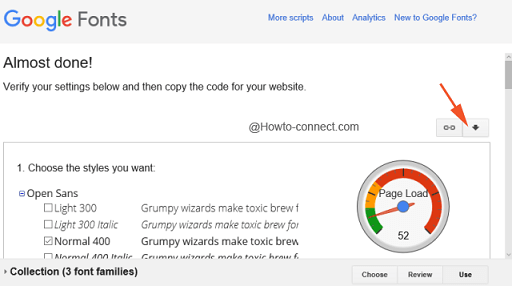
- A “Download fonts” pop up box will be visible on the page with three distinct options and links, click .zip file link to download the font as a zip file.
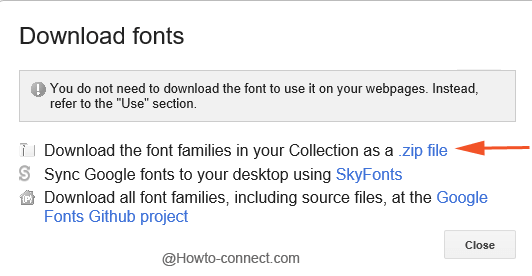
- Next, go to the location where the downloaded “ZIP file” is stored, and thereupon take out its content and store in a folder of your choice.
- Now, jointly strike “Win and X” keys and choose “Control Panel”.
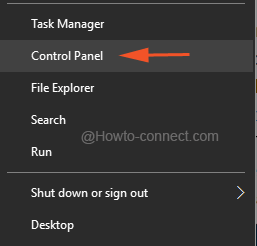
- In the small or large view, click “Fonts”.
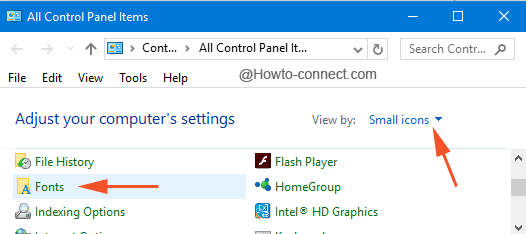
- Drag the fonts from the folder where you saved it and drop them in the “Fonts” page of Control Panel.
- The Google web Fonts will be thus installed on the machine powered with Windows 10 in spite of an assistance of third party software (largely suggested) and you are ready to run them in your desirable applications.
The illustrated steps are too simple and easy Run Google Web fonts in Windows 10 of your preference and you are also benefited of picking your own opted style and character set.
