Simple Methods to Save Files To Removable Drives Not Protected by BitLocker on Windows 10 PC via Steps. – The latest Windows version includes a section in Settings application for Removable Drives. This Setting provides you a platform to manage data saving in a BitLocker protected external drive.
When you insert a removable drive into a Windows 10 PC, users write or read data unless and until you don’t turn on Bitlocker for that drive. After this setting has arrived, you can now control the use of data saving from Settings application. Previously you need to tweak Group policy settings to control write access.
Now you can Save Files To Removable Drives Not Protected by BitLocker on Windows 10 directly from settings application instead of Group policy editor. You might have known the method to Encrypt Drive Partition using Bitlocker on Windows 10.
So the Windows 10 build 15014 build has added a Removable drive section in Update & security region. You can enable and disable setting in only a single click. Let’s see how
Table of Contents
Save Files To Removable Drives Not Protected by BitLocker
Step 1 – Allow the Settings app to appear by clicking Click Win+I. Once the application opens up, select Update & Security.
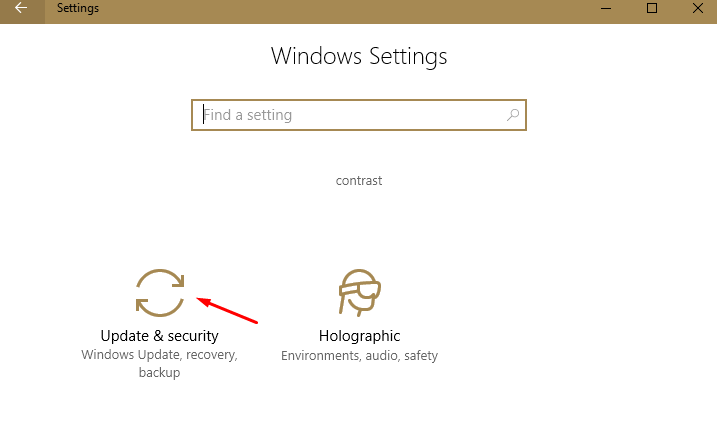
Step 2 – Find Removable drives in the right pane of Update & Security.
Step 3 – Locate the Setting Removable drive in the right pane. Under Save Files To Removable Drives that are Not Protected with BitLocker toggle on the Setting.
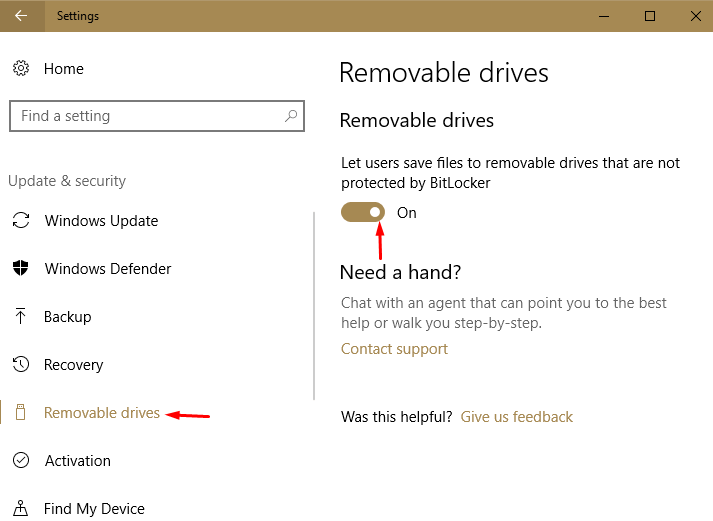
So now you are able to save a file or doc or anything you need into the BitLocker-protected drives.
BitLocker is a strong security system that protects your Windows 10 computer. This tool locks a drive directly and none can enter without knowing its password. If you use a strong kind of password your drive becomes almost invulnerable. But the negative point was its read write setting, and because of this, a security loophole was created. So when you enable the setting the drive again comes into use without any disruption in the protection system. If you are going to use a different credential then follow How to Change Bitlocker Password in Windows 10.
Conclusion
Therefore, using this way, you Save Files To Removable Drives Not Protected by BitLocker on Windows 10. You will not need to enter the organization setting and tweak the things. Once you So enjoy security and convenience together.