You all are aware of the qualities of File Explorer. In a single place you can swiftly access your lately opened items, change settings from the ribbon in a fraction of the time, search needed items in the search field and many more such interesting things are there. In this article, we will focus on the search feature of the File Explorer. We will show you how to erase the search history in File Explorer.
After hunting for items in the search field of File Explorer, Windows keeps their records. Even after one search when you take your mouse pointer and tap in the search field you can see the searched item listed. The search records are the recommendations for you. It displays the items you have typed in that field. If you don’t prefer to see the search record you can erase the items. We present you two different methods to Erase File Explorer Search Record in Windows 10.
Table of Contents
How to Erase File Explorer Search Record in Windows 10
Erase particular search record or recommendation from File Explorer
- Bring the File Explorer on your screen.
- Make a tap on the search field.
- You can now see the search records or recommendations being listed.
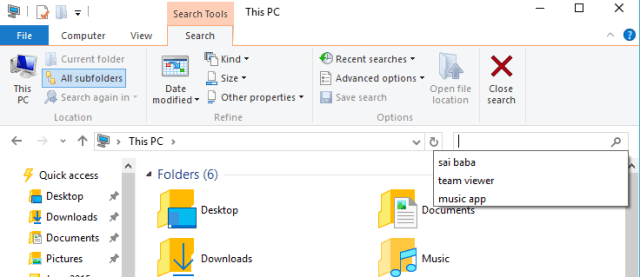
- Select the item you prefer to erase from the record and hit Delete key of your keyboard.
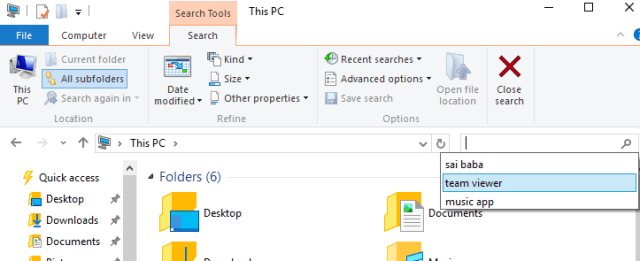
- This erases the particular selected item.
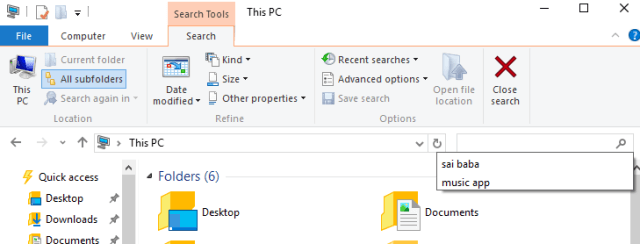
- Repeat the same process if you wish to erase another typed stuff.
- In addition, a button the ribbon also exists which straightway lets you Erase File Explorer Search Record in Windows 10. For the same purpose, hit Recent searches drop down on the located on the Ribbon and strike Clear search history.

Erase entire search record at a time or recommendations of the File Explorer
When you download and run the .bat file you can erase the entire search record or recommendations of File Explorer.
- Hit the download symbol below and download the .bat file.
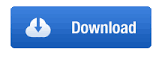
- Make sure you save the .bat file in an easily accessible location.
- Now, you need to Unblock the .bat file.
- Twice hit on the .bat file and allow it to erase the entire search record or recommendations of File Explorer.
These are the methods with which you can Erase File Explorer Search Record in Windows 10 pretty simply.