How to See Hidden Devices in Device Manager Windows 10 – The Device Manager in Windows 10 lists all the installed devices of your PC. This is by nature of Windows that it doesn’t display all the devices in the Device Manager. Some devices are kept hidden. There are different classifications of hidden devices. Some are not visible because they have been withdrawn from your computer, but its registry entry is not terminated. But some devices are available despite not seen in the list. So, in this article, we will showcase you the steps to see hidden devices in Device Manager in Windows 10.
Tutorial:
Windows 10 – How to Find Device Manager and Use its Functions
Device Manager is the most favored tool as with a couple of clicks you can organize your devices that are installed on your computer, can also look for the devices whose drivers have not been installed or updated for a long time, or can quickly take a peep at the hidden devices. Another category of hidden devices can be the drivers that are installed by the software you use for your system. When you opt to see the hidden devices in Windows 10, they are displayed under their own category. You need to take a look at the categories properly to find the added one after you enable hidden devices. Now, let us begin with the steps to see hidden devices in Device Manager in Windows 10.
Windows 10 – How to Get Back Former Version Device Driver
How to See Hidden Devices in Device Manager Windows 10
You need to bring Device Manager on your screen to see the hidden devices. There are different ways to do that. You can go with any of the methods to access Device Manager.
- Rght click on Start Menu and pick up Device Manager from the arrived options.

- Or, make your way to the Settings app followed by Devices category. Go to the right pane of Printers & Scanners and you can see Device Manager link at the extreme bottom. Click on it.
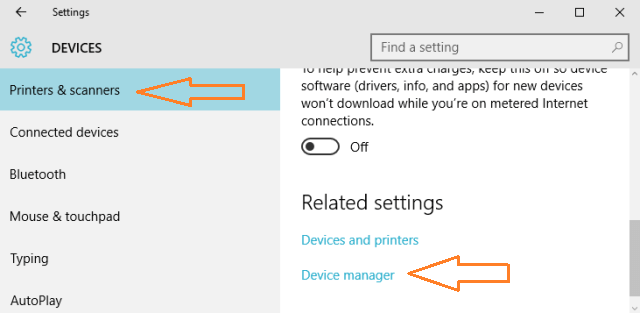
- Well, you can also navigate through another path, Control Panel / Device Manager.
- With any of the above methods launch Device Manager on your screen.
- Click View tab of the Menu bar and pick up Show hidden devices.
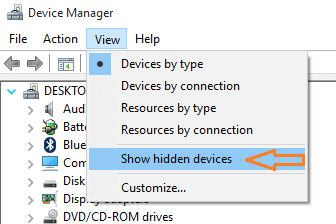
- Now take a close look at the device categories and you can see the hidden ones.
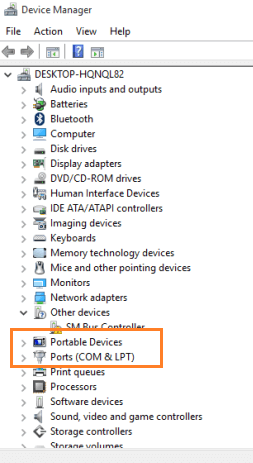
- That’s it!!
Device Manager serves you from every corner and lets you carry out many things related to the devices and drivers. Find out your hidden devices with a simple click in Device Manager. Well, try out this method and let us know how easily you got to see hidden devices in Device Manager in Windows 10.
Moshe Haven
says:I have an external Vizio monitor connected (HDMI) to my Toshiba laptop (S75t-A7220). The sound was coming out very nicely through the Vizio speakers. To try the Toshiba speakers I disabled the Vizio speakers and the sound was not nearly so good. But disabling the Vizio speakers removed it from the display of devices. I’ve been unable so far to find them in the systems settings. I’ve also repeatedly done hardware scans but so far no success. I’m running Windows 10. The Vizio monitor is working fine for visual.