Methods to check Weather Forecast Using Powershell on Windows 10. – You might have viewed the Weather forecast for your area on Windows 10 with various sources. Different applications, Windows 10 desktop weather app, Windows 10 weather widget are helpful in this concern. But PowerShell lets you get the same information very easily. You will see a guide to get the Forecast Using PowerShell here. Follow an additional guide on PowerShell magic – How to Trim SSD on Windows 10.
Few PowerShell Commands allow you to see Weather Forecast on Windows 10. Using the commands you can see whether Storm, rain or other severe changing will occur in your region. In addition, moon phases, PNG images for the reports are also accessible with this method. See one more guide here –
How to Trim SSD on Windows 10 Using PowerShell.
See Weather Forecast Using Powershell on Windows 10
Step 1 – Press Start icon or the Cortana search box and type PowerShell. Once you experience the result under Best match, click on the PowerShell (Desktop app) and click on the same from the list.
You can get help from this article in this regard – How to Run PowerShell as Administrator in Windows 10.
Step 2 – The User Account Control (UAC) will come into view to seek your permission so select Yes to permit.
Like many PC users, even you may pin the PowerShell to the taskbar for using it every now and then.
Using PowerShell
(curl http://wttr.in/?Q0 -UserAgent "curl" ).Content
Here change the ?Q0 with the location where you wish to know the weather forecast.
For example
(curl http://wttr.in/Kolkata -UserAgent "curl" ).Content
You will see Weather Forecast Using PowerShell on Windows 10 in details of the place you are searching.
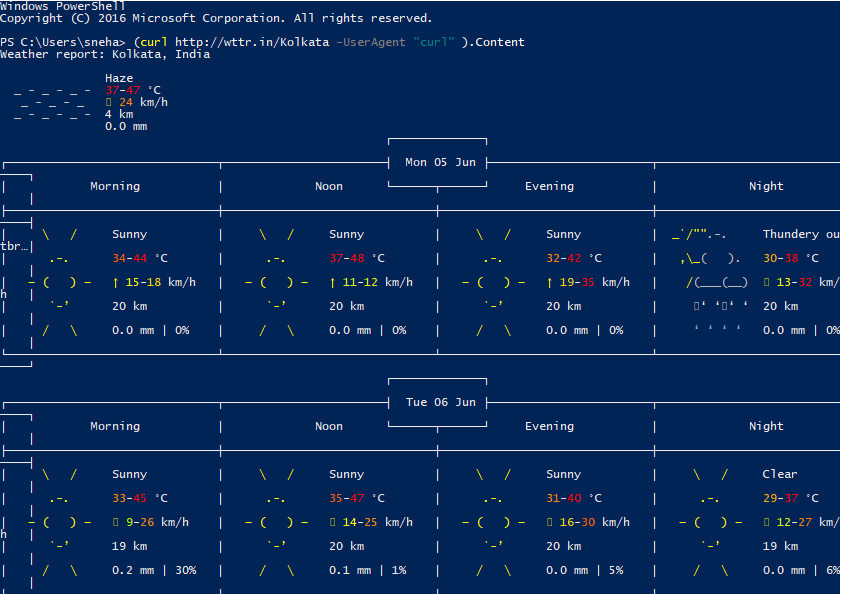
Step 4 – To be specific about the location for weather it allows write the name of the country along with the city.
(curl http://wttr.in/"Kolkata,India" -UserAgent "curl" ).Content
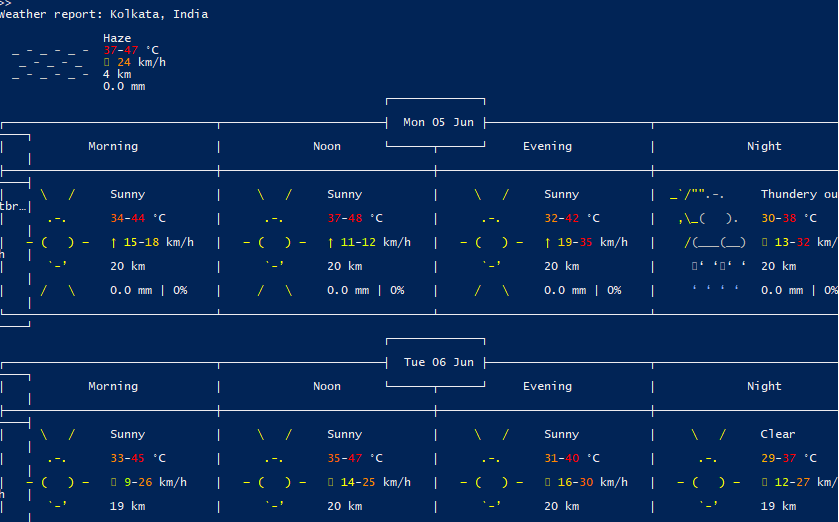
Ensure the usage of the correct command to avoid any sort of error flashes.
Step 5 – To know only the current weather conditions of the location type the data.
(curl wttr.in/Kolkata?0 -UserAgent "curl" ).Content
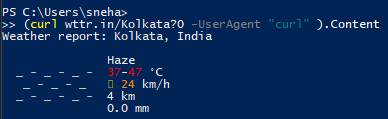
Step 6 – To just know the short version of the forecast input the given command. This will display the weather conditions of only afternoon and night.
(curl wttr.in/Kolkata?n -UserAgent "curl" ).Content
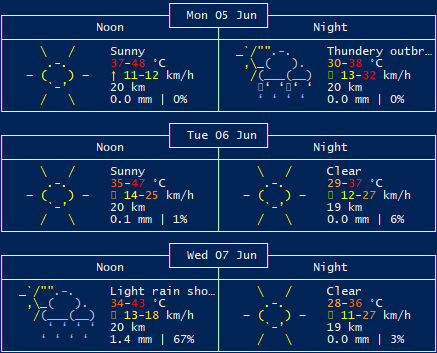
Step 7 – To get the services of the weather forecast on the web browser type the given in the address bar of the web browser.wttr.inX/
wttr.inX/
Replace X with the location for the forecast.
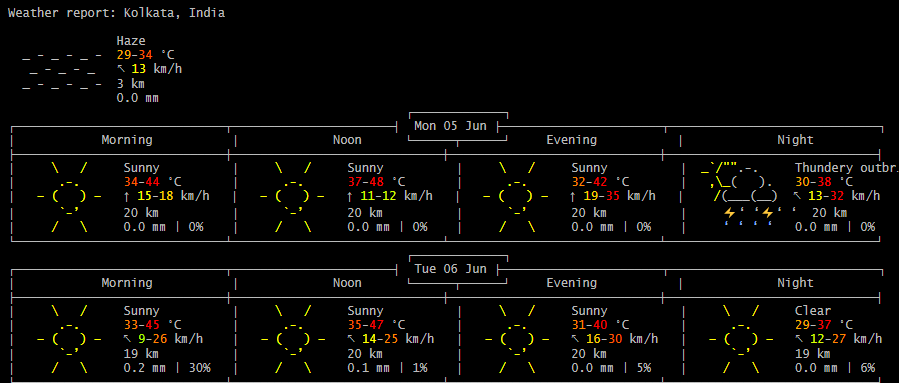
Get PNG image of the Weather Forecast
Step 8 – For the .png image of the weather forecast type the data in the address bar of the browser. You can also set up different parameters for the .png image.
wttr.inX/.png
Replace X with the location for the forecast.
Consequently, for different parameters in the .png image, this command will help.
wttr.in/Location_parameters.png
Similarly even here replace the word parameters with the different parameters for the png image.
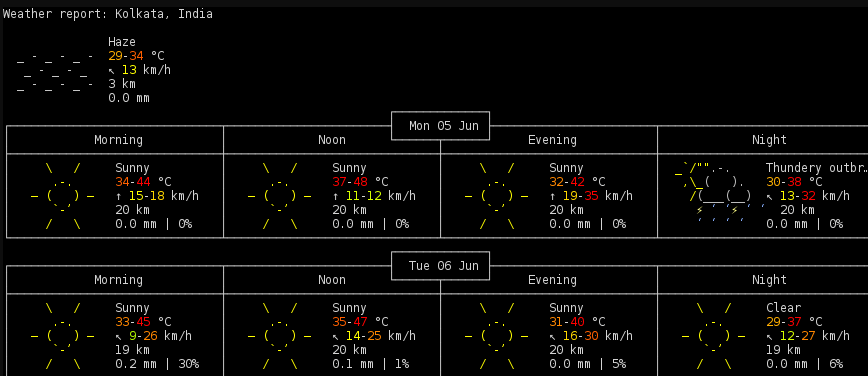
Step 9 – Not only in English this forecasting service supports many other languages too. To change the language use this syntax.
(curl wttr.in/Berlin?lang=de -UserAgent "curl" ).Content
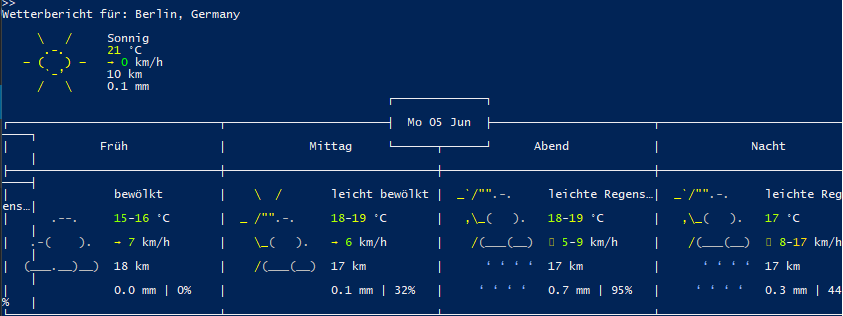
Therefore the languages it supports are given
az bg ca cs cy da de el eo es fi fr hi hr hu is it ja ko mk ml nl nn pt pl ro ru sk sl sr sr-lat sv tr uk uz vi zh et hy jv ka kk ky lt lv sw th zu bs be
Use PowerShell to see Moon Phases
Step 10 – A PowerShell command help you display the current moon phase also. Use the given syntax –
(curl wttr.in/Moon -UserAgent "curl" ).Content
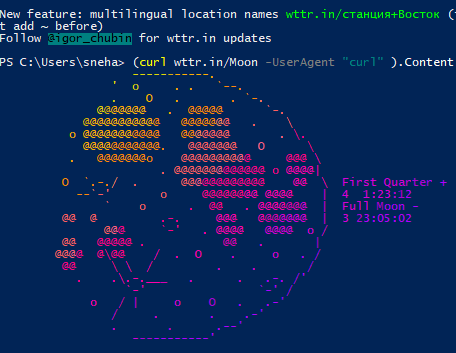
Closing words
So, this is a very useful feature that finds a place in the Windows OS. This weather forecast activity helps us to know about the ups and lows of the temperature for the day and in your language. You can use this feature not only to know about the weather forecast but also to know about the moon phase too in your given location. Therefore see Weather Forecast Using Powershell on Windows 10.
