Chromium based Microsoft Edge is an under development browser accessible across the Windows 10 device family. This is designed to be faster, and compatible with the modern Web. Similar to all the other browsers, you have the ability to Send Do Not Track Requests in Chromium Microsoft Edge. This feature provides safety to your machine by restraining the web pages, advertisers or third-party content providers from stealing your browsing details. It might keep tracking the pages you visit, links you click, moreover the products you purchase. This activity collects your browsing behavior, cookies, IP address as well and often it shares with the other companies.
You can set to enable Do Not Track Requests in Chromium Microsoft Edge. In this article, we will show you the approaches to enable and disable this feature in this browser.
Way to Send Do Not Track Requests in Chromium Microsoft Edge
Here is How to Send Do Not Track Requests in Chromium Microsoft Edge –
Step-1: Launch the Chromium Edge browser and navigate to the top-right corner area of the screen.
Step-2: Click on the Settings and more (Alt+F) (3 dots) and select Settings option from the list.
Step-3: On the following page, locate Privacy and services, available in the left navigation pane of the screen.
Step-4: Under Privacy segment in the right side of the page, enable the toggle button corresponding to the field saying, Send “Do Not Track” requests.
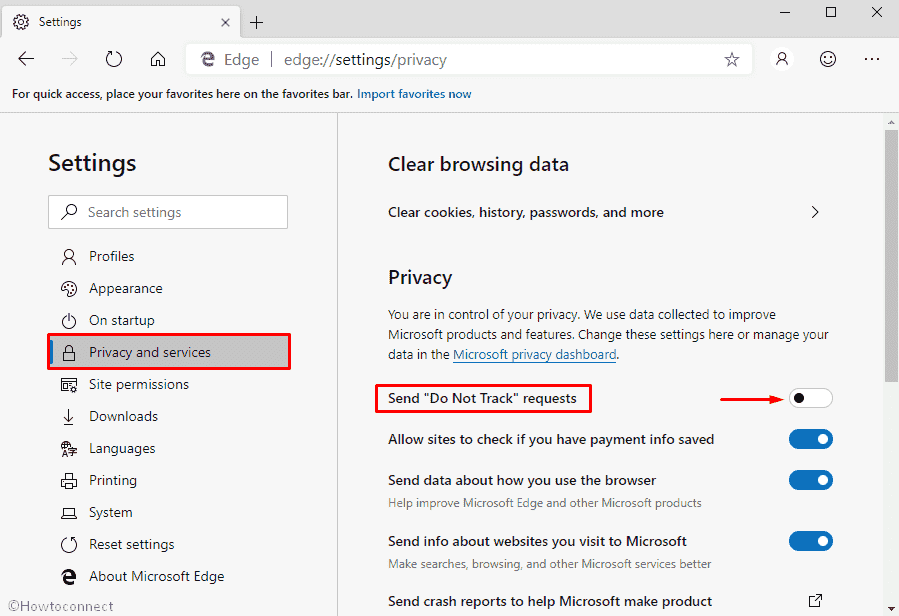
Step-5: If you ever want to turn off this feature, then simply follow the same procedure and disable the toggle switch.
