Google glass came with bunch of exclusive features. Video Calling is the important one in these. Video Calling facilitates you share life experience with anyone through air in all over world. It helps you to see that person who have activated video calling and connected with you at the same time means you will see them in your display screen and they will see you. Here we are presenting how to set up Google glass video calling step by step so than you can make video call after adding contacts and take action if needed.
Table of Contents
How To Set up Video Call using Google glass
This is so simple to start and set up a video call with anyone using Google glass. Video calling requires 3G internet connection and You have to speak ‘ok glass‘ to start video calling with anyone. But before starting you will have to add contacts using My Glass to select the partner with whom you want to set up video calling. Follow the steps to set up contact:
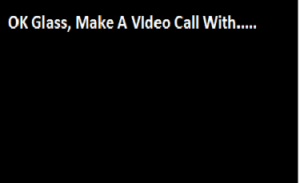
How to Add Contacts for Video Calling with Google Glass
Ensure that you are login in My Glass site or downloaded My Glass app on your phone, Here you can add your favorite contacts. Through My Glass app or My Glass site, you can attach up-to ten contacts. Contacts will be available as an option when you will call or send message through Glass.
Step to Add Contact with My Glass App:
1.Firstly you have to go through the website My Glass or My Glass app and drop down menu.
2. Tap the Add a contact card.
3.Type the Contact Name to add.
4. If your contact name already exists then suggestion will appear during typing a name then . You can select them from an auto-completed list.
5. Otherwise click +create contact to add.
6.Contacts must have an account on Google+ or G mail. They must be in your circle with whom you are making video call. You have to select your circle to start a video call.
7. Contacts have own card on My Glass, the Email address or phone number and names is displayed with photo in your glass.
Enabling Hangouts:
Firstly You should have My Glass app and My Glass Site in your android phones, PC or Browser. In this app, a Hangouts Glassware is available you have to enable it. When your Hangouts Glassware is enabled make a video call. Simply you can say Glass requires Hangout Glassware to set up a video call to share and explore moments.
How to Join A Video Call on Google Glass
When you are invited by anyone as you are in his contact then you will hear a special ring. If you are interested to talk with that person then you can tap the touchpad to join video call but if you have no any time to talk with that person you can swipe forward to decline or reject.
Video Call Actions:
When you are making video call then you can take few actions which will be helpful to you. Just like, when you are engage in another work or you are standing in noisy area then you can stop your video calling these actions will help you in muting the call or anything other.
1.People: You can see a list of people who are in the video call, Tap on their list to change your view or mute.
2. Leave: Escape from video call.
3. Invite: You cannot add contact or Google+ Circles while you are in Video Calling with Glass.
4. Mute mic: When your are in noisy area or your partner is also in noisy area then you can mute mic to deactivate the microphone.
5. Mute Video: You can Deactivate the camera to stay yourself on Video Call. You can do anything but your video call has not been finished.
6. Volume: Tap to control the volume setting of your video call.