Now it is the time of outlook.com and Skydrive. It was Microsoft, due to which outlook.com and Skydrive come into light in August 2012. So, Now you find new and fresh User Interface, social connection button, easy Integration with Office and Sky drive features automatically. If you wish to access Outlook web mail on your iPhone or Android devices then you will have to do manual configuration in the mail app.
Manual Setup Outlook.com on the Android phone
Step – 1
- At first, launch default mail app on your Android phones.
- Insert your Outlook mail id (example@outlook.com) and its password in required places.
Step -2
- Then choose manual configuration option from mail app and insert following details as follows
incoming server – POP3
Port – 995
POP3 server – pop3.live.com
SSL / TSL – Allow
step 3
- Now you have to configure the SMTP server (outgoing server) through the following details
Server – smtp.live.com
Port — 587
Sign in – disable
- At last, you can configure more options. In these options, one is notification interval and other two are remember the authentication and in the mail app Properties menu lists.
Thus, you have successfully set Outlook.com web mail on your Android phone. Now you can perform many operations. These are checking incoming new mail or sending outgoing mail directly from the mail app without launching other browser.
Manual Setup of Outlook.com on your iPhone Mail App
- Open default Settings app from lists.
- Scroll down and choose Mail, Contacts, and Calendars option.
- Now choose Add Account option from menu lists.
- In Add Account page, choose Hotmail icon.
- Now type your Outlook.com email id and password in the next page.
Thus you have configured Outlook.com in your iPhone or iPad devices and eligible to touch update with outlook.com account regularly.
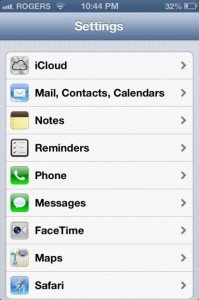
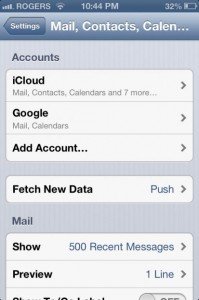
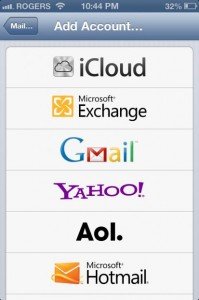
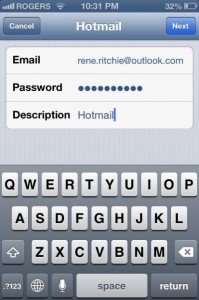
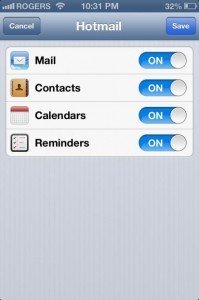
aaa
says:Magnificent goods from you, man. I have understand your stuff
previous to and you are just extremely excellent. I actually like what you have
acquired here, certainly like what you are stating
and the way in which you say it. You make it entertaining and you
still care for to keep it smart. I can’t wait to read much more from you.
This is actually a great website.
sunita
says:Just follow the process given here and reactivate the outlook.
Agneta Ahlerup
says:My Exchange outlook has been deavtivated. What to dó? Cannot find server