After upgrading iPhone and iPad to iOS 8, you can share the internet connection and data with variegated devices using WiFi, Bluetooth and USB Data cable. Personal Hotspot is one of the most important features if you talk about internet sharing on iDevice. The Hotspot enables to share your cellular data connection with other WiFi enabled devices such as laptops, Tablets, Mobiles etc. With the help of portable hotspot, you can also use your device as a WiFi Router and connect to different devices.WiFi and USB Data Cable are other resources which help to Share Internet Connection on iPhone, iPad having iOS operating system.
Here we are writing 3 tips to share internet connection and data
- Using personal Hotspot,
- Using Bluetooth
- Using USB Data Cable
Recommended:
- Find Missing Photos on iPhone after Upgrading to iOS 8
- How to Get Emails Faster on Gmail in iOS Devices
Table of Contents
How to Setup Personal Hotspot on iPhone and iPad (iOS 8)
- Enable Data Connection in your device.
- Tap on Settings on Home Screen.
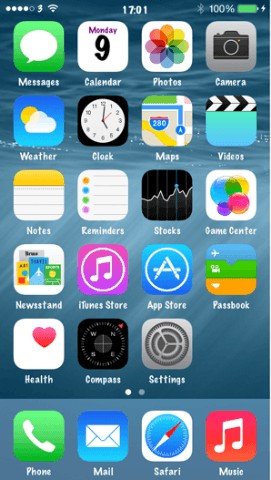
- Now hit on Personal Hotspot.
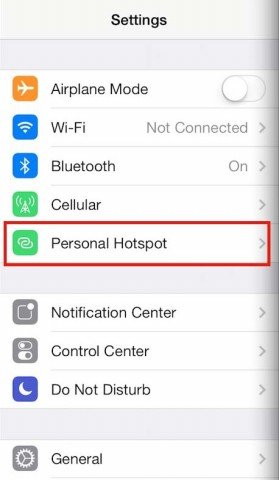
- Toggle Personal Hotspot to On.
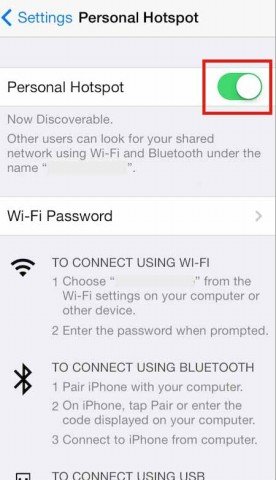
- You can see the Password of your device below.
How to Setup Internet Connection and Share using WiFi on iPhone and iPad on iOS 8
- Turn On Wi-Fi in other devices, which you want to connect.
- Search for the Wi-Fi network.
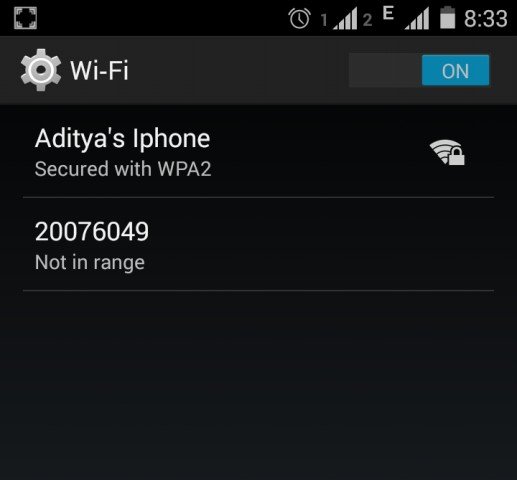
- After finishing the search, it will display you the list of devices.
- Now tap on the device name and it will ask you to enter the password.
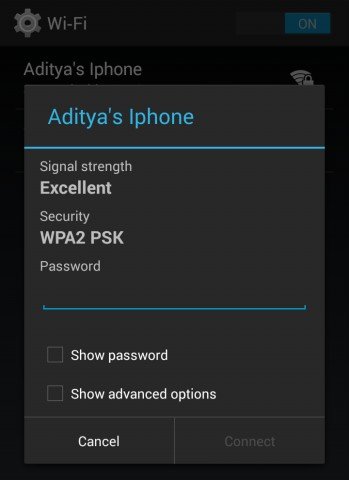
- Enter correct password.
- It will take few seconds to establish a connection.
Once you connected with your device you will able to share your device’s internet connection.
How to Share Internet Connection on iPhone and iPad using USB (iOS 8)
- Enable Data Connection in your device.
- Connect your device with your PC using USB cable.
- USB connection option will highlight in your device.
- Click on USB hotspot option.
How to Connect iDevices using Bluetooth
- Enable Data Connection in your device.
- Turn on Bluetooth in your both devices.
- Pair both devices with each other.
After pairing both devices, you will able to share your device’s internet connection.
After then you will able to share your device’s internet connection in your PC.
If you want to Disconnect your connected device or devices, just open Settings and toggle Personal hotspot to Off, You can also turn off your Bluetooth or Unplug your device from your Computer.
Hope that this post will help you.