Side by Side Configuration Error on Windows 10 appears when you make an attempt to install or update a software. It actually happens because of a conflict between the problematic program and files in the C++ runtime libraries. These C++ packages are the part of the operating system and they also get updated when you install a third-party utility or Microsoft app. Fortunately, this troublesome is fixable easily using some tweaks like reinstalling programs, running system file checker and so on. We are going to show you the fixes in order to resolve Side by Side Configuration Error in Windows 10 in the following discussion.
Table of Contents
How to Fix Side by Side Configuration Error in Windows 10
Microsoft is trying to make Windows more resourceful at the same time opt to prove the best operating system to the users. They are releasing updates at regular intervals providing fixes for bugs. Usually, every version of Windows 10 is vulnerable to Side by Side Configuration Error. However, in case of having this annoying error, you have possible fixes like following.
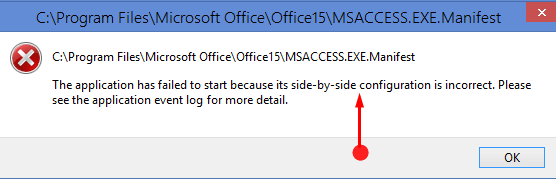
Solution-1: Reinstall Microsoft Visual C++ Redistributable Packages
Side by Side Configuration Error in Windows 10 occurs mostly due to a dreadful Microsoft Visual C++ program file. Therefore, uninstalling and reinstalling this one might resolve the error efficiently. To do so, the steps are as follows.
Step-1: Open Cortana search, type apps, and press Enter. This straightaway launches Apps & features settings page on the PC screen.
Step-2: Now, uninstall all the Microsoft Visual C++ ABCD Redistributable program one after another. To do so, select each one of them at a time and click Uninstall. Carefully, go through the list and ensure that no single Microsoft Visual C++ program is still left.
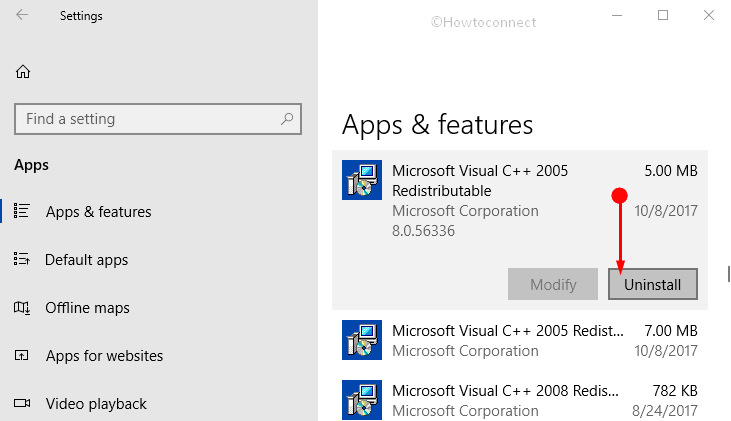
Step-3: Once you are done with the uninstallation, head to the Microsoft Visual C++ Downloads website.
Step-4: Download all the program you have just uninstalled and then install them right away. Observe the instructions provided on the setup and lastly, Restart the computer.
This solution should resolve the error. But unfortunately, if you continue to confront, follow the next resolution.
Solution-2: Performing System File Check
Step-1: Type cmd in the Cortana box from Taskbar. With result appearing at the top, put a right click on Command Prompt (Desktop app) and select “Run as Administrator“.
Step-2: On the following black window, type or copy/paste the given command and press Enter:
sfc /scannow
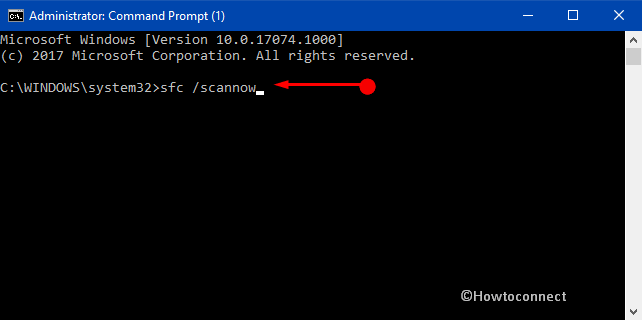
The system will instantly start detecting the presence of corrupted as well as damaged files on the computer. According to the scan result, it will fix the dreadful files. Now, check for the existence of error once again. If it persists, execute the following cmdlet in the elevated Command Prompt –
DISM.exe /Online /Cleanup-image /Restorehealth
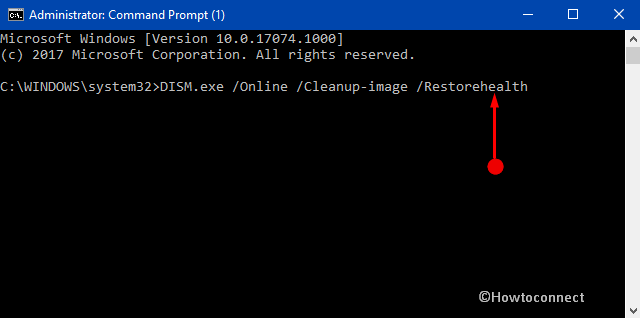
Step-3: Operating system will commence scanning the whole computer again. This process might take little longer. Be patient and wait for the scanning to end successfully. Once scanning ends, the system will resolve the abnormalities automatically. Check once more if the error is there or not. If it shows up, follow the next method.
Know more about this in our guide SFC /Scannow, DISM.Exe, CHKDSK Windows 10.
Solution-3: Reinstalling or Repairing the Dreadful Software
Step-1: Launch the built-in Settings program by opening Start menu. Use Win+I hotkeys instead.
Step-2: Among different categories, reach out to Apps and click on it.
Step-3: Apps & Features section opens up by default. Navigate to the dreadful program on the right side and click on it. Select Uninstall and pursue the instructions on screen with a view to finish the uninstallation process.
Read a tutorial on How to Uninstall Software From Windows 10 After Creators Update.
Step-4: Use the Repair option instead if available there. If you uninstalled the problematic program, visit the official website and download the latest update afresh. Install this on your computer following the instructions as shown on the setup dialog.
Many of the users are thoroughly benefited using this workaround. By any chance, if this solution becomes invalid in resolving the error, then go to the next method in order to bypass Side by Side Configuration Error in Windows 10.
Solution-4: Use updated installer
If the error occurs while installing software, it is possibly due to corruption in installation package or the installer itself. Downloading an updated installer, in this case, might solve the problem. Remember, while downloading, you must visit the official website of the specific program and get the latest one. In the process, you will be able to avoid the error.
If this method doesn’t resolve Side by Side Configuration Error in Windows 10, you have to proceed to reset the operating system.
Solution-5: Resetting the Operating System
The final option you have in your hand is to reset the system once all of the resolutions go in vain. We usually don’t recommend doing so. However, if the problem is uncontrollable and needs to reset the system, you must save a backup for all important files. Keep these in a safe place as Reset will delete all files and programs.
Step-1: Hit “Windows logo + I” shortcut keys and open the Settings app on the screen. Click on the Update & Security icon among different categories.
Step-2: Go to the Recovery section on the left column of the next page. Then, on its opposite side, click Get started button below the section Reset this PC as indicated in the image below.
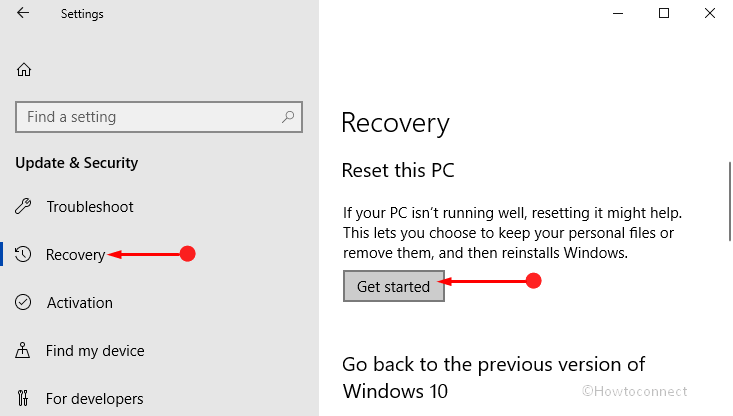
Step-3: Once a popup opens with Choose an Option, select Remove everything.
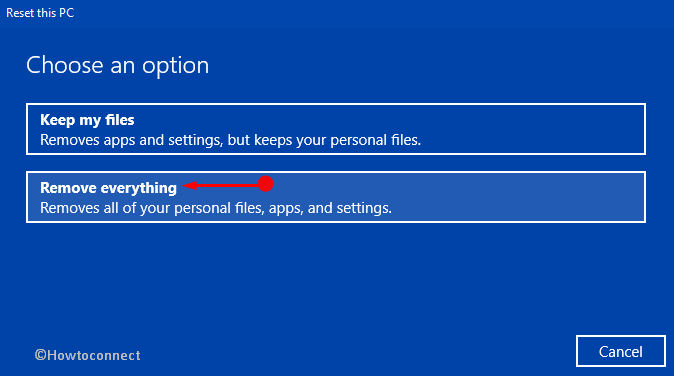
This will consume some time to complete the resetting process. Have patience and wait till it ends.
Step-4: Lastly, try to install the program that was making trouble and relaunch it. We can expect that the error will be resolved in this way.
See How To Reset Windows 10 Removing Everything, Keeping Files.
Therefore, implementation of these workarounds will definitely bypass Side by Side Configuration Error in Windows 10 operating system.
Ending Words
Side by Side Configuration Error in Windows 10 is an extremely nagging issue that generally occurs while installing an application or updating it. It has created a huge buzz in the system as it has become a great obstacle the in successful walkway of the operating system. We have discussed the error and tried to cover all possible ways to resolve this error. Upon proper application, these have the capability to resolve the error smoothly.
Sunita
says:Thank you so much, Irwin. Changed.
Ron Irwin
says:In solution 2, step 2, you have “sfc/ scannow” while it should be “sfc /scannow”