After Upgrading of Windows 8 to Windows 8.1, many users think all the problems of Windows 8 would be brought to an end, but many users report that Windows 8.1 also has lots of problems. They feel the slow response of the mouse usually. Slow Reacting Mouse is harsh too while they play games on PC. Playing Games like IGI, Call of Duty, Max Payne Half Life etc is too much problematic because Mouse doesn’t work properly on Windows 8.1, 10.
Recommended:
Tips to Find and Download Update Drivers for Windows 8
How to Refresh Windows 8 / Reset on Laptop, Computer
Microsoft tells that Slow functioning of Mouse in Windows 10, 8.1 While Playing Games problem occurs because of changing some input settings of Mouse. Sometimes it would automatically be fixed after restarting of PC. If you are facing slow mouse problem too on your Windows 8.1 PC while playing a game, Follow the steps below to fix.
How to fix Slow functioning of Mouse in Windows 10, 8.1 While Playing Games
1. Quit from the Game when you fell trouble.
2. Create a Shortcut of your game at your desktop (To create shortcut right click on the Game icon and click on create shortcut).
3. Right click on the Game’s Shortcut with Mouse.
4. A Dialogue box will open, click on Properties option.
5. In properties click on the tab Compatibility.
6. Disable display scaling on high DPI settings.
7. Tick on the Run this program as an administrator.
8. Then click OK.
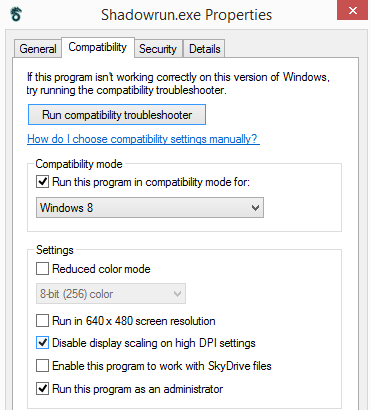
Now restart your PC and this problem will be fixed. Until Mouse is creating problems, once again open Compatibility tab and on the program’s compatibility mode select Earlier versions of Windows in the list such as Windows 7 or XP. Click on OK and restart your PC. Slow reacting of Mouse issue will be surely solved and You can enjoy your Games once again without facing any problems.