The smooth sailing of Windows 10 is not something that everyone is experiencing because out present there are the users who are inevitably welcomed by the bugs and moreover, for some or no reason the Start Menu and Cortana become unresponsive.
Unfortunately, most of the users are confronted with the irritated behavior of Start Menu and Cortana Unresponsive in Windows 10 when clicked on the Windows symbol on the taskbar or even tapping the Windows key on the keyboard. Making the situation worse, the Cortana also freezes up and refuses to work. This usually happens when the new Windows Updates are deployed but it is more often generated from some sort of bugs. Well, the users are fortunate enough as Microsoft came up with some valuable suggestions that would trigger things to a normal pace.
Here we would focus on the various workouts that will make the situation better and if you are having any trouble or issues in opening Start Menu or Cortana, quickly adopt the steps and see which one is your solution –
How to Fix Start Menu and Cortana Unresponsive in Windows 10
Scan for Updates
As your system’s Start Menu and Cortana is not acknowledging, pursue the below points to scan for updates.
- In one go, strike the Win and R keys and upon the emergence of Run window, write this code in the line and move on with a hit on Enter –
ms-settings:
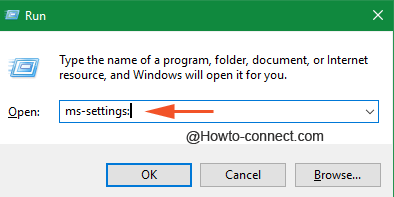
- Out present will be the Settings window with multiple entries, opt the last on termed as Update & Security.
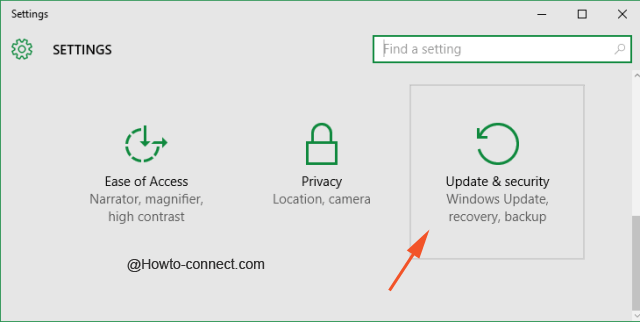
- On the left flank, pick up Windows Update, and on its opposite area appoint a tap on Check for updates and download the available updates and once they are deployed, assure to restart the machine.
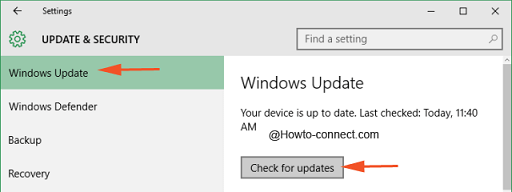
Sign out of your Account
Some complications are sorted by getting out of the account and then again signing back and as the matter of concern here is the Start Menu, so you cannot easily sign out through Start. Hence, follow these –
- Jointly punch these keys – Ctrl, Alt, and Delete and from the observable set of options, opt for Sign out.
- Once you are out of the account, get back to it by bestowing your essential data.
Create a New Local Administrator Account
Now, if the above ways didn’t provide you any relief, give a shot and establish a new local administrator account and discover if you can get through the Start Menu on that account.
- Use the composition of Win and R keys into operation and in the resultant Run line, put this code and tap Enter key –
ms-settings: - Next visible will be the Settings with many classifications, pick up the submodule labeled as Accounts.
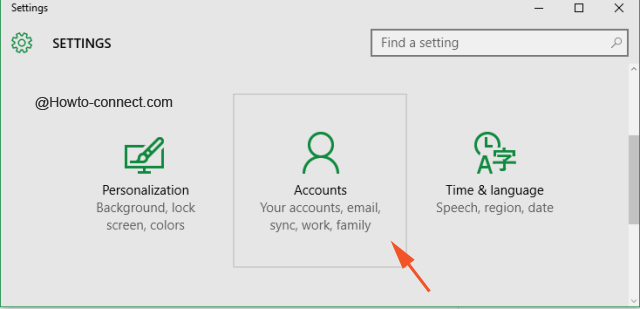
- The left column will exhibit few segments, opt for Family & other users (choose Others, if you are on Win 10 Enterprise).
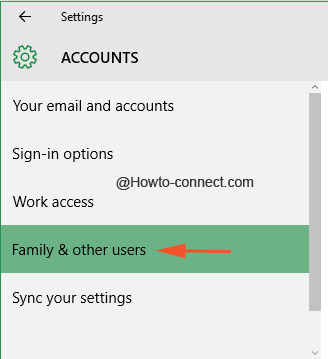
- Once you reach the above-stated segment, take attention to the other area and produce a tap on the button that reads as Add someone else to this PC.
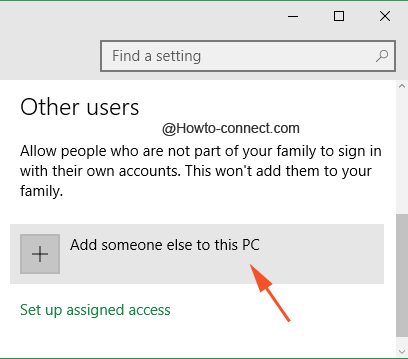
- A separate overlapped window will be apparent, click the link that describes itself as I don’t have this person’s sign-in information.
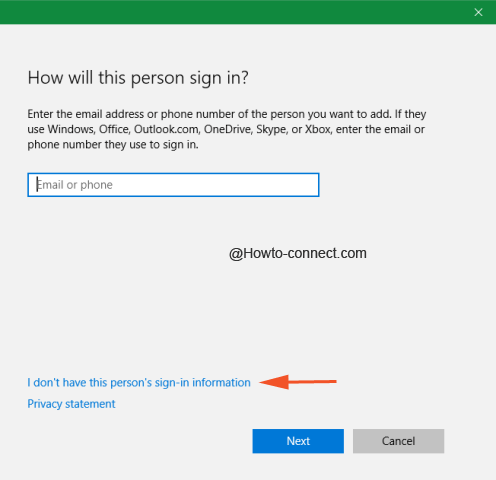
- The following screen will represent different boxes, but instead of filling any particulars in it, appoint a tap on the link at the bottom that is expressed as Add a user without a Microsoft account.
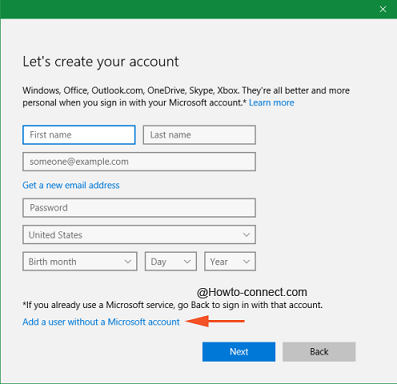
- Now input a username, password, and also a hint (all three are compulsory) and thereupon tap on Next followed by Finish.
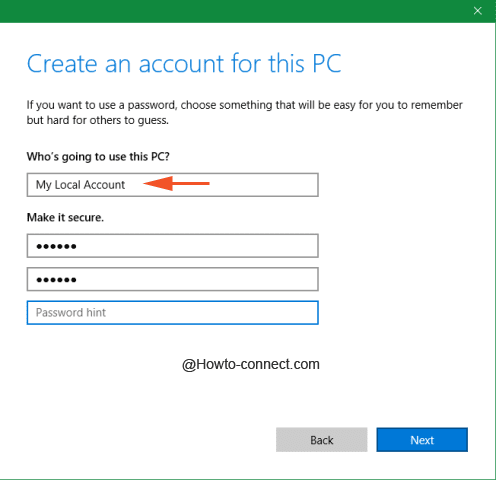
The next task to conduct is to bestow administrative rights to the above account and to do so, pursue the following –
- Being into the Family & other users segment, opt the account that you have just established on the opposite area and thereon select Change account type.
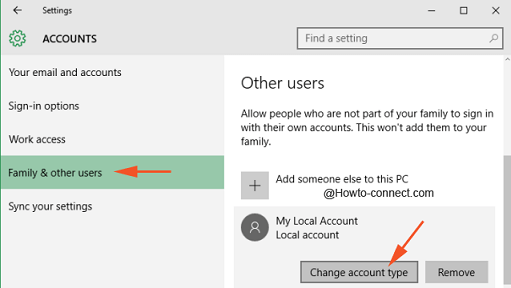
- Unroll the details of the Account type and pick up the one expressed as Administrator and then Ok.
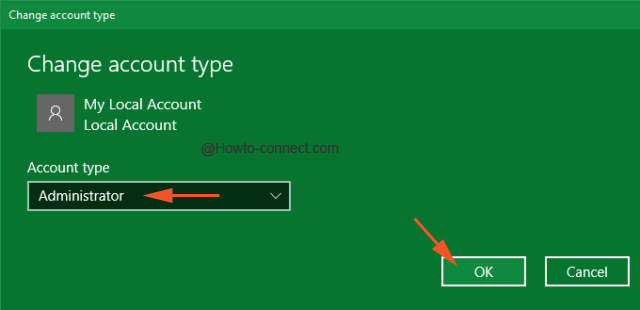
- Make yourself out of your account and get into the machine with the one that has been recently created and examine if you can operate Start Menu and Cortana and if it works, shift your personal files and data to this new one.
Reset your System
If you get disappointed with the above steps, try resetting your system using Windows 10 recovery options.
Many users are extremely happy with the OS but again the one who is confronting these sort of difficulties are not finding any relief as the significant and most potential features are unable to respond. It is concluded that the complications are because of the bugs that entered the system, maybe with the aid of updates. But Microsoft’s recommended techniques worked like magic for many machines.
While coming to an end, we would like to say that if you have any more workouts that can resolve the Start Menu and Cortana Unresponsive in Windows 10 issue, it will be our pleasure to receive them from your side. Take aid of the comments form to enlighten us with more solutions.
