A new browser window unexpectedly starts making noise all by itself creates an embarrassing situation. Recently, overwhelming number of websites have added autoplaying video advertisements that result in bad user experience because of unwanted sound. But Chrome and Firefox include MuteTab as Extension in their respective stores to get rid of this annoyance. Once you use this, the sound stops despite the ad videos are running.
Thanks to the developer who has prepared an application to Stop Websites Video Ads Noise Automatically on Chrome and Firefox. Adblock and including ad blocking tools also work for the same but the disable all the Advertisements rather. Here you will see the ways to enable the application in both browsers.
Table of Contents
How to Stop Websites Video Ads Noise Automatically on Chrome and Firefox
In Google Chrome
Step 1 – Access chrome web store and search MuteTab in the left pane. Click “ADD TO CHROME” from the right pane in the MuteTab row.
Alternatively, follow https://chrome.google.com/webstore/detail/mutetab/acofndgbcimipbpeoplfjcapdbebbmca?hl=en and click on ADD TO CHROME.

Step 2 – On the “Add MuteTab?” pop up, select Add extension. You find that the extension files are downloading for few seconds and then Toolbar becomes available.
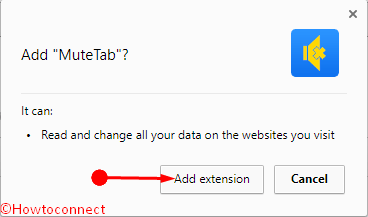
Step 3 – Now press the MuteTab toolbar from the right end and once it opens, click Privacy Mode.
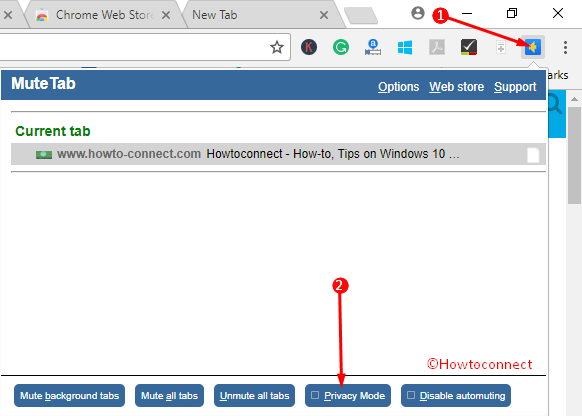
Now it is easy to open any tab without the fear of making any noise of an auto-playing video.
In Mozilla Firefox
Step 1 – Launch Mozilla Firefox, press the Hamburger icon and allow a drop down to appear. Select Add-ons.
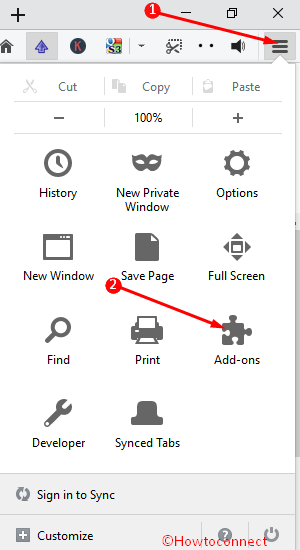
Step 2 – In the next window, select the Extension option from the left of the screen. Type Mute Tab WebExtension in the Search bar and Enter.
Step 3 – Press on Install in the row of Mute Tab (WebExtension). The extension itself Mute all the tabs so you don’t need to do anything else except enjoying soundless ads.
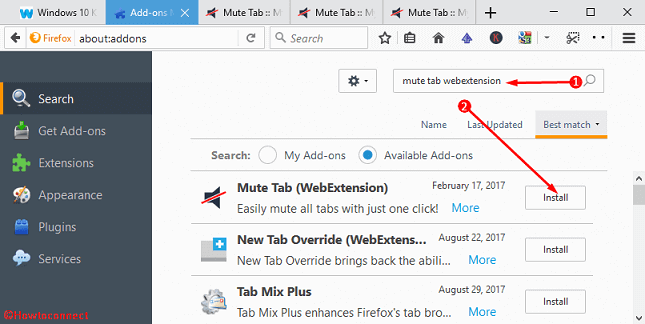
Concluding Words
Using the above methods now it becomes possible to mute tabs so that they may Stop Websites Video Ads Noise automatically on Chrome and Firefox and create any sort of inconvenience for you and the people around. It is always a good option to mellow down the sound of any new opening window in public.