Taskbar Stuck at Top of Screen on Windows 10 Fix – Many users who are new to Windows 10 finds themselves in a state of confusion when they perceive something unusual on their display screen. One such state of disturbance is the exhibition of the taskbar on top of the screen whereas its mostly determined location is the bottom.
Well, the reason and analysis behind the movement of the taskbar are that either it has not been locked or the taskbar location has been set to the top unknowingly. The Taskbar Settings can assist you in this situation or else a little drag with the mouse can bring down the taskbar to its normal and requisite position. Let us see how –

How to Fix Taskbar Stuck at Top of Screen on Windows 10
- Produce a right click on the unoccupied slot on the taskbar and do a tap on the last entry labeled as Settings.
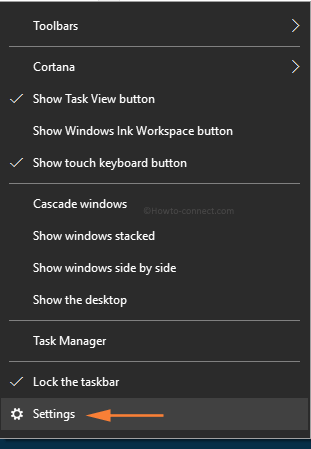
- You will witness the emergence of Taskbar Settings interface on the PC.
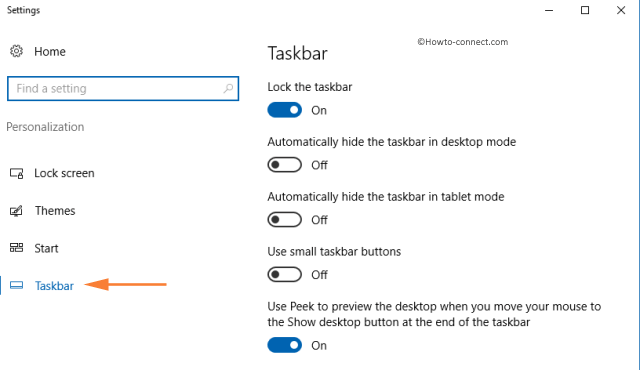
- Notice whether the first entry defined as Lock the Taskbar on the right panel is turned On or not and if not, turn On that particular setting first.
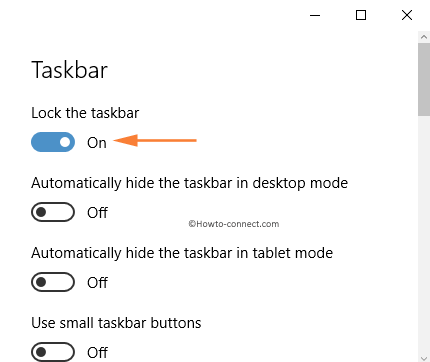
- Moving down, there is a setting called Taskbar location on screen and as your Taskbar Stuck at Top of Screen, you will see the same opted.
- So, the prime job is to modify the venue of the taskbar and hence click on the drop down to see other locations and select Bottom from the list.
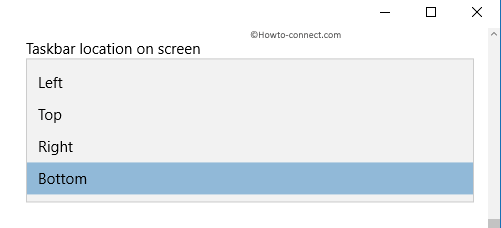
- Soon the taskbar will be seen at the bottom flank of the screen on Windows 10.

Alternatively, there is another way that can be carried out with your mouse itself. Lets’ see how –
- Execute a right hit somewhere on the empty area on the taskbar and check if the second last entry Lock the Taskbar has a tick mark associated with it or not.
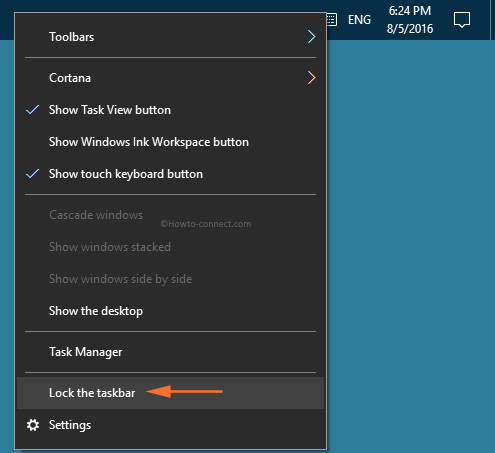
- If that option is checked, remove the tick mark by hitting once on Lock the Taskbar entry and this will make it free to travel to any edge of the screen.
- Now, hold the taskbar with your mouse and very slowly drag it to the bottom flank of the screen and when you see it positioning there, leave the mouse.
- Once, the taskbar is located at the bottom of the screen, assure to put a tick mark on Lock the Taskbar option so that it doesn’t create up a confusion again by scuffling on all the sides of the screen.
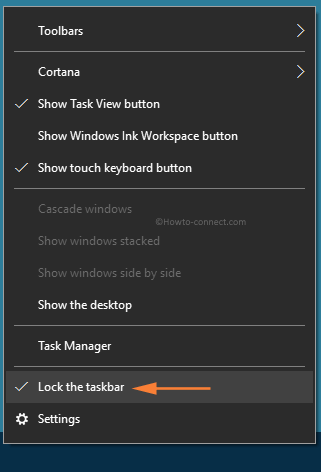
It is not necessary that the above process is restricted to the users who got their taskbar stuck at top of screen or slips towards the uppermost area only. However, it is applicable to all the locations where the taskbar can be adjusted, in short on all four sides of the screen. The above-penned steps can be applied if you prefer to shuffle the location of the taskbar. We are closing this post here with a hope that explanation and steps will Fix Taskbar stuck at top of Screen on Windows 10 and would be highly obliged to hear your reviews.
That’s all!!
