Procedures to Fix The HoeflerText Font Wasn’t Found on Chrome with steps. – Google Chrome is being attacked by hackers with a new fraud trick. While browsing the web, by mistake if you land on a website that shows jumbled characters, then something is wrong. Chrome displays a dialog box that suggests downloading the missing font by updating Chrome Font Pack. Follow this guide to Reset Chrome Browser Settings After Hacked.
The dialog box says that The HoeflerText Font Wasn’t Found on Chrome and to fix it, it advises you to click the Upload button. In addition, it also declares that you are running Chrome version 53 instead of using the latest version 57.
So, in case, if you notice The HoeflerText Font Wasn’t Found on Chrome, kindly do not follow the instructions on the dialog box. It is a serious trick to trap your system and install malware on your system. The malware can range from ransomware to trojans or packs of adware.
Hence, it is better that you take some precautions and keep your system safe from attackers.
Solutions to The HoeflerText Font Wasn’t Found on Chrome
1. Don’t Click the Update button of the pop-up
The pop-up displays an Update button and directs you to update the Chrome Font Pack. Please, don’t follow the guidelines that show up on the message because it is a trap and in case, you click the Upload button, hackers will install malware on your device. So, don’t download and install the Chrome font Pack.
2. Verify Chrome Version
If you see the pop-up carefully, it claims that you are having Chrome version 53 and the latest Chrome version is 57. So, before you believe the text and fall into the hacker’s trap, check the Chrome version by yourself. If a new version is there, download and install it by following the below steps.
Step 1 – First of all, click the three dots icon that appears on the upper far right end of Chrome.
Step 2 – Next, from the list of options, hover the cursor on Help. Moving on, from the extended submenu click About Google Chrome.
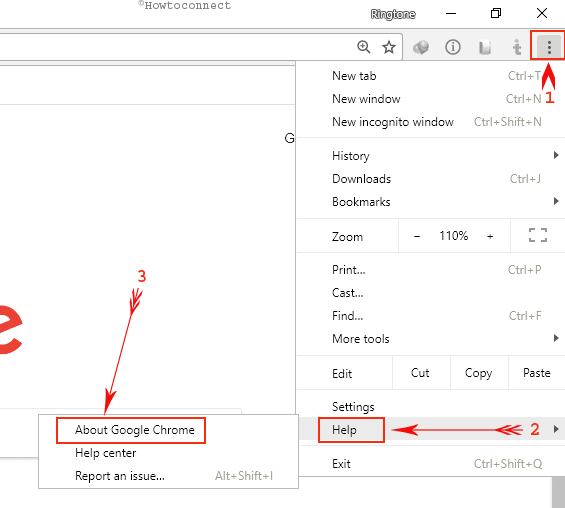
Step 3 – Now, you will see the running version of Chrome. If there are any updates, the browser will download and at the same time will also install them. And, if the browser is up to date, it will inform you about the same.
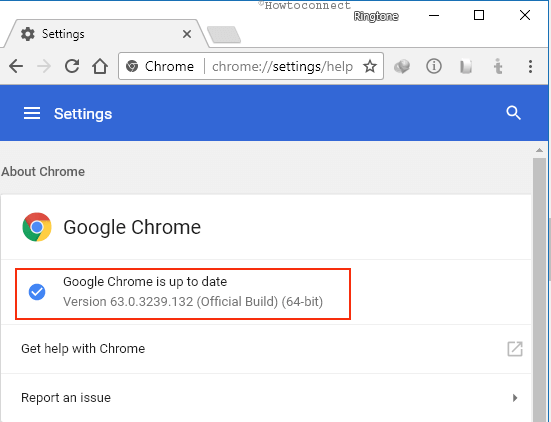
3. Uninstall Unnecessary Apps
Many times, certain applications get installed on your device without your knowledge. Those applications can cause some unwanted happenings on your browser. So, it is best to check and uninstall the unnecessary applications and to do so, observe the below steps.
Step 1 – To begin with, perform a right-click on Windows logo icon and select Apps and Features.
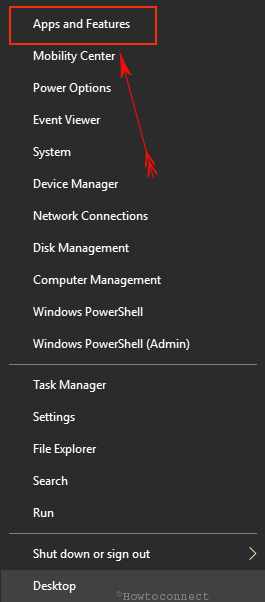
Step 2 – Now, Apps & features page will be appearing on the PC screen. So, move to the right pane and check if you have any unwanted application installed.
Step 3 – If you find any, select it and further click Uninstall button and completely erase the application and its related settings from your PC.
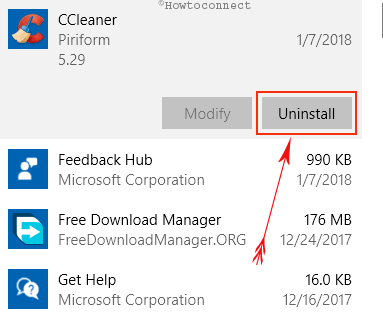
Read in this regard – How to Uninstall Unnecessary Apps from Windows 10.
Closing words
Just take care of the above-mentioned things and Fix The HoeflerText Font Wasn’t Found on Chrome. Simply, don’t believe the fake dialog box and instead move carefully with whatever you do in Chrome. This is a trap by the hackers and attackers to install malware on your device. If you have more precautions for the message – The HoeflerText Font Wasn’t Found on Chrome, then please do write them in the comments form.
