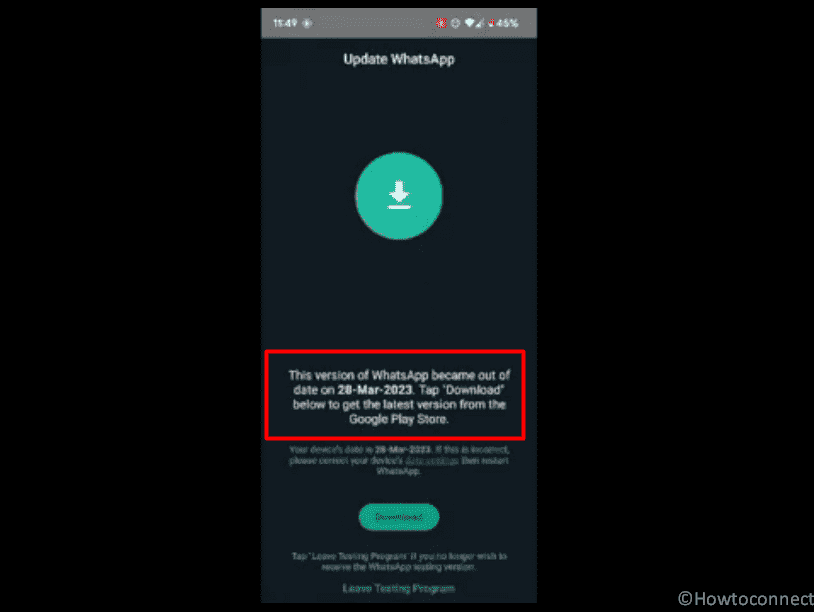Several users find an error message when trying to open the most popular and used messenger app on their devices. The screen shows – This version of WhatsApp became out of date” on 28-March-23. Tap “Download” below to get the latest version from the Google Play Store. But when you tap on Download it takes to Play Store where no updates are available. However, for some users an update is available but after installing this, the error still persists. If you are also the victim of this error then don’t worry because, in this tutorial, we will guide you through the steps to fix “This version of WhatsApp became out of date” error.
A question might arise in your mind “why is my whatsapp out of date”. Recently, this issue affected many beta testers of the instant messaging service from Meta, including myself. This is a bug from Whatsapp that affect users running Beta APK v2.23.7.14vesrion. Despite being on the latest available version (2.23.7.12) from the Play Store, the false positive persists, causing confusion and frustration among users. While several workarounds were available including using WhatsApp Web or adjusting the phone’s date and time settings, these were not practical solutions. See – Fix: “This Version of WhatsApp became obsolete”.
Table of Contents
This version of WhatsApp became out of date solutions
Here is how to fix This version of WhatsApp became out of date –
Way-1: Uninstall and install Whatsapp Messenger
I personally noticed WhatsApp out of date problem when started the messenger. I ran cleaner, cleared cache, and tapped on Download button but there was no update available in Play Store. Finally, I was able to fix this problem by uninstalling and installing the WhatsApp Messenger app. So this is the easiest and best WhatsApp is out of date solution so far. Follow the steps:
- Press and drag the Whatsapp icon to Uninstall icon and leave it. Confirm the Uninstallation.
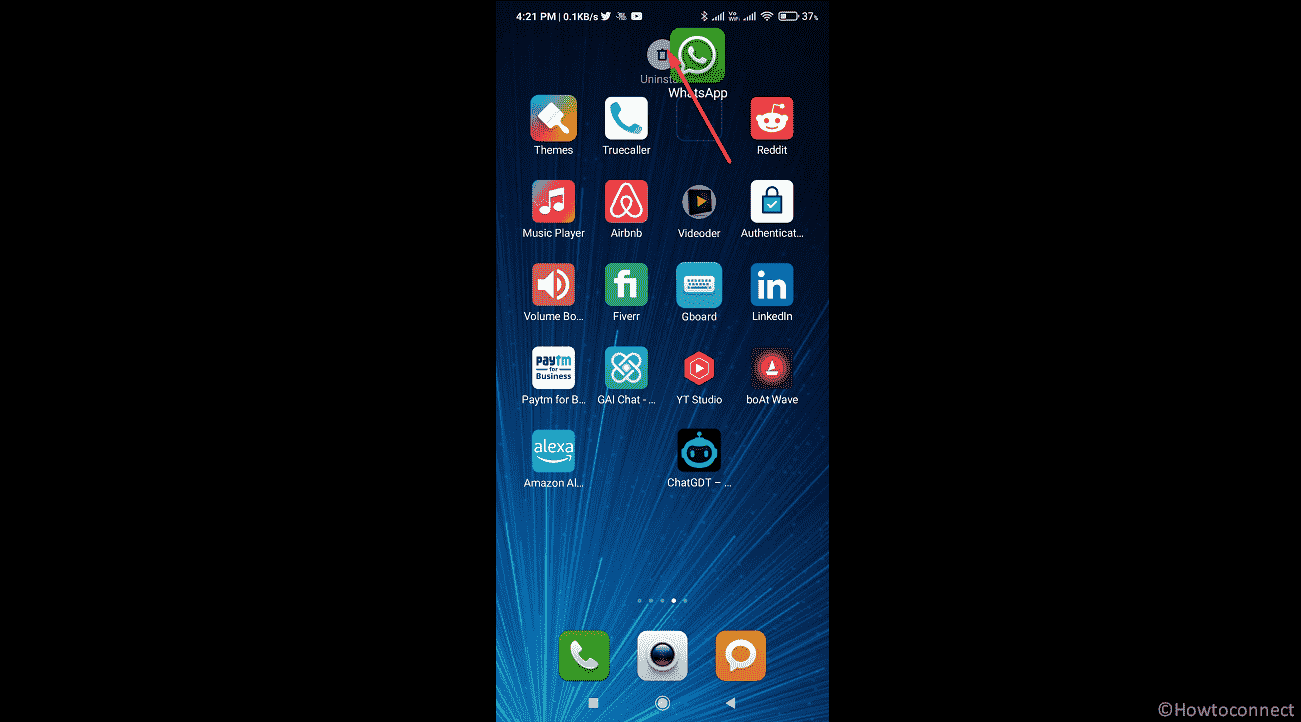
- Run the Cleaner available on your mobile phone.
- Double tap on the Play Store icon.
- Once the Google Play Store is open, type whatsapp on the search bar and select the same from result dropdown.
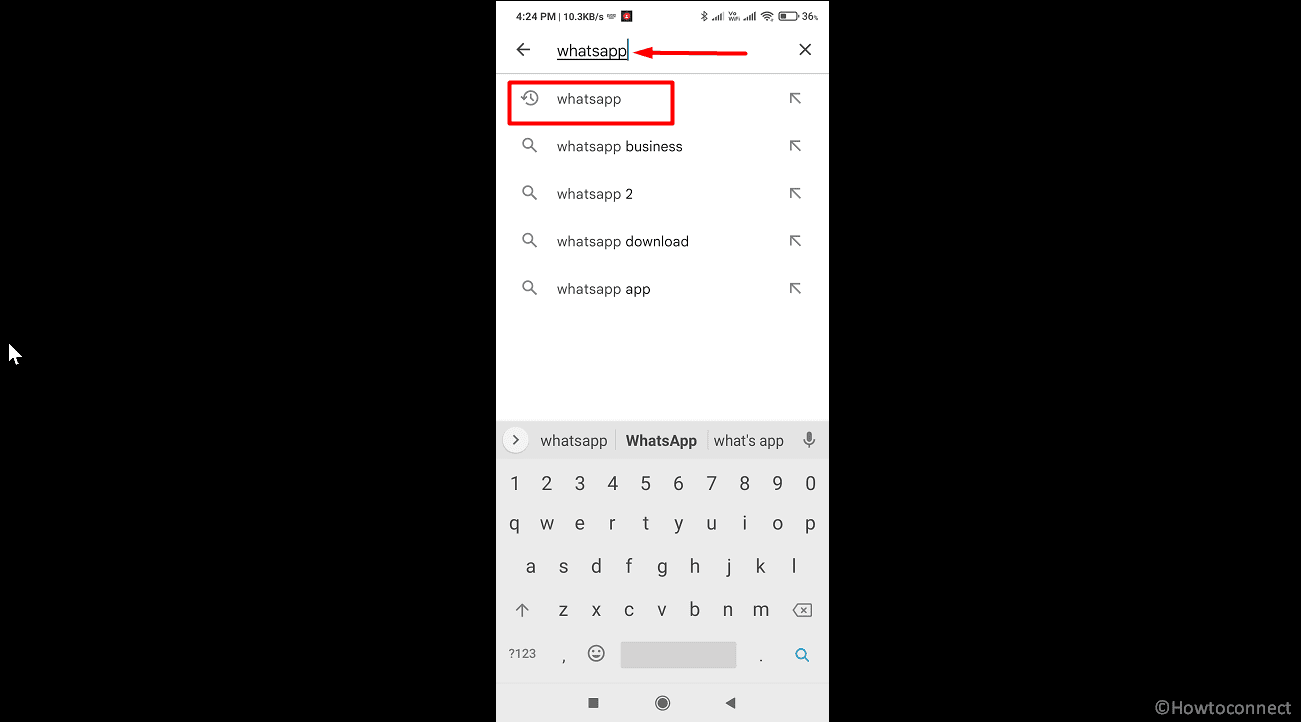
- Tap on Install for WhatsApp Messenger.
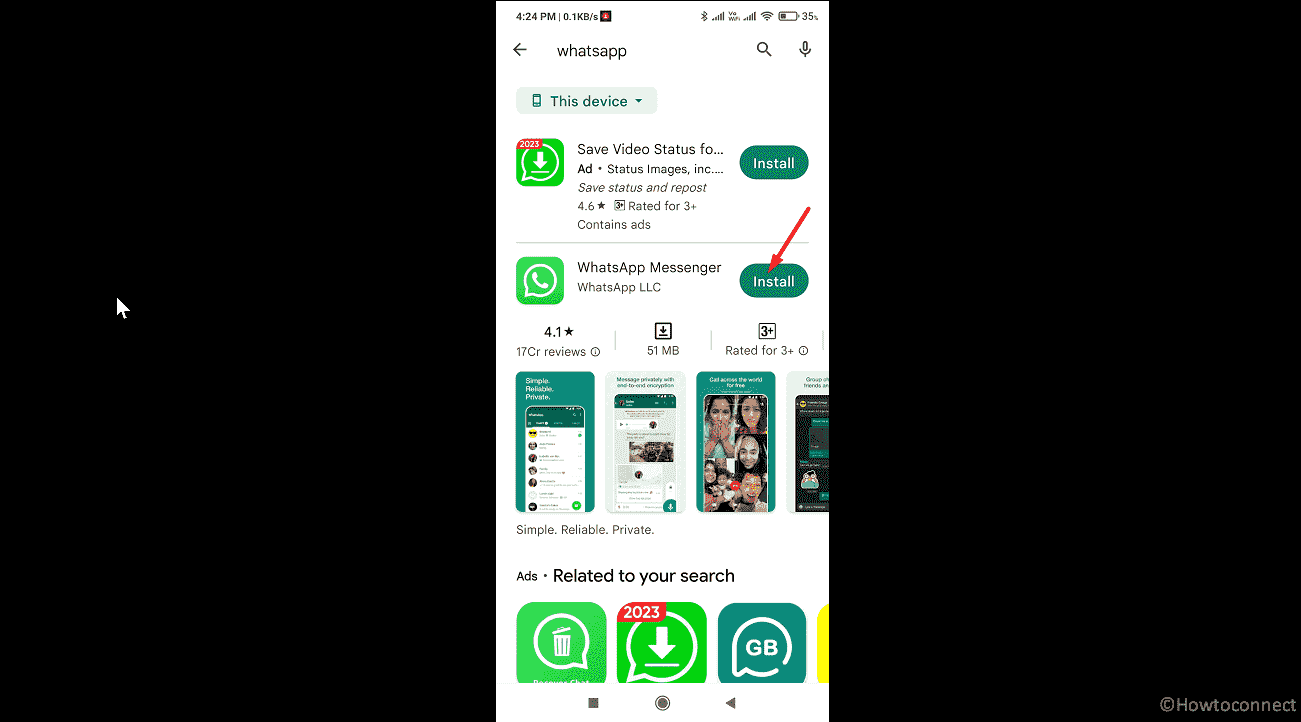
- The app will be downloaded and installed in a while.
- After that, a security scan will run if Security app is installed on your device.
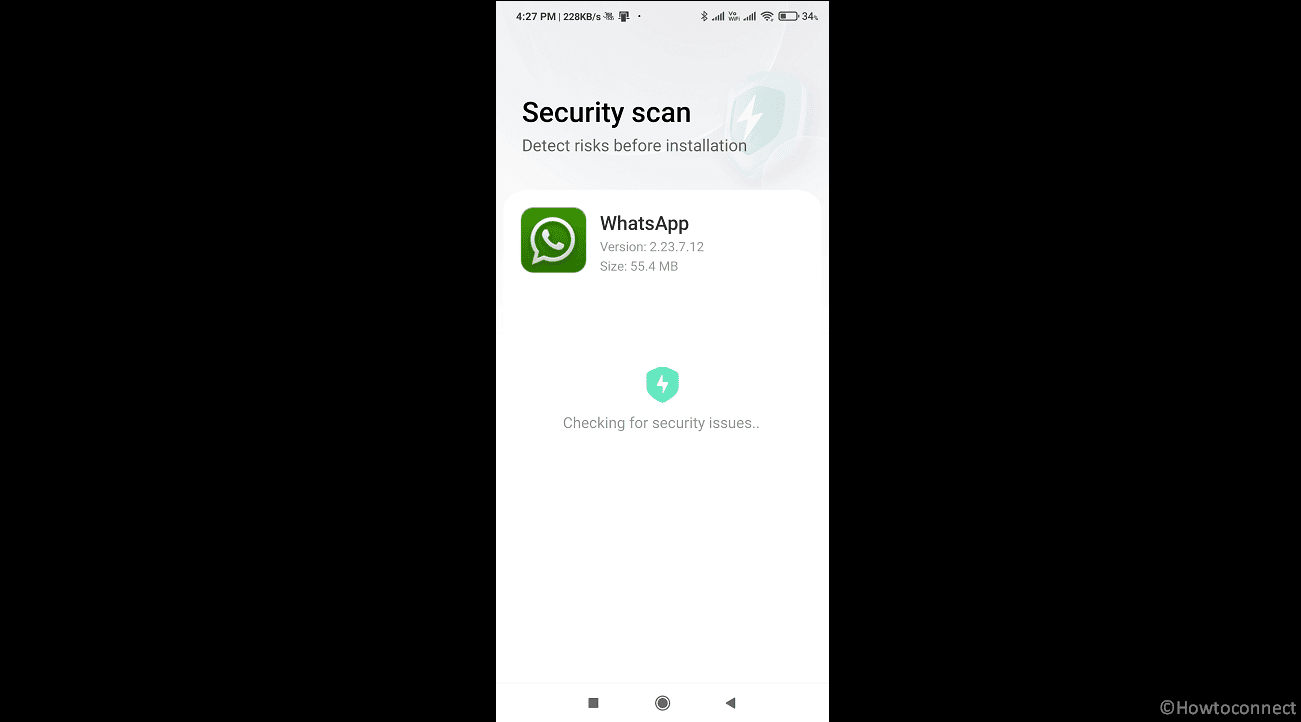
- When finished tap on Open.
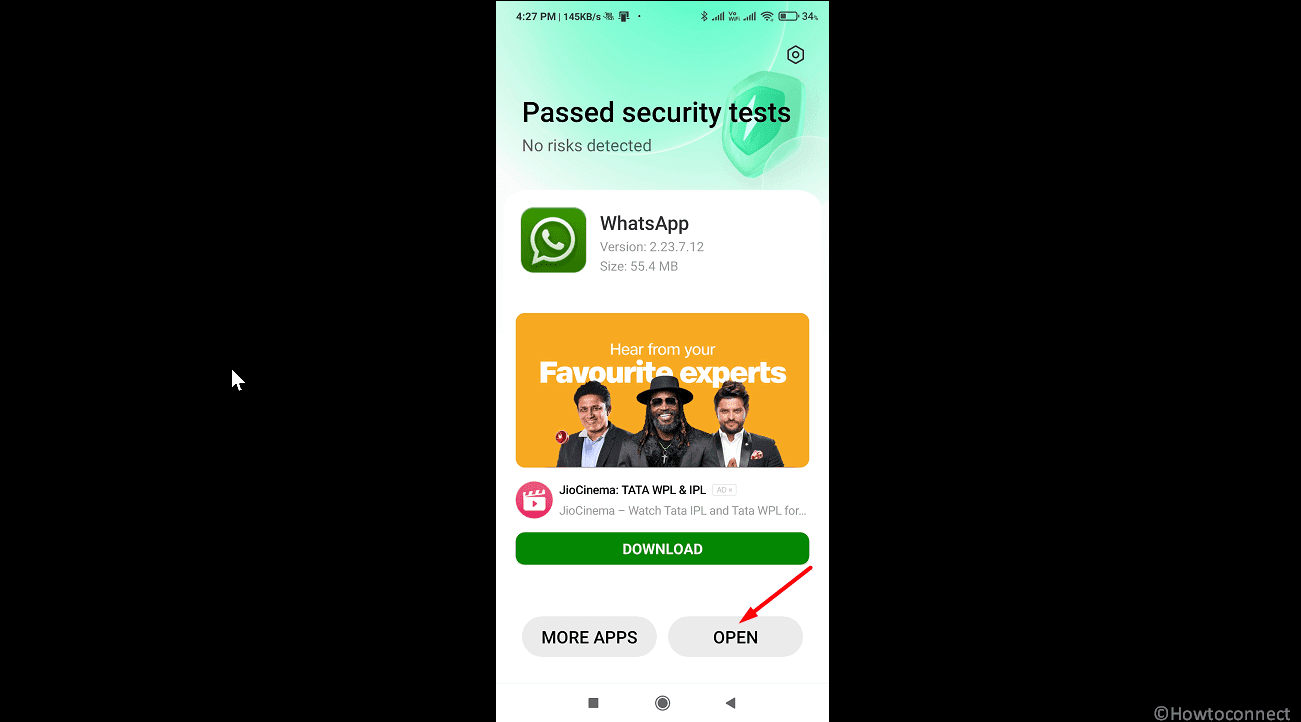
- Select your language and tap on Arrow mark.
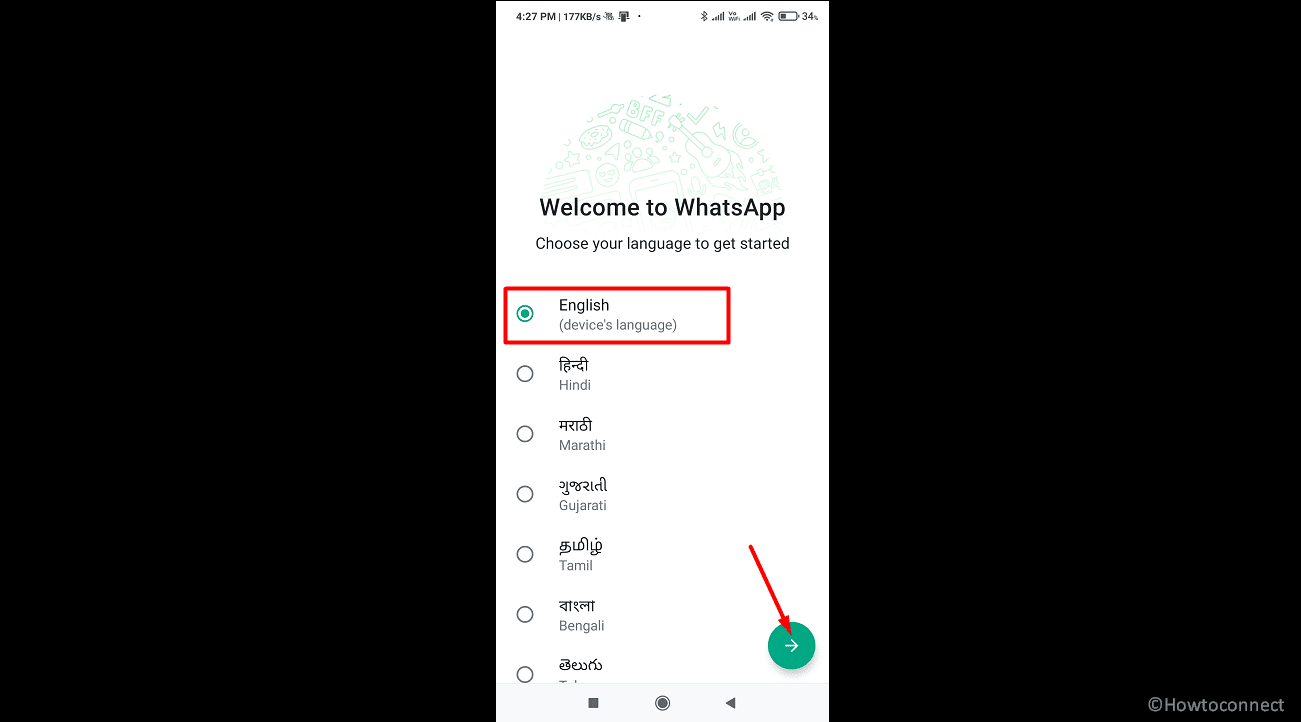
- Tap on Agree and continue.
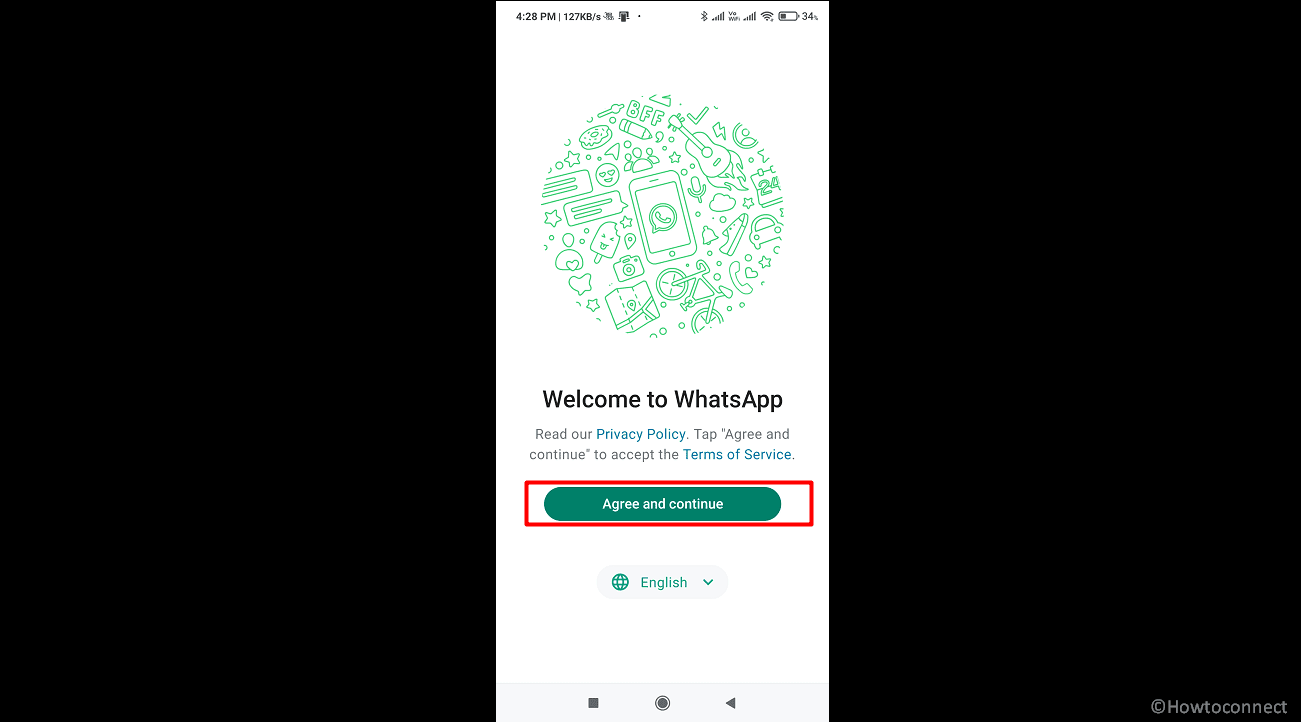
- Enter your phone number and select Next.
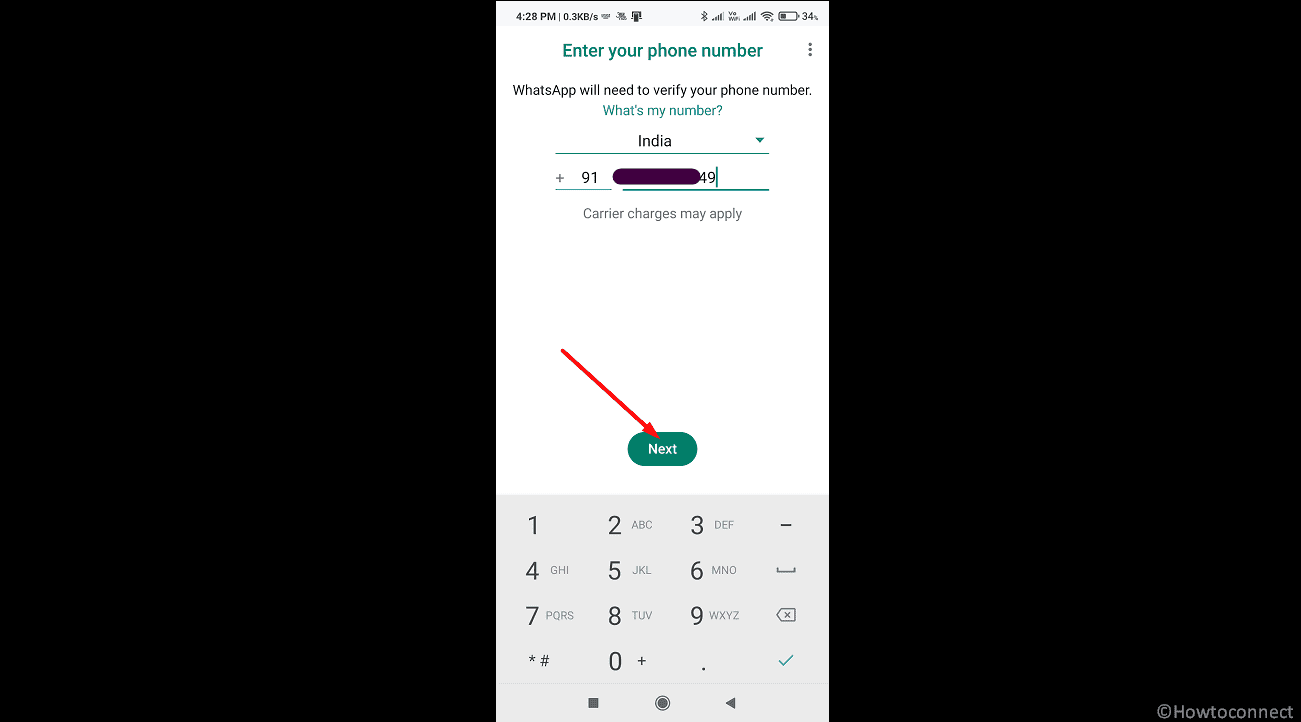
- Verify the contact number by entering the code that arrived on your phone.
- After completing verification, tap on Continue to provide permission to the app to access Contacts and media on your device.
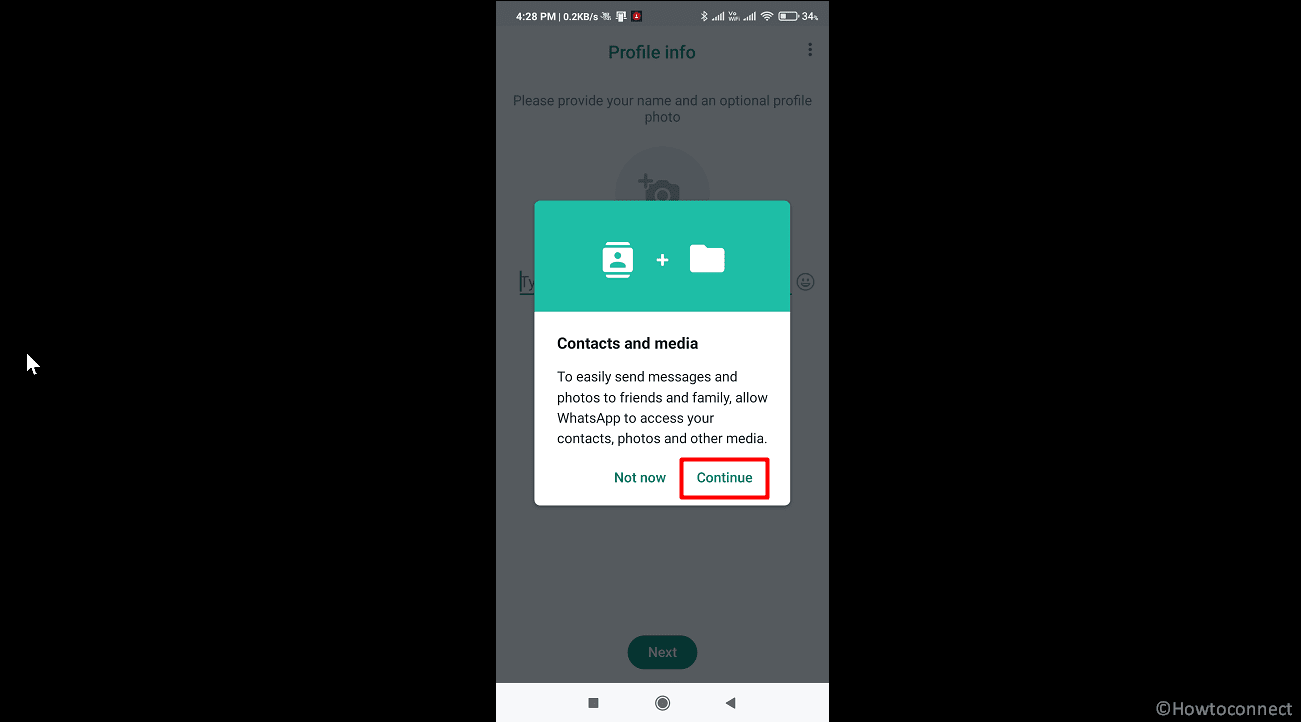
- On the next screen, select Allow.
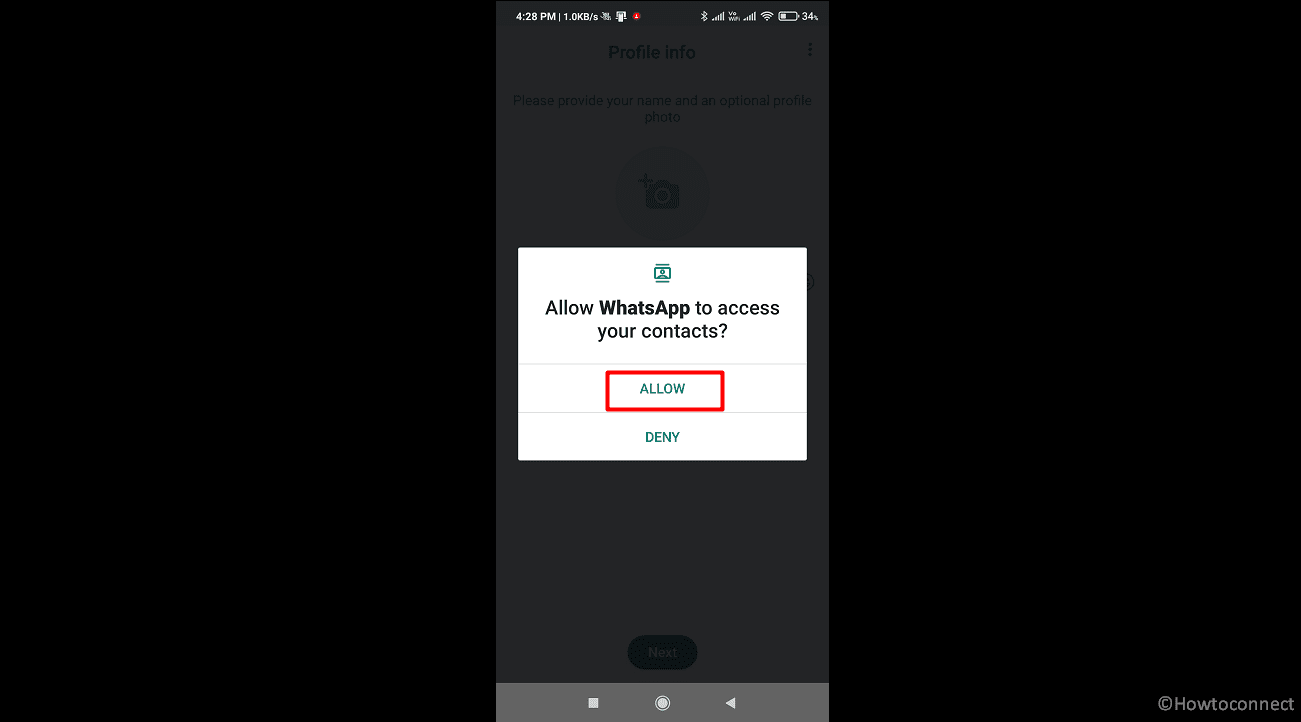
- Again tap on “Allow”.
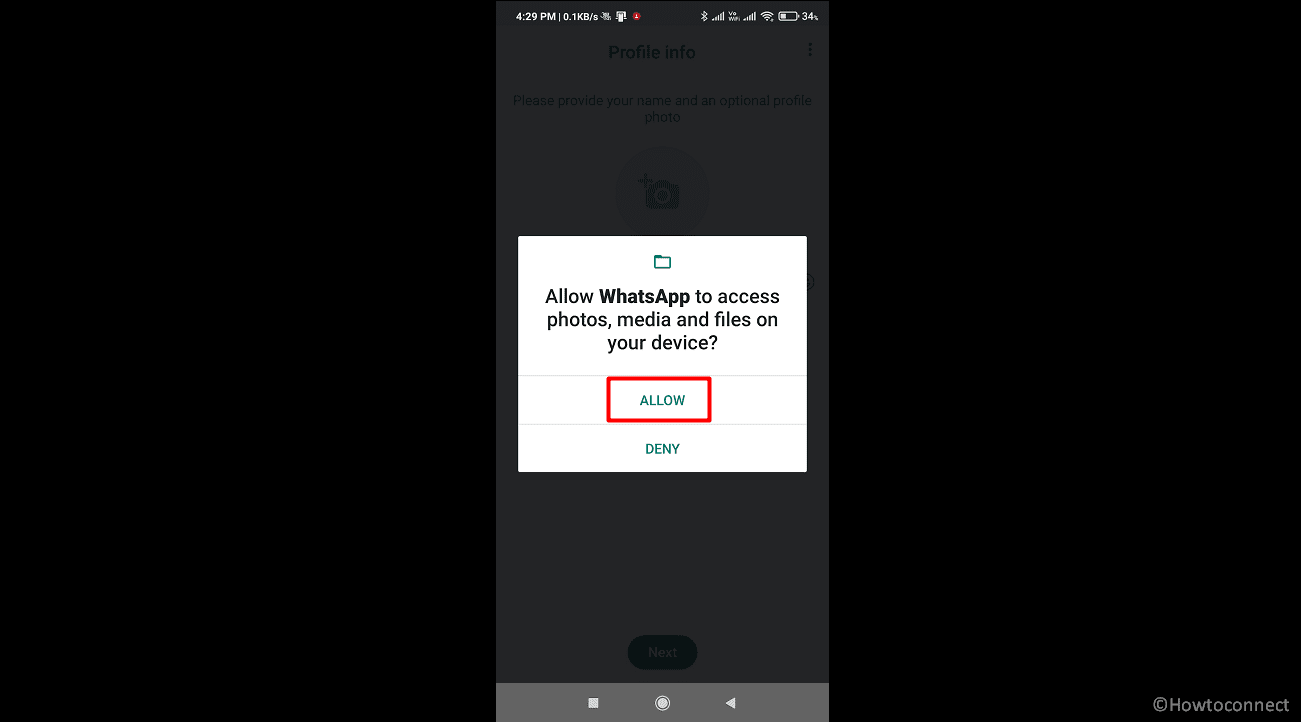
- Finally, the application will ask you to bring back the backup; tap on Restore.
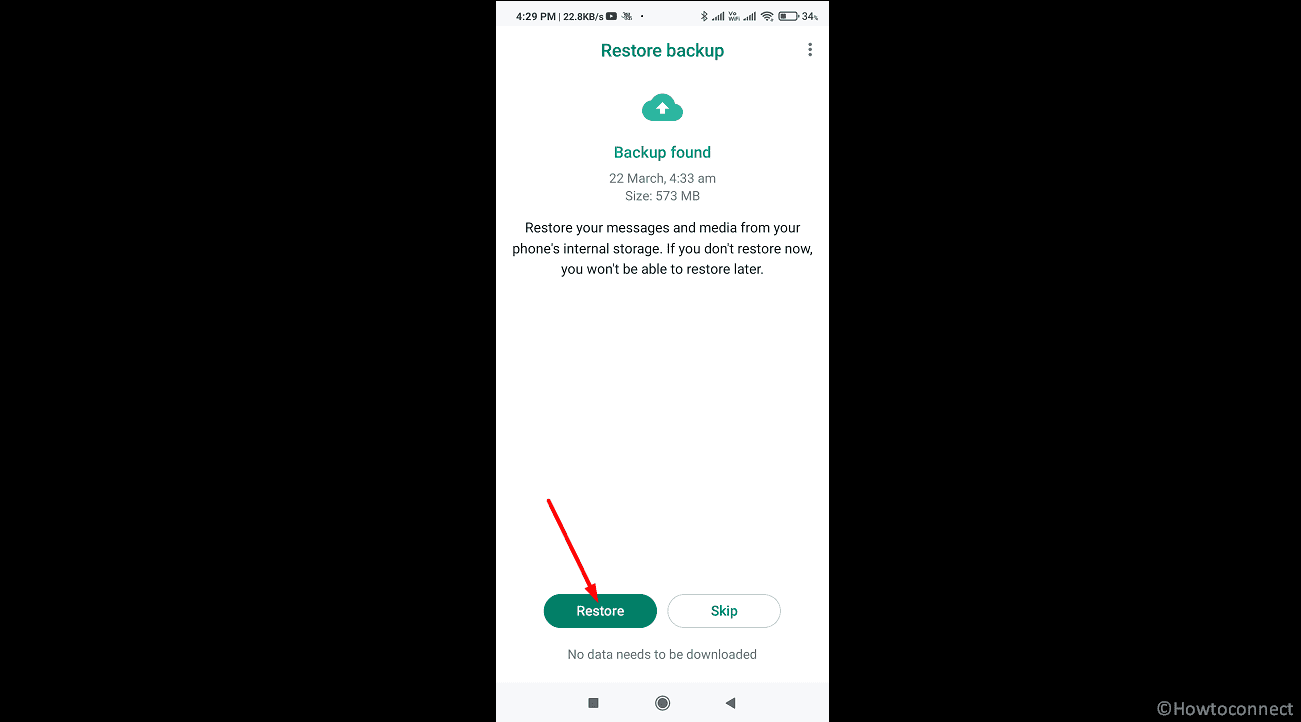
- The error ‘This version of WhatsApp became out of date’ will be resolved after the backup is restored.
Way-2: Directly update the WhatsApp messenger to the latest version
This is another method that helps to fix This version of WhatsApp became out of date but be careful when following the steps. Some users who have installed the WhatsApp Beta APK v2.23.7.14 may encounter a new error message stating that their version has become outdated as of May 28, 2023. This occurs when the app is launched without first performing a force stop. Therefore, after installing the latest APK, be sure to go to Settings > Apps > All Apps > WhatsApp > select “Force Stop” followed by “OK” before launching WhatsApp. By doing so, you should be able to use the app without any further error messages.
After conducting further research, we identified a solution to the problem, which we will outline in this guide. To fix the error message, follow the steps below:
- Download WhatsApp Beta APK v2.23.7.14 from the Play Store.
- Open the APK and select “Update” when prompted.
- Go to Settings > Apps > All Apps > WhatsApp and select “Force Stop” followed by “OK.”
- Launch the app, and the error message should no longer appear.
Way-3: Try installing the APK package instead of setup
However, this is not a tested resolution but sometimes may become tricky to solve the Whatsapp error. Follow the steps:
- Go to https://www.whatsapp.com/android/.
- Click on – Package installer.
- Once downloaded, tap on WhatsApp.apk.
- Follow the on-screen instructions until the package is installed.
- Then navigate to Settings -> Apps -> All Apps -> WhatsApp
- Tap on Force Stop followed by OK.
If you have any questions or concerns about these steps, please leave them in the comments section below, and we will do our best to assist you.
Methods:
Way-1: Uninstall and install Whatsapp Messenger
Way-2: Directly update the WhatsApp messenger to the latest version
Way-3: Try installing the APK package instead of setup
That’s all!!