Generally, you must be aware of this reality; Internet Explorer browser does not help you to download above six items at a time. It does not only make your activities slow but, also many regular users escape from it. In Internet Explorer 7 version, you could download only two items at the same time. But, later on after enhancement Internet Explorer versions like IE 8, IE9, and IE10 support up to six downloads at a time. In fact, it is annoying for when if you are using high-speed broadband.
Now, I am going to explain important tips to improve Internet Explorer download limit. In this page, you will know to configure Internet Explorer to increase the download up to 10 files at a time using Local Group Policy Settings?
How to Download Multiple files at a time in Internet Explorer
Step 1
- At first, launch Run command by pressing this simple shortcut (windows key + R).
- In Run dialog box, you have to type command “gpedit.msc”.
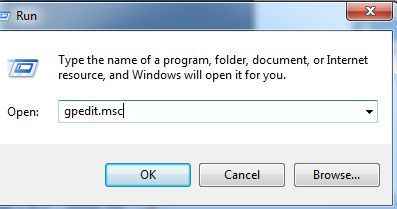
- Then a new window titled Local Group Policy Editor will appear on the screen. Here, go to left panel and click on User configuration option.
- Next click on Administrative Templates and select Windows Components option.
- Scroll down and select Internet Explorer option.
- Now locate to Security Features option by scrolling down and click on AJAX option.
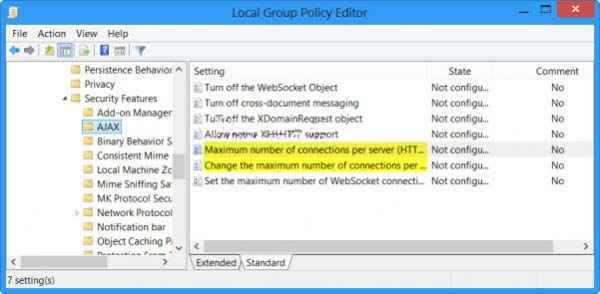
Step 2
- Go to right panel and double-click on the Maximum number of connections per server (HTTP 1.0) option.
- Then a new window appears on the screen. Here check the box “Enabled” and types its value to 10.
- After that click on Apply and OK button to save the new configuration.
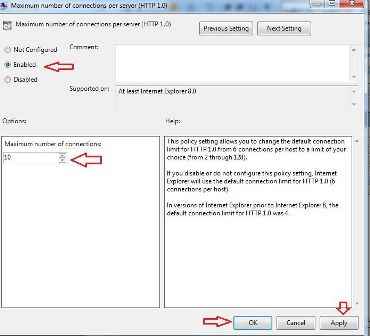
Step 3
- Again return to earlier window and double-click on the Maximum number of connections per server (HTTP 1.1) option.
- Then a new window shows on the screen. Here check the box ” Enabled “ and also gives its value to 10.
- Next click on Apply and OK button to save just configured settings.
As soon as you finish successfully all above steps, it will help you to download 10 files at a time in every Internet Explorer browser.
