New tabbed inbox is a new feature of Gmail. This new feature makes an ease to categorize your different mails into some sections/tabs. It is one of the best improvements being done by Gmail recently. Using this new feature of Gmail, you feel it very nice and cozy to work with having multiple advanced options. I am convinced Gmail is the best email service of all the times. However with its new exciting and amazing tabbed inbox, it has become wonderful and in some sense complete.
How to enable the new tabbed inbox in your gmail
Enabling the new tabbed inbox in your Gmail is very easy. Follow the below steps and you are done:
- At first, go to the settings option and there click on “Configure inbox”.
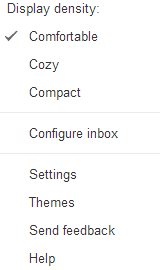
- Once you click on the configure inbox option, a new window will pop-up like the shown below screenshot.
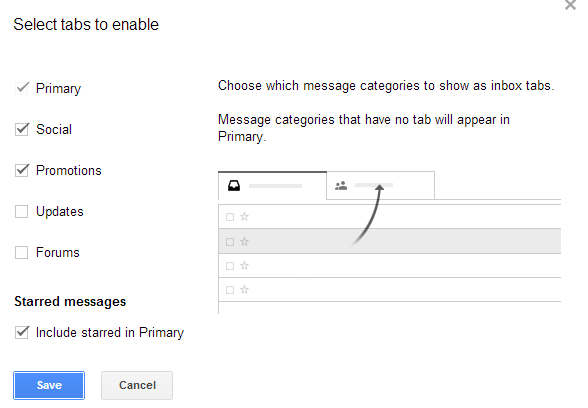
- Here, in the above screenshot you can see that we have options of selecting how many tabs we actually wish to have. By default there are 3 tabs selected, one for as usual, 2nd for social sites like Facebook, Twitter etc. and the third choice for Promotions related ads. You can select other options except these three too.
- Once you are done with the selection of tabs you need to have in your inbox, press on Save option. Look at your new inbox. It looks amazing. Isn’t it?
A screenshot after enabling the tabbed inbox is shown below:
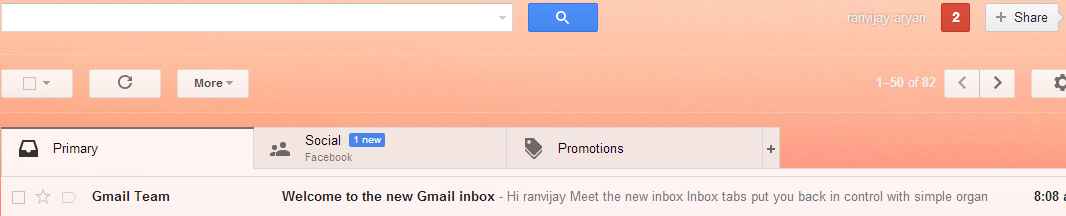
In the above shown screenshot, you can look for the new tabbed inbox. It really looks astonishing with different tabs for different Gmail inbox. Now you don’t have to worry while switching over from primary to social as well as all those big search for a single mail in its old look.
How to disable this new tabbed inbox from your Gmail
Of all the advantages this new look of Gmail gave, there might be still some people who don’t like this feature. So, you can learn from below steps on how to disable this feature.
- At first go to the settings option and click on the settings tab as shown in the first figure. It will open you a new window where you can change some options to disable tabbed inbox. Here, you click on the inbox option. A screenshot of settings option is shown below:
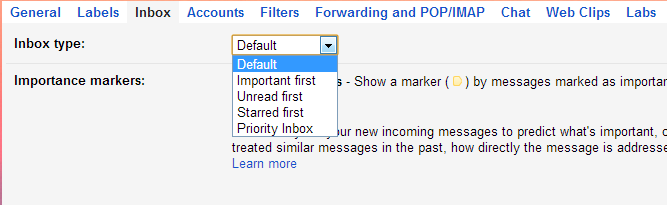
- Drop down the inbox menu as shown in the screenshot above. Then select your desired choice. After selecting your choice click on “Save changes” and thus you are done. The tabbed inbox will be removed from your inbox. You can check your inbox now.
Note:
- Enabling tabbed inbox saves your time as well as it makes your inbox look prettier.
- There is another Advanced Search option there in new Gmail using which you can search for any keywords, subject or any contact.