Brightness Control Software is a great help when you use to sit in front of the desktop for long hours. Because of your job or staying hooked to a series before a computer, the body part that you victimize the most is your eyes. Now, add to this scenario a poorly adjusted desktop screen brightness, you’ll probably feel your nerves popping out of your head.
Seriously, who’d want to be blinded by the computer screen when they start it in a full mood to work? It is important that you have these settings set right. And, this is where brightness control software for Windows comes into the role. It is a question that many users might have – why to get brightness control software for Windows when most computers have settings to adjust the same? The reason is, while there might be settings in most computers to adjust the brightness, users usually don’t bother adjusting them according to the lighting conditions they work in. In some working environments, much of the settings and controls are locked by the administration. You’d need software to help you out here too. Moreover, many computer models don’t come with the brightness shortcut key – usually an Fn combination. It makes users to easily overlook brightness adjustments. So, mostly, once a brightness level is set, it is left the same. Not blaming anyone, just human tendency! Brightness Control Software for Windows 10 can make it much easier for users to control and adjust the brightness and contrast.
Brightness controlling software for Windows
Listed here are the some of the reliable brightness control software for Windows 10 you can consider to install right away!
1. CareUEyes Screen Dimmer
One of our favorite brightness control software for Windows 10 is CareUEyes Screen Dimmer. Not only is it easy to use, but it comes with some great features. I’d consider it as a great eye-care package while working on the desktop. Here’s why –
- CareUEyes Screen Dimmer comes with different filters that you can select and set according to the lighting conditions. These would help filtrate the harsh blu rays that desktop emits.
- You can not only adjust the brightness but even the color temperature
- The ‘Force rest’ feature, when enabled, prevents any use of the computer until the set break period is over, thus giving rest to eyes keeping it healthy. (Tip – don’t use your phone during the force-rest time!)
- You’ll get a warning when you’ve been working for long hours without a break.
- The DND mode would prevent the notifications or timers from interrupting you when you are watching your favorite shows on full screen.
- With Smart mode, the color temperature and brightness will be adjusted automatically
You can use the free trial of one month to check these features out!
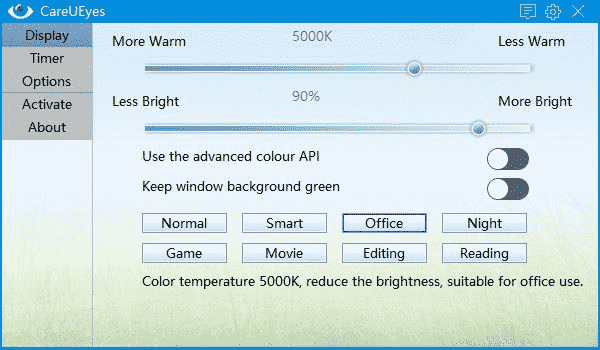
2. f.lux
Available to download even from the Microsoft store, flux is reliable brightness control software for Windows. Offering functioning more as an ambient lighting, f.lux is one utility that would do the job for you without you having to set anything up. If you work in an environment where the lighting constantly changes, f.lux must be the tool you should be looking for.
- Programmed to change the brightness sensing a change in lighting conditions in the working environment
- You are free from making any manual changes in settings, the screen brightness will adapt once the software starts running
- You can temporarily disable the program when you’d like to leave the screen tone unchanged for a while.
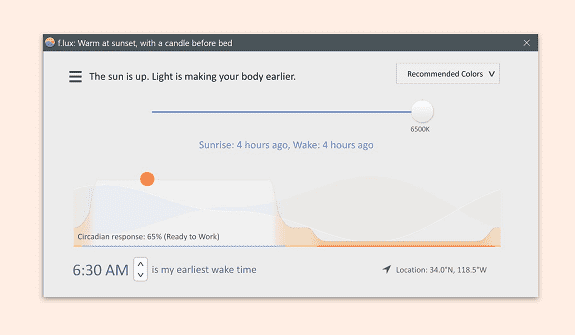
3. iBrightness Tray
Nothing but a simple, compact window, iBrightness is a tiny utility that can perform 3 main functions –
- The horizontal slider on iBrightness Tray window allows users to increase or reduce brightness as comfortable
- Users can turn the screen saver with just one click on the ‘Screen saver’ option
- You are able to fully power off desktop screen similar to the sleep mode, without interlude in any work using a button. This helps in saving battery while you are taking a break from work.
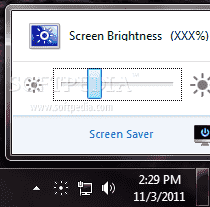
4. ClickMonitorDDC
Users love ClickMonitorDDC for its range of features, controls, and functionalities. What makes it better is that despite its pool of features, even a total computer beginner will find the utility easy to operate.
- You can adjust brightness, contrast furthermore color volume simply using the sliders in the utility.
- RGB color combination for the screen light is changeable using the software by customizing the combinations as per user’s preference.
- Reset button allows restoring all the changes in the brightness to the default value.
- The latest version of ClickMonitorDDC has most of its initial bugs fix, which makes its users vote it as one of the best brightness control software for Windows 10
- The Software allows users to create hotkeys for more convenient use
- You can see the monitor values that you have set through the notification icon
- Additionally, there are several other controls and setting options into this software, including the ability to save a combination of settings, setting same brightness level for charger-plugged as well as charged conditions.
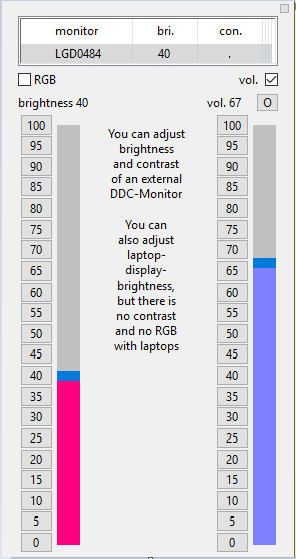
5. Screen Bright
A simple brightness controlling tool for Windows, Screen Bright offers the basic desktop color and contrast control functionalities.
- Free and portable, apart from brightness, you can control color temperature, hue, color luminance and contrast with Screen bright.
- You won’t need to check the guidelines to see how to use it, given the simple user interface.
- Due to the absence of the ability to reset the settings directly from the software, users are advised to note the control levels before making any changes.
6. Desktop Lighter
Desktop Lighter is an easy to handle brightness control software for Windows 10 too.
- Before starting the work or while working, you can easily adjust the brightness.
- The program will be available in the tray until you want to make adjustments in the brightness.
- Users simply need to slide a bar up or down the slider to adjust the brightness level as per comfort level for them.
- The software also allows brightness adjustments using keyboard shortcut keys- Ctrl+< and Ctrl+>.
- The software is programmed to remember previously set brightness level, make it easier to use.
- The utility is a freeware.
![]()
7. Dimmer
A free application, Screen Bright is another application which can lower the brightness of the screen below the hardware control level. So, if your screen brightness level is not low enough, you simply need to run Screen Bright utility.
- GUI if this application is one of the simplest, hence easy to operate
- The program is portable and doesn’t need to be installed like standard ones. Users can use it simply by extracting it and running it. Delete the folder when you want to stop using the program
- Users can use the application where the monitor settings and controls are administration-locked. No more pain in the eyes.
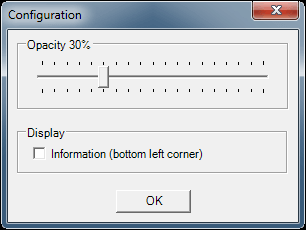
8. Brightness Controller
Brightness controller is a simple, minimalist application with a simple GUI.
- Easy to understand and operate, Brightness controller offers to adjust primary and secondary brightness
- The application also lets users control color temperature
- Users can customize brightness and RGB combination and can save the settings for easier adjustments later
- The upcoming version of the software is claimed to be more promising
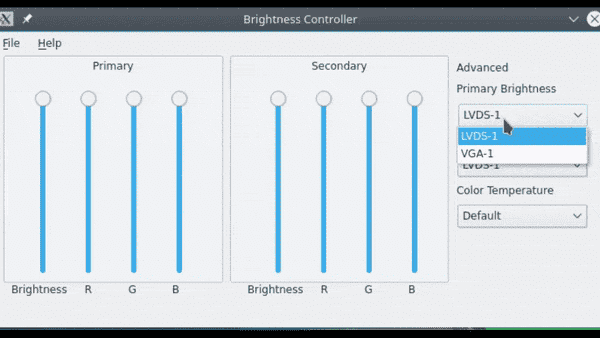
9. Gamma Panel
Gamma Panel is somewhat an advanced brightness control software for Windows, offering some advanced settings. In addition, the utility provides the standard brightness and contrast control.
- Ideal for users who are looking to make advanced adjustments in the monitor’s brightness and color settings
- Along with sliders to adjust gamma, brightness, and contrast, Gamma Panel allows to adjust the RGB combination as well.
- An important feature is, Gamma Panel also lets you create a color profile, and also to create keyboard shortcuts to activate those set color-profiles.
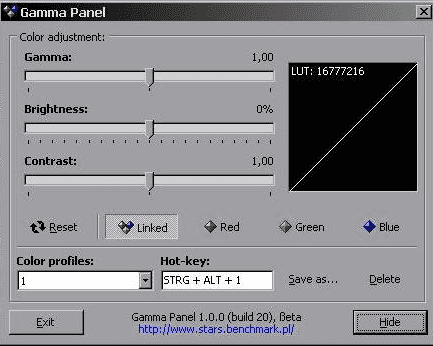
10. RedShiftGUI
It is an interesting and reliable brightness control software for Windows, containing all the basic features needed for a proper screen-light management.
- The user can change the settings manually or can let the software auto-adjust the brightness level.
- The software is programmed to automatically detect the location through the IP address.
- The Auto-adjust feature of the application can be enabled or disabled as and when suitable for the user
- Not only does the application adjust the brightness with auto-adjust enabled, but can also change the color temperature based on the time of the day.
- The utility works not only on Windows OS but also on Linux.
- The latest version of the application shows much efficient and improved functioning and brightness management in relation to the older versions of the software.
RedShiftGUI
Panobright is one more utility of this type.
A word of caution here: Though most of the programs we have enlisted here are safe to use, we’d still recommend you to get the software of which download is approved by your system’s antivirus.
We’re sure you’ve got the solution you’ve been looking for? Let us know!
List of Top 10 Best Brightness Control Software for Windows –
1. CareUEyes Screen Dimmer
2. f.lux
3. iBrightness Tray
4. ClickMonitorDDC
5. Screen Bright
6. Desktop Lighter
7. Dimmer
8. Brightness Controller
9. Gamma Panel
10. RedShiftGUI

You forgot DimScreen, the best small program for this:
https://www.dcmembers.com/skrommel/download/dimscreen/
Nice list. There’s also Twinkle Tray: https://twinkletray.com/ It looks a lot nicer than the other ones.
Awesome small app. thanks, Mathew.
Another good program – Bright Master https://brightmaster.ru/en