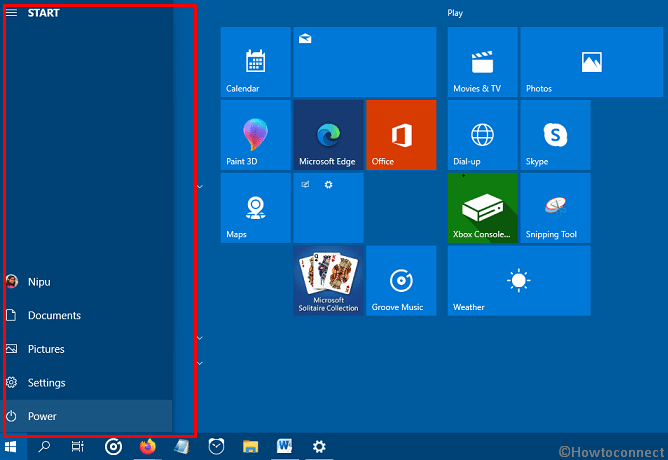
Turn Off Auto Expand Start Menu on Hover
Here is how to turn Off auto expand Start Menu on Hover in Windows 10 –
- Download for your PC.
- In the Github page, you will notice 2 files – 1. mach2_0.3.0.0_x64.zip 2. mach2_0.3.0.0_x86.zip. Go to Settings (Win+I) > System > About and determine System type in the Device Specifications section.
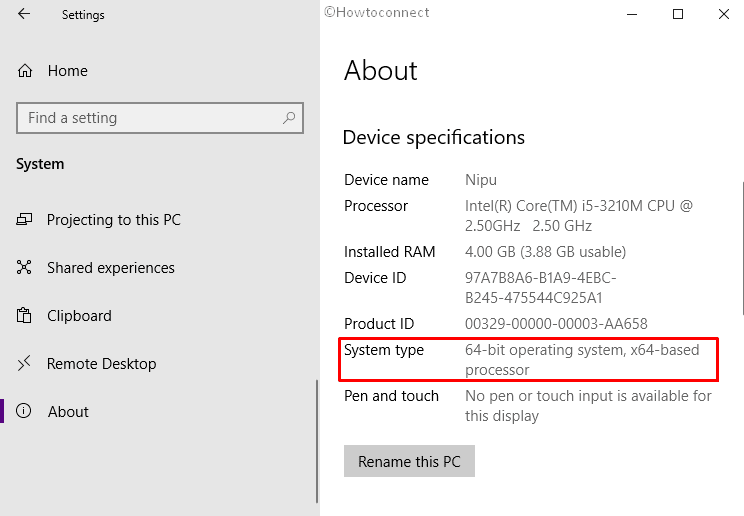
- After downloading is over, move to the directory where the compressed file is stored.
- Right-click on mach2_0.3.0.0_x64.zip folder and choose Extract all.
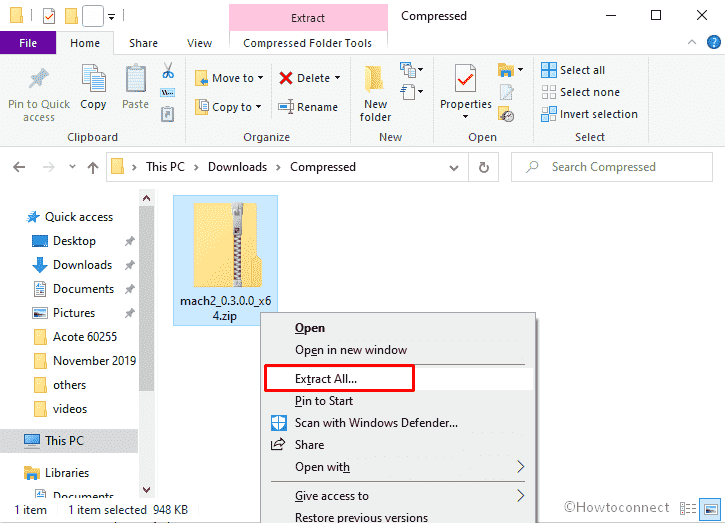
- Choose a location where you want to make the copy and then click the Extract button.
- Later on, click the search icon from Taskbar and type cmd.exe.
- Select Run as administrator option from the results that show up.
- Hit Yes on User Account Control pop-up.
- Navigate the directory where the extracted mach2 tool is kept a bit earlier. Select the folder and click on Copy path from the menu bar of File Explorer. Paste the path in the command prompt and add cd with a space in the beginning. You command will look like –
cd C:\Users\username\Downloads\Compressed\mach2_0.3.0.0_x64
- Press enter.
- Finally, copy the
mach2 disable 18715789command, paste and hit enter.
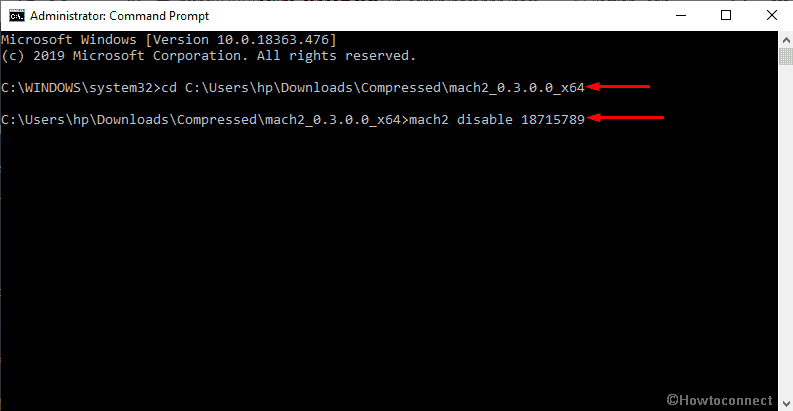
- Either restart the PC or log out and log-in back to turn off Auto Expand Start Menu on Hover.
1] How to End Task and Restart Start Menu in Windows 10 1903
2] How to Unpin Folders and Groups From Start menu in Windows 10
3] How to Change Items Name on Start Menu in Windows 10
4] How to Name your Folder on Start Menu in Windows 10
5] Here is How to Re register or Reinstall the start Menu on Windows 10
That’s all!!!

Tried the mach2 solution–worked for 24 hours, then auto expand was back after a restart. First attempt to apply the .\mach2 disable 18715789 solution again failed, tried once more running 3 times consecutively, and auto expand is again gone. Any suggestions as to what to try next if auto expand comes back again? (I’ve already registered a complaint about the lack of a simple Windows 10 v. 1909 option to disable in the GUI with the Feedback Hub app.)