‘
To turn on and off Windows Defender in Windows 10 PC ascertain the security of Windows PC, You now nowadays the outpacing level of Hazards coming from all around to your PC is the real matter of worry. So we have decided to present a write up on enabling and disabling Windows Defender in Windows 10 along with customization details.
Windows Defender is freely shipped with Windows 10 and is stated as an antivirus app that comes by default in Windows 10. Whatever may be the kind of malware Windows Defender fights with them and protects the PC. Though, there are mouths that say it cannot provide full protection when comes to the serious malware attacks and thus the third party antivirus helps in protecting the computer. With this view, many users disable the Windows Defender and on the other side there are users who have witnessed the proper security with Windows Defender in Windows 10and wish to turn on it in their Windows 10 computers.
You may like to read:
- Windows 10 – How To Disable or Enable Windows Defender
- Windows Defender Scheduled Scan to Run Automatically on Windows 8 Tips
Table of Contents
How to Disable Windows Defender in Windows 10
- Launch your Start Menu and tap Settings.
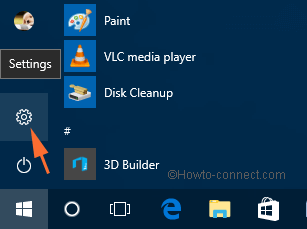
- Click System category of the Settings.
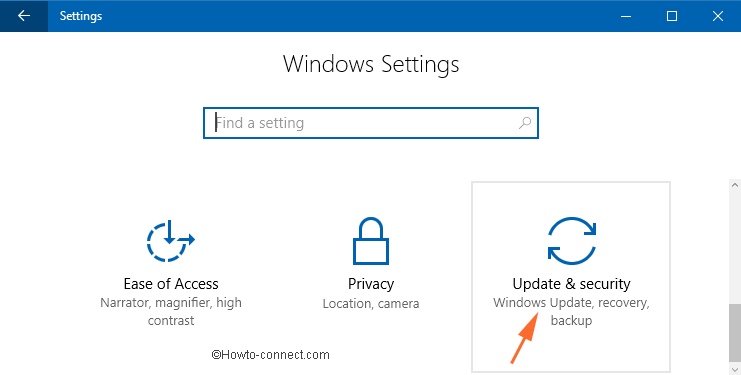
- Scroll down and you can see Windows Defender on the left column. Press it.
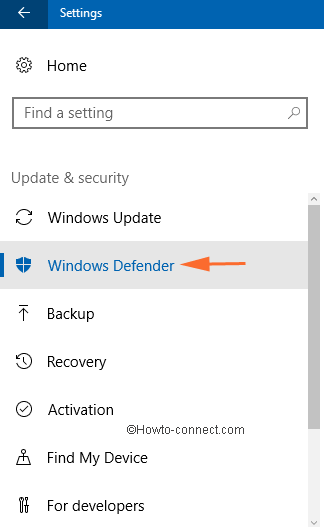
- The right pane of the Windows Defender displays you some sections. The first section is of Real-time protection. Drag the respective slider towards Off.
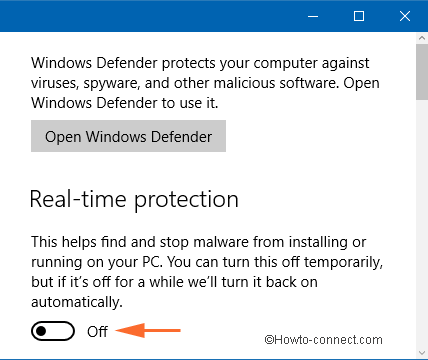
- Windows Defender has been now disabled. When you open Windows Defender, you can see something like this. (See the below screenshot).
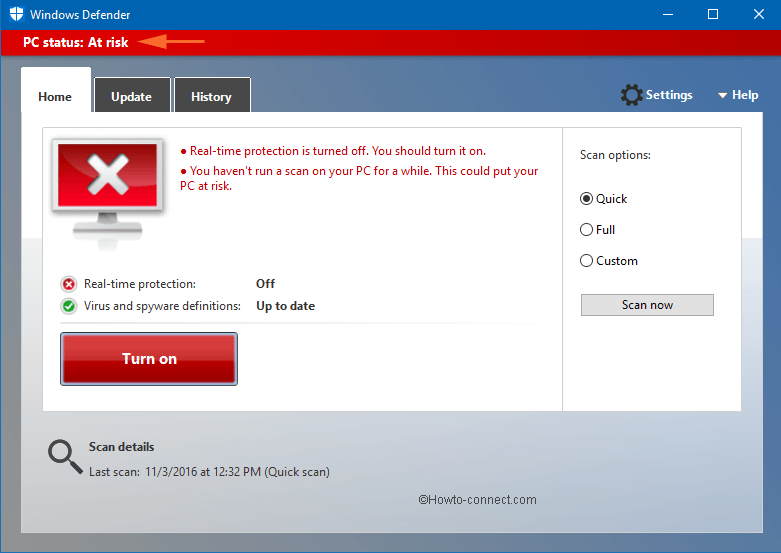
How to Enable Windows Defender in Windows 10
- Unwind the Start Menu by clicking its icon on the Taskbar and pick Settings.
- On the Settings window, click System category.
- The left column, tap Windows Defender.
- Take your attention to the right pane of Windows Defender and you can view the Real-time protection is disabled (Slider is towards OFF). Toggle it to ON.
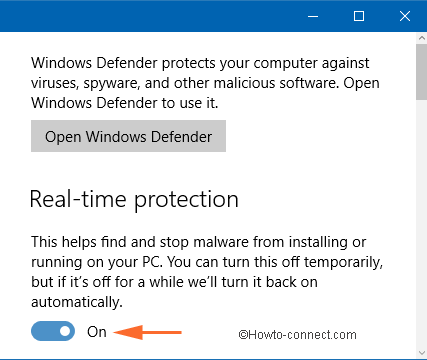
- You have successfully enabled Windows Defender in Windows 10.
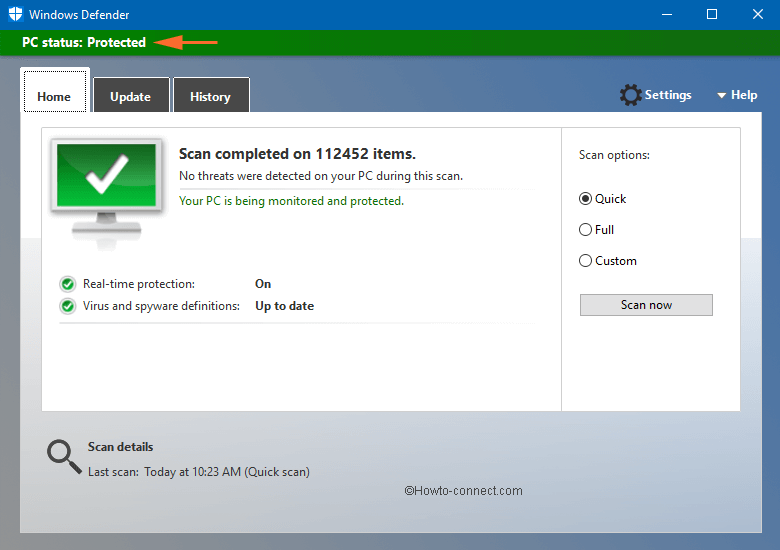
Other Customization Options
As you have seen the Windows Defender in the Settings of Windows 10, there are other options. Following are few customizations you can sneak into.
Cloud-based Protection
Windows 10 recommends keeping this toggle On as this assures the best protection to your computer. The problems occurred in your computer are sent to Microsoft and the officials study the problem in the cloud and finds out the reason affecting your computer. They come back to you with the possible best solutions to resolve the problem. So you should have toggled ON Cloud Protection.
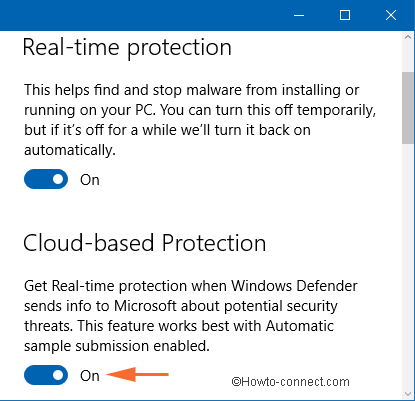
Automatic sample submission
When you enable this option, you agree to send the sample files which help in tracing out the vicious software to Microsoft. The samples are submitted automatically. There is no harm in enabling this option because the company keeps your identity safe.
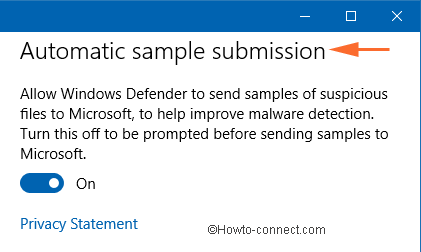
Exclusions
If you want particular file or folder to be excluded by windows defender in Windows 10 then it provides you an option where you can give off any particular file or folder from a scan by Windows Defender. Read the below steps to know how does it works.
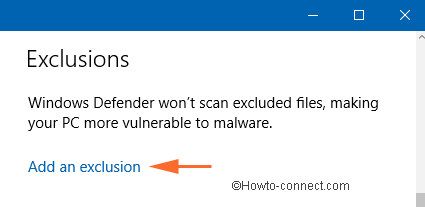
- Click Add exclusions.
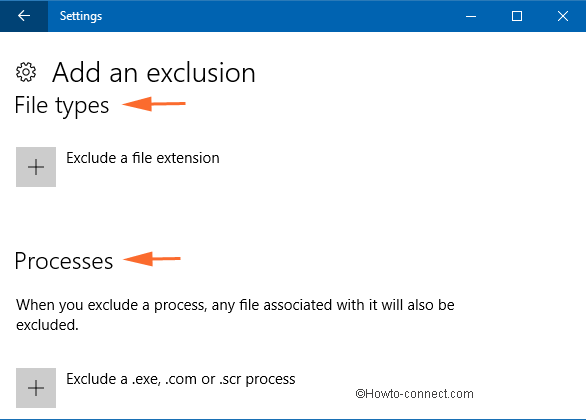
- You can see three sections: Files and folders, File types and Processes. Click on the Plus button of the Exclude a file or Exclude a folder under Files and folders section.
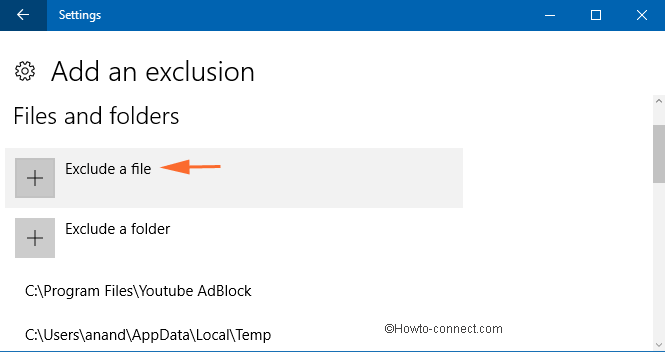
- A window will appear, locate and select your file and lastly click Exclude this file button.
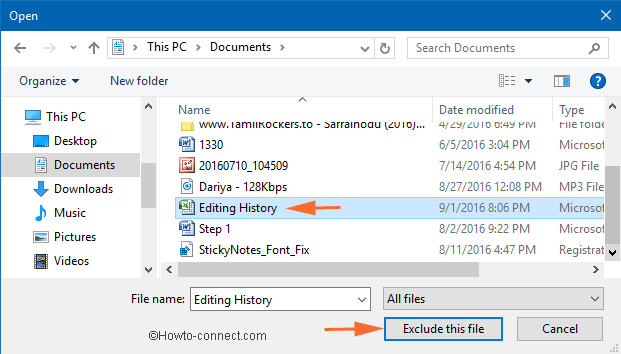
- If you prefer to exclude any process, the files linked with it will also be excluded, like .exe, .com, etc.
- Again click on the Plus button and enter the process name you prefer to exclude from scanning.
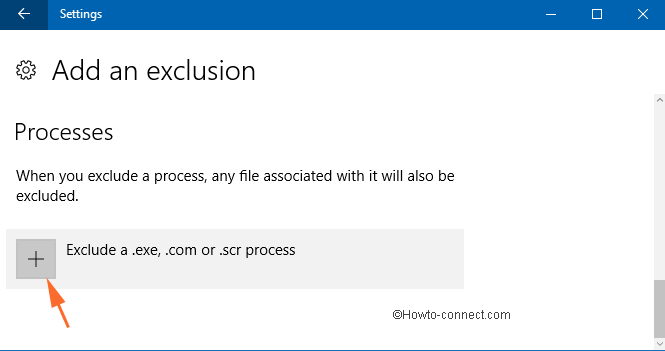
- Give a name to your exclusion and click Ok
Command line to Turn On Windows Defender in Windows 10
Simply copy the underneath command and paste in the run box and finally press Enter on Keyboard.
%ProgramFiles%\Windows Defender\MSASCui.exe
sunita
says:Sorry, Stu, you will find Windows Defender security center instead of the defender in the current Windows 10 version. Follow this guide meeting with your need How to Access Windows Defender Security Center on Windows 10.
Stu
says:Windows 10 pro, 06/16/17…This is out of date. “?On the Settings window, click System category”…I do not have defender in Systems
I show an update:12.00.00 M Thursday January 1 1970
Version created: 12.00.00 AM Thursday January 1 1970 and unable to update this dysfunctional app
Dolores J Foster
says:I am looking forward to windows 10
in la kakeck
says:i have home and i can’t keep it turned off, any ideas
it keeps turning itself back on.
sunita
says:Hi Bianchi run the command
%ProgramFiles%Windows DefenderMSASCui.exe
Mike Bianchi
says:I can’t enable windows defender and when I click on the notification icons, nothing happens. Please advise. Thank you