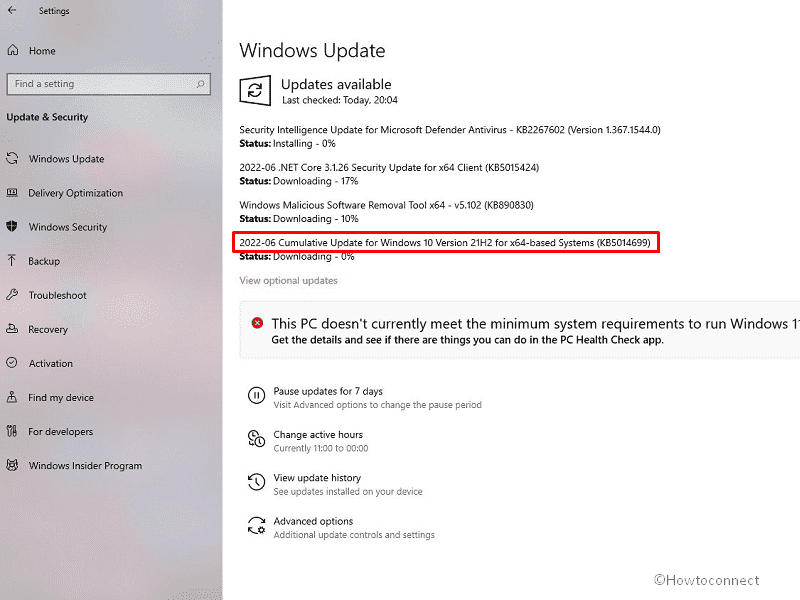Security update June 2022 for Windows 10 21H2 and 21H1 is being reported to cause various problems from users all around. Due to KB5014699, Internet Connection Sharing is not working, mobile hotspot crashes, Blue Screen Error such as bad system config, kernel data input issues occur. We have already covered one of the problems in How to Fix Error 0x8007054F in Windows 11 or 10. There are complaints about Shared Network Printer errors too. However, you can uninstall the cumulative update to solve them and this method will work as an all-in-one solution.
Several users have talked over the problems on famous discussion platforms such as Reddit, Microsoft Community, and other after installing the patch. Some of the problems caused by KB5014699 are solved by disabling Malwarebytes (MWB). But this doesn’t work for all and removing KB5014699 is the final temporary solution currently. Further, when Microsoft responds to the glitches you will need to take initiative accordingly.
Table of Contents
Uninstall KB5014699 from Windows 10 21H2 and 21H1
Here is how to Uninstall KB5014699 from Windows 10 21H2, 21H1 –
Way-1: Via Settings
If you are facing any problems after installing 14 June 2022 security patch on Windows 10 the easiest possible method for the removal of the update. Therefore, move ahead with the steps –
- Press Winkey and I.
- Select – Update & Security.
- From the next page, click – View update history.
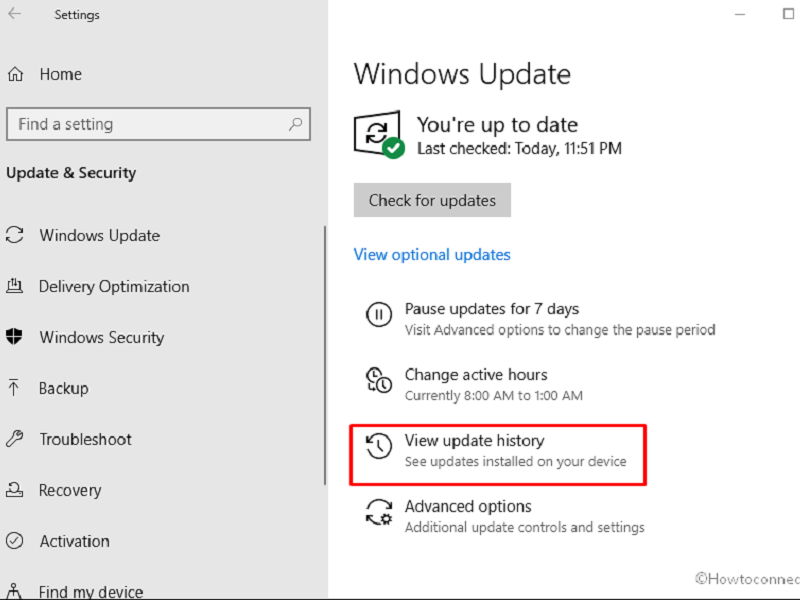
- Click – Uninstall updates.
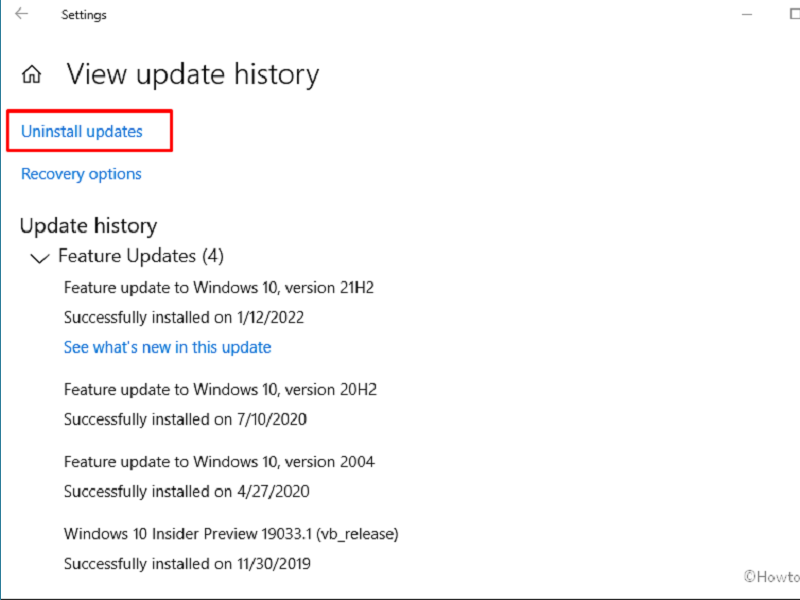
- You can see all the installed updates now. Find KB5015699 and right-click on it.
- Select – Uninstall.
- Click Yes on the dialog prompt.
Alternative method –
- Press Winkey + R.
- Type – appwiz.cpl.
- Hit Enter.
- On the Window that appears, click on View installed updates.
- Locate and select KB5015699.
- Select Uninstall.
- Click Yes on the confirmation dialog.
Important –
After uninstalling KB5015699, pause Windows update from Settings > Windows update > Pause updates.
Furthermore, you can stop the Windows updates by following –
1] How to disable Windows 11 update permanently
2] Windows 10 Update Disable Tool [Download]
3] Top 10 Best Windows update blocker Software for Windows 11
Way-2: Using cmd Command
Sometimes, uninstalling from settings doesn’t work, so, in case, the previous method fails to uninstall KB5014699 Command Prompt may be useful for you. A cmd command can easily remove June 2022 cumulative update for Windows 10 21H2, 201H1, and 20H2. So follow the steps –
- Press – Windows + R.
- Type – cmd.
- Select – Run as administrator.
- Click Yes on the UAC prompt.
- Once on command prompt, type – wusa /uninstall /kb:5014699.
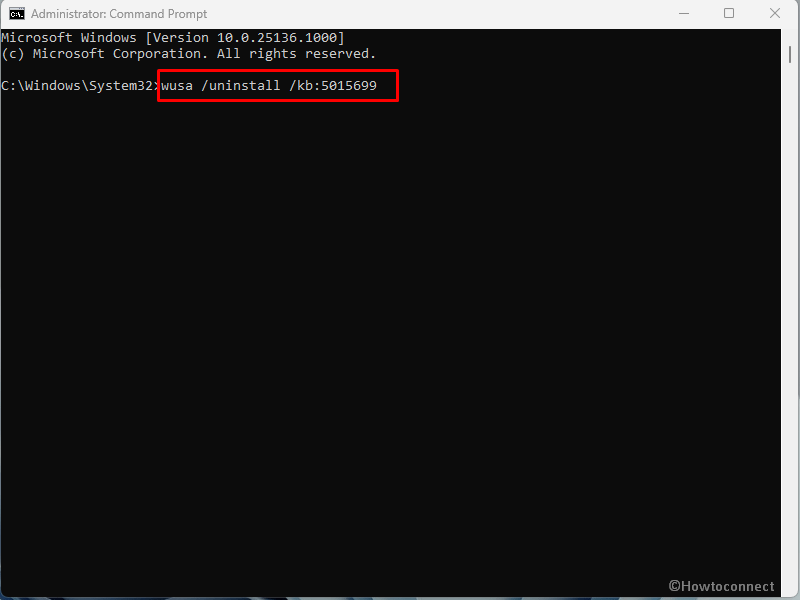
- Hit “Enter“.
- A Windows Update Standalone installer will appear saying – “Do you want to uninstall the following Windows Software Update? Security Update for Microsoft Windows KB5014699”. Select Yes.
- The LCU will be uninstalled soon.
Way-3: Go to Safe mode if stuck
If stuck uninstalling KB5014699 the patch Safe mode will help in this task so follow the steps –
- Click on Start.
- Type – MSConfig.
- Hit Enter and go to the System Configuration window.
- Go to the Boot navigation menu.
- Check the option Safe boot > Minimal.
- Click on Apply and OK.
- Select Restart on the pop-up.
- After rebooting in safe mode open Command Prompt as administrator.
- Copy-paste – “wusa /uninstall /kb:5014699” and paste ‘Enter’.
- Click Yes on the verification prompt.
- Once the Windows update is removed return to the normal; mode using the instructions in – How to Come Out of Safe Mode in Windows 10.
Way-4: Through System Restore
Unfortunately, installing KB 5015699 causes many errors and so uninstalling the Windows update is important. Several times, an update may treat rigidly and doesn’t let you remove it. In this situation, System restore is a handy way because this will help eliminate the patch in any case. Follow the steps to Uninstall KB5014699 from Windows 10 21H2 and 21H1 –
- Click on Search from the taskbar.
- Type – rstrui.
- Press – “Enter”.
- On the System Restore wizard, check – ‘Choose a different restore point‘.
- Click – Next.
- Highlight the Restore point when the patch was not installed.
- Select – Next.
- Click – Finish.
- Finally, click on Yes on the prompt.
Methods list:
Way-1: Via Settings
Way-2: Using cmd Command
Way-3: Go to Safe mode if stuck
Way-4: Through System Restore
That’s all!!