Ways to use AquaSnap to Quickly Arrange Windows on Desktop. – We all face a lot of difficulties while juggling back and forth between the applications in Windows? So, here you will find information about a convenient app to keep the Windows organized. Follow a guide about Windows 10 virtual desktop built-in feature – Windows 10 Snap Assist, Vertical Snap, 2×2 Snapping – How to Apply.
AquaSnap, a free third party software helps in managing multiple windows randomly. This utility comforts life and works as it quickly organizes all open windows on the display monitor for easy access to the apps. Learn the methods for How to Use Multi Desktop on Windows 10.
Only with the pulling of the mouse, it has the feature to open as many windows across the screen in any order. The only thing you need to do is to set pre-defined length and breadth of the size of the window to accommodate many windows on the display screen. See about task view feature of Windows 10.
Table of Contents
How to use AquaSnap to Quickly Arrange Windows on Desktop
Download AquaSnap
Step 1 – Go to this page and download AquaSnap.
Step 2 – Now follow the instructions on the monitor to conclude the installation process for using AquaSnap.
System Requirements
AquaSnap is compatible with all versions of Microsoft Windows, right from Windows 7 up to Windows 10.
How to Use AquaSnap
To put this app in use pull any of the windows to the preferred corner of the display monitor of the device. In this process, the software will show an icon indicating the total part of the screen that the windows will cover.
AquaSnap contains a very detailed settings dialog to customize it the way you want. To reach Settings right click on the taskbar of the software.
Let us discuss few important tabs of the Settings of this software.
Read the procedures for How to Enable and Disable Snap in Windows 10.
General
In this tab, the software gives an option to choose the way we want to open AquaSnap. It displays the option to Start Aquasnap with Windows and also it gives an option whether to display the icon in the system tray or not.
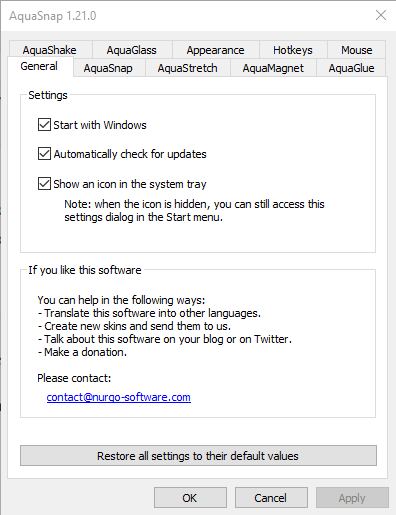
To disable icon on the system tray, follow these steps.
Step 1 – Open the Start menu and then locate the AquaSnap.
Step 2 – On the Start menu, choose AquaSnap Configuration and then disable the icon.
AquaSnap
The AquaSnap tab allows choosing the job of each of the snapping area. Choosing the one from two other options, AeroSnap, and AquaSnap simple is also permissible.

AquaGlass
The next tab gives the user permission to activate an optional feature, AquaGlass. After activating, this feature makes the windows transparent once you drag it on the monitor.
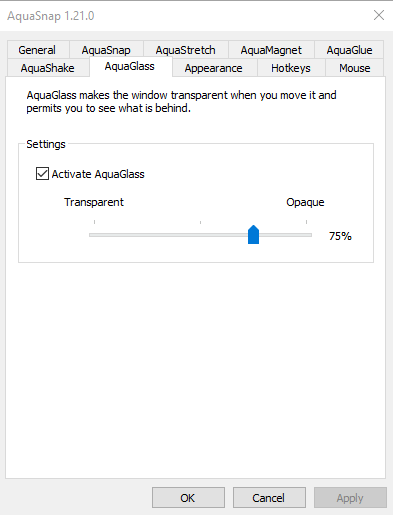
Appearance
This is the most beautiful and a useful tab which allows changing the color and transparency of the preview rectangle. It even allows simply turning off the software for the time being.
To temporarily disable AquaSnap, input a right-click on the icon in the system tray and press the Off option. To enable AquaSnap again repeat the steps and select the On option.
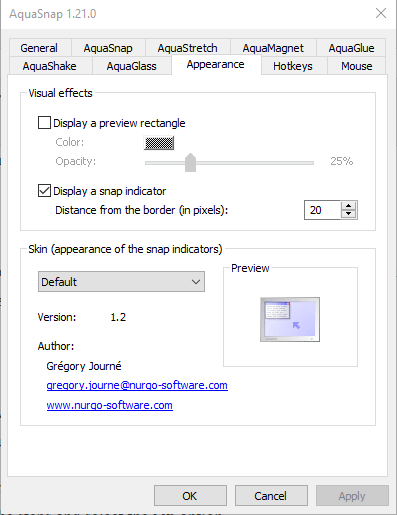
Concluding Words
So, you can Use AquaSnap to Quickly Arrange Windows on Desktop. This lightweight utility is a must have software for all those users who use more than one tab while working. It will help the juggling between all the windows as you will find all of them on the monitor itself. Therefore, download and Use AquaSnap to Quickly Arrange Windows on Desktop with the help of this guide.