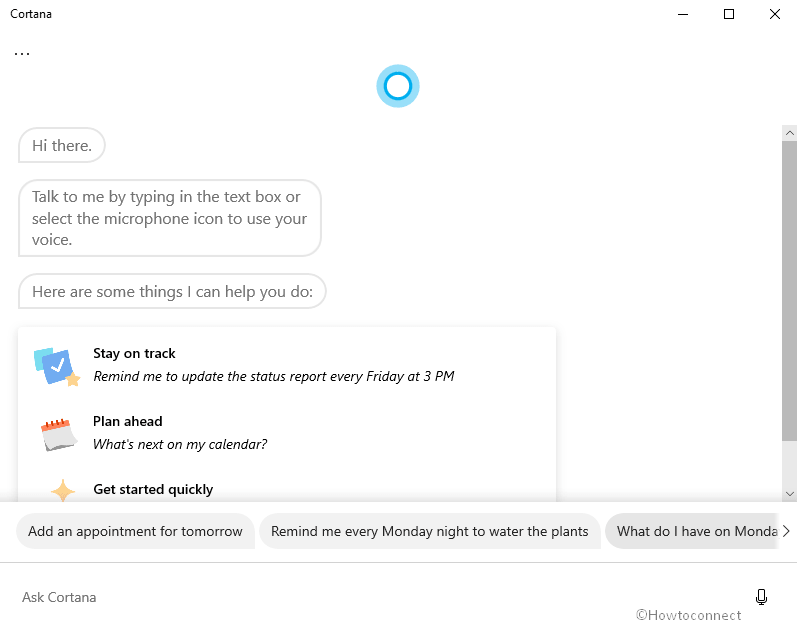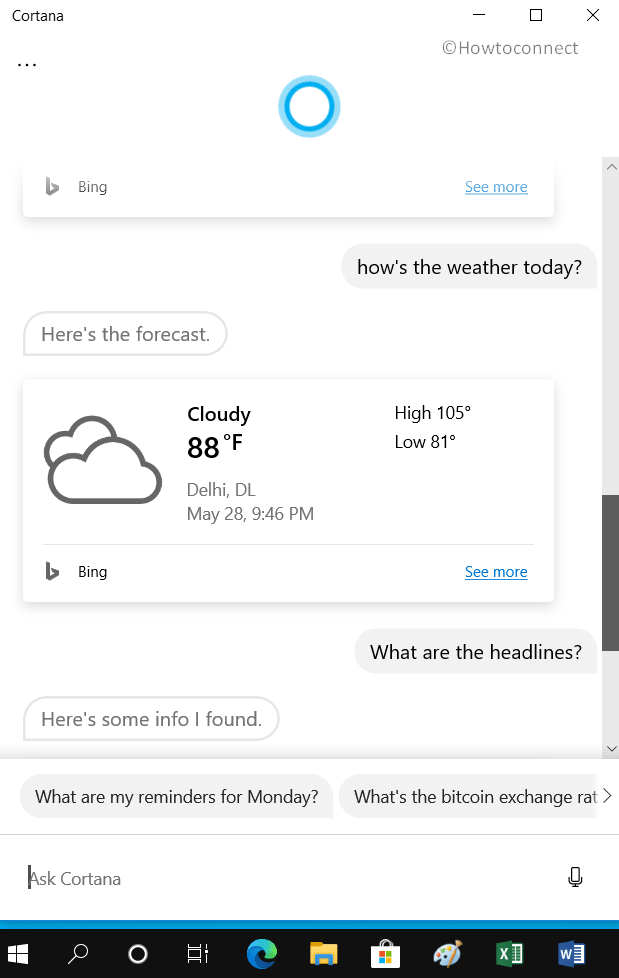Microsoft releases the most awaited Windows 10 version 2004 which contains several new features that are of interest to all sorts of users. The update introduces Chat based Cortana UI to enhance productivity and make work easier. With this new ability, you can directly communicate with Cortana using typed or spoken natural language. Moreover, it can also help you with Calendar, join an online meeting in Microsoft Teams, add tasks in Microsoft To Do, find about people in the organization. In addition, you can Use Chat based Cortana UI in Windows 10 to get local information, definitions, know latest news, weather reports, and finance updates as well.
This enhanced personal assistant will easily help you to get information across Microsoft 365. Furthermore, it also comes with improved privacy and security in order to ensure that your data is safely stored. However, to avail of this protection, you need to sign in with your personal “Microsoft account” or work or school account. So explore the below section to find out more about this new feature.
Note – Currently, this productivity feature is available to English speakers in the U.S with the Windows 10 May 2020 update.
Table of Contents
Use Chat based Cortana UI
Here is How to Use Chat based Cortana UI in Windows 10 –
Get Calendar and Schedule Assistance
You can simply manage your Calendar events through Cortana pretty effortlessly. Once you sign into the personal assistant, connect the personal calendar (work or school calendar as well) to keep a track of the schedule. For example, try –
- Am I free at 5 pm?
- What’s next on my calendar?
Assists Online Meeting
You can straight away join an online meeting in Microsoft Teams with this latest update. In addition, you can also learn who is in your next meeting or when your upcoming meeting is scheduled with a specific person. Try them –
- Join my meeting
- When is my next meeting with Rahul?
- Who’s my next meeting with?
Use Chat based Cortana UI to Open Applications
Save your precious time by asking Cortana to launch apps on your device. For instance –
- Open PowerPoint
- Open Wifi Settings
Get weather and news updates
Planning to go out? Ask Cortana for weather updates which will help you to prepare your outing. Also, it can also inform you about the latest news around the globe.
- How’s the weather today?
- What are the headlines?
Find people profile in the organization
Want to learn about people in your organization? Well, Cortana makes this easy once you are signed in with your work or school account.
- Who’s is Navin’s boss?
- Who is Sunita?
Create a list, set reminders, and alarms
Whatever you need to do, Cortana will make sure it happens on time, without any delay. You can simply generate a new list, or add something to the list you already have. Furthermore, you can also instruct Cortana to set a reminder or alarm. Try out –
- Remind me to buy a cake after work at 7 PM
- Set alarm for 5 PM
- Add call Navin at 2 PM about article review to my task list
Get definitions
Cortana can even assist you with the meaning of a word or quick answers to your queries in just one command. For example –
- What’s the meaning of impeccable?
- When was the Taj Mahal built?
That’s all!!!