Ways to Use Snooze Tabs in Firefox. – Snooze Tabs is a Firefox feature that helps to keep your focus intact while working on this browser. It provides you an icon to dismiss a tab less important for you and set an alarm to restore the same when you need. So you can keep yourselves focused on the browser removing the distraction with this Snooze Tabs. Moreover, you can bring the tab back on your preferred time with the alarm. See about another useful addon How to Use Xmarks Sync for Firefox 4.4.0.
When you use Snooze Tabs in Firefox it miraculously restores tabs when required them if you determine a time. This is available for every version of the browser and running as a test pilot feature.
Follow this guide if you like to have personalized tabs – How To Set Images and Use Colored Tabs in Mozilla Firefox.
This article will speak at length about using the Snooze Tabs in Firefox. But to use the snooze tab you need to activate it first.
Table of Contents
Methods to Use Snooze Tabs in Firefox
You will find the method to first of all activate and the Use.
Activate Snooze Tabs
The firefox test pilot has pioneered several programs and one such is the Snooze Tabs. As you see the page scroll down you will find the latest feature experiments of Firefox.
Step 1 – To activate the Snooze Tabs you need to visit testpilot.firefox.com. Once the Test pilot page appears, click on Install Test Pilot Addon and allow the feature to add to the browser.
Step 3 – Go down and click on the Get Started button at the end of the Snooze tabs tile.
Step 3 – You will soon see another page in front of you. Right at the topmost corner of the page, will be a button Enable Snooze Tabs. Click on it and let Firefox enable the Snooze Tabs feature.
Use Snooze Tabs
Step 1 – Open a web page and click on the Snooze tab icon from the right side of the toolbar. A drop down will appear. Choose a time when you like to get the tab back as per your convenience.
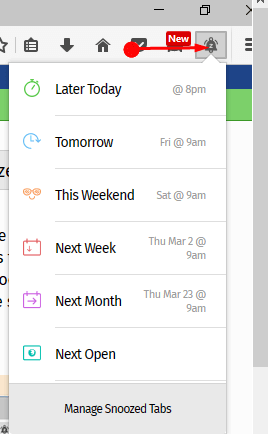
Step 2 – If you want to manually set the Snooze time on Firefox click Pick a Date/Time. Click on a preferable date and time and select Snooze.
Alternatively, click on the date given just next to the time on the drop down and set the time.
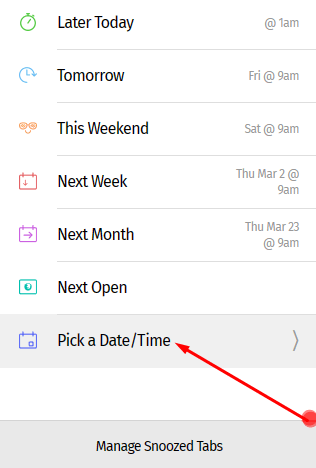
You will find a snooze reminder at the given time. Once the snooze time ends the snoozed page or link will appear back with the snooze icon. Consider this to be the alert that the snooze page now needs attention. You can now re-snooze the page if you are busy or enjoy reading it.
Summing up
The Snooze Tab can prove to be an important feature of Mozilla Firefox. It will definitely help to reduce the clutter that generally appears on the screen. The bookmark may also look a bit cleaner. Snooze Tabs will allow you to focus on the work that you are doing at the spot. So, activate the Snooze Tab and check out its utility.