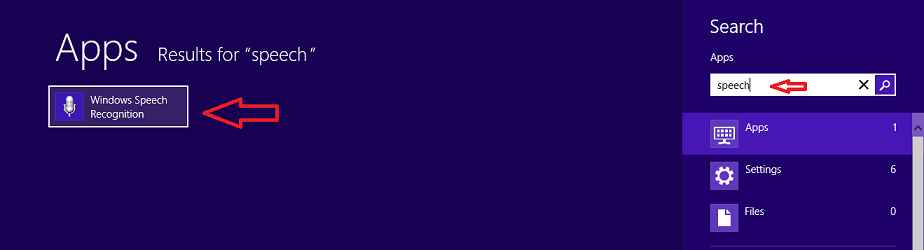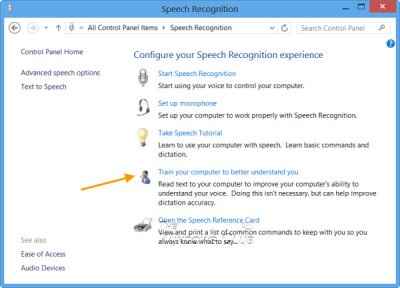Similar to previous window OS, Windows Speech Recognition feature is also available in Windows 8. This feature is used for managing computers with voice commands. Through it, you can speak commands as voice input to your Windows 8 computer and it will answer immediately. You can also speak the text to the computer, which remove of the requirement of typing the words in MS Word, Notepad, or any text editing software. Speech Recognition feature in Windows 8 lets you to talk with your computer in order to get better your computer skills.
Related Post: Best Apps to Learn to Use Windows 8
Remarks
- You have to plug in high quality of microphone with mic to your windows 8 laptop or desktop.
- Ensure that your audio device is working.
- Windows Speech Recognition is available only in Pro and Enterprise versions of Windows 8 that includes the English version.
Tips to use Speech Recognition Voice Training in windows 8 ?
To get started with the Windows Speech Recognition, at first, you have to launch the Speech Recognition Voice Training wizard in windows 8 computer. It helps you to guide your PC to better familiar with your voice recognition.
- To start the wizard, press the shortcut (Windows key + F) to bring up the metro charms search bar.
- Then type “Speech” in the search bar and click on the windows Speech Recognition option in the left panel.
- Under Speech Recognition window, click on Train your computer to better understand you link.
- Then you will get a Speech Recognition Voice Training wizard on the screen. Click on Next button and read the sentence – I am now speaking to my computer.
- Next, follow the on-screen instructions to finish the training practice.
The Voice Training wizard will inform you through a sequence of tasks designed to allow the windows 8 computer to hear how you speak a lot of the commands available by Speech Recognition. To make windows 8 better understand your voice, you have to follow on-screen exercise carefully. Then you will not need to say again a command repeatedly.