StorURL works as a bookmark manager that has the ability to manage bookmarks from almost all the popular browsers. This application allows you to save links to all of your preferable websites in one central repository. StorURL works with all the browsers installed on your system so you can open your links in any web browser you’d like from one central interface. See a similar article Manage and Fast Access Google Bookmarks using Firefox Toolbar.
You can use StorURL to manage bookmarks of all the leading browsers like Chrome, Firefox, Opera and Internet Explorer on a Single Location. This saves you from bookmarking the important websites separately in different browsers.
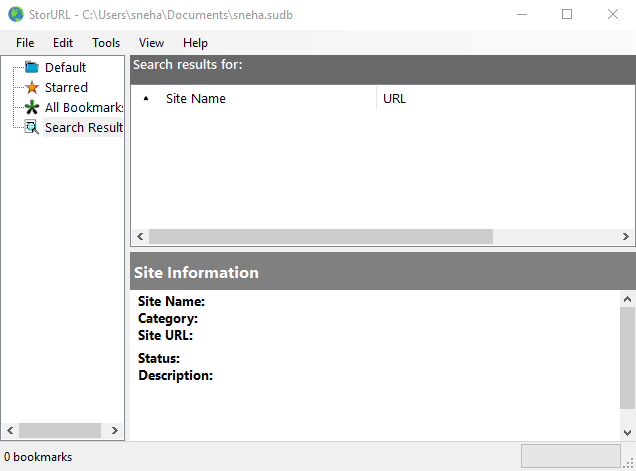
Table of Contents
How to Use StorURL To Manage Multiple Browsers Bookmarks
Download StorURL
Step 1 – Go to this page and get StorURL software. Click on the option Download installer 1.4 MB and follow the instructions on the screen.
The software asks to have .NET FRAMEWORK Latest version (If not available). So navigate to the suggested link to update the framework.
After installation of StorURL, a box will come to view asking to set a password for security reasons. Type a strong password to move ahead and manage bookmark.
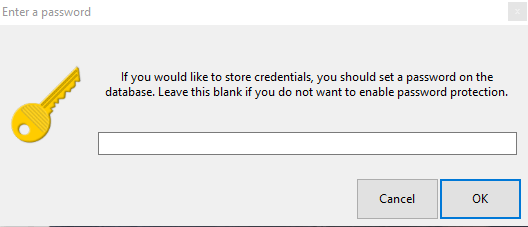
System Requirements
StorURL is compatible with all kinds of Microsoft Windows, right from Windows 7 up to Windows 10.
Use StorURL
The process of importing bookmarks using StorURL is effortless and does not take long. The total time consumption depends on the length of your list though.
The interface’s left pane of the provides few options.
The first option is Default wherein the synced bookmarks are displayed for the easy accessibility of the readers.
The Starred are the ones that you have marked as important.
All the favorite URLs are listed on a single location under the category of All Bookmarks.
There are five tabs available at the beginning of the software where actions take place such as creating new bookmarks, importing and editing bookmarks etc. Though it offers importing of bookmarks from various browsers, it bans its export. But the good thing is that it allows the generation of an HTML file.
All the Bookmarks find a place in the program’s interface in the form of folders category wise. The list also carry their name, URL, status, category, and description (if available).
StorURL edits entries like changing the URLs and adding credentials to its database. It lets the verification of individual URL and addition of custom browsers.
The best part of the USP of the software is that it allows the dragging and dropping bookmarks between categories or even copy and paste for that instead.
How to Import a Bookmark using StorURL
Step 1 – Click on File and select Import. Now choose the browser from where you wish to import. Finally, select the backed up file (either JSON or HTML) and click Open.
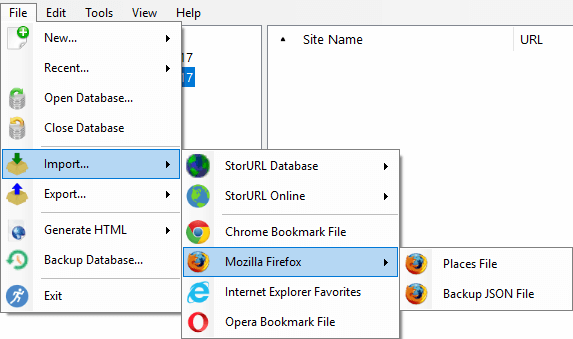
How to Generate HTML Folder
Step 1 – Go to the File option and click on the Generate HTML option.
Step 2 – Choose a category and finally choose the folder for the generation of HTML.
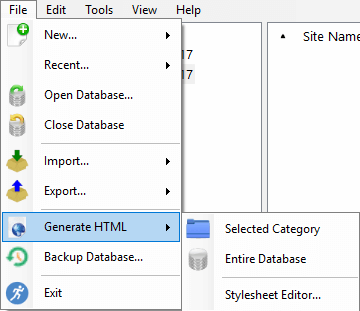
Pursue a guide for the Windows 10 inbuilt internet browser – How to Export Import Edge Favorites As HTML File with Chrome, Firefox, IE.
Concluding note
Hence, it is very easy to use StorURL to manage bookmarks on multiple browsers. Though this software is under construction you may experience a few hitches here and there. Yet this is a good opportunity to accumulate all the favorites website’s URLs in a single location. So Use StorURL To Manage Multiple Browsers Bookmarks on a Single Location and stay tuned.