sys_minion is a need a no cost portable program for Windows that leads to system commands. The Windows operating system has a set of tools that admins use on an everyday basis. The tools work on the basis of a command line and they also have a lot of switches for operation.
sys_minion performs the functions with the help of a Command Prompt with administrator’s rights. We always suggest making a restore point so as to avert any kind of issue. Those interested in using new software and wish to keep knowledge of the whereabouts of the device then this app is exactly for them.
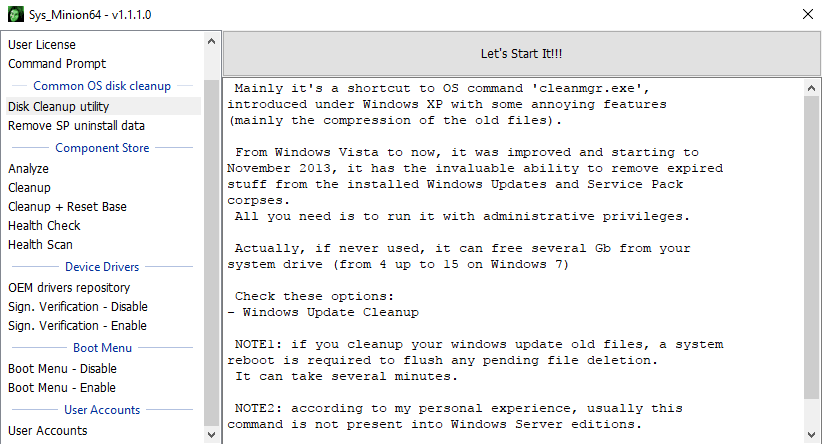
Table of Contents
How to Use sys_minion
Download Sys_minion
This application has a lightweight package saving the effort and time of a setup process. The package forms necessary executable files for both x86 and x64 architectures. It is thus always important to extract the correct one.
Step 1 – Reach out to this page in order to download sys_minion.
Step 2 – Now move as per the guidelines to get through the downloading process.
After downloading it will show two executable files as per your bit processor (32 or 64-bit).
Step 3 – After the downloading ends up, extract the contents into another folder.
System Requirements
Sys_minion is compatible with all kinds of Microsoft Windows, right from Windows 7 up to Windows 10.
Use sys_minion
This single pane application has an all inclusive description of all the functions. Hence before starting the app, you get detailed info about the feature. It contains the command lines for Windows zones, like disk cleanup, device drivers, boot menu, user accounts, and much more. All such info is on the side panel of the app. Once you choose a function it will showcase the details, with an adjacent Start button.
Below given is the list of obtainable commands in the Sys Minion
- Disk Cleanup Utility – It runs Disk Cleanup with elevated privileges to discard unwanted leftovers from the PC. It is mainly a shortcut to cleanmgr.exe.
- Remove SP uninstall data – It clears the uninstalled Service Pack data from the PC. This utility is only for below Windows 8 as Windows 8 and above don’t support Service Packs.
- Analyze – This feature is for the above Windows 8 device. It analyses when the component store needs cleaning.
- Cleanup – Even this feature is for Windows 8.1 and above. It frees up space on the component store by cleaning it.
- Cleanup + Reset Base – It cleans as well as resets the base.
- Health Check – It gives time-to-time reports of the health of the device.
- Health Scan – It scans the system in order to check store corruption.
- sys_minion turn on or turn off the Boot Menu.
- It takes on the work of checking the signature to stop the installation of unauthentic drivers.
- Launches the User Accounts management interface.
At the time of performing any function, the commands either launch an interface in the software or start a new window within the application.
Winding Up
So taking all the points into consideration, we reach the conclusion that Sys_minion is a single pane easy to use small little app particularly made for command prompt enthusiasts. It has the fame of saving lots of effort while having to run some uncommon functions, such as the component store, device drivers, or boot menu. Hence if you enjoy playing with the black panel of the Command Prompt then use Sys_minion.