If you are crazy about games and loves to stream them, then you can use Twitch Desktop Application. It is the most famous streaming platform related to various games for Windows and Mac devices. In this concern, you may like to Start Broadcast PC Games Using Beam in Windows 10.
So, in this guide, we present you the basic information about this awesome game streaming desktop application. The main attractive point about this app is that it gives you a provision to make voice and video calls. The web application of Twitch is only compatible with messaging. You may like to read How to Enable DLNA to Stream Video on XBOX in Windows 10. So, let us explore the guide and get some information about this desktop app.
Table of Contents
How to Use Twitch Desktop Application for Game Streaming
Download and Install Twitch Desktop App
Step 1 – Visit this location and download Twitch Desktop Application. All you need is just to make a click on the Download button.
Step 2 – Once the download is over, double-click TwitchSetup.exe file.
Step 3 – Moving on, the application asks you to log in with the Twitch account. In case, you are new to this gaming application, you have to create a new one.
Use Twitch Desktop App
The main and final interface of the desktop application is much similar to the browser one. As you can see in the below picture, the menu bar displays Browse, Library, and Mods, including Search bar on the top left of the application.
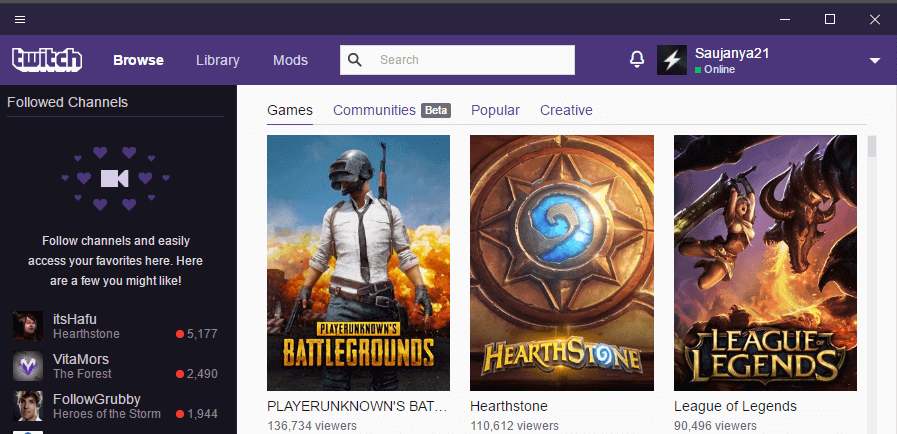
Next, the left sidebar of Twitch desktop app shows Followed Channels and Friends. You can easily search for friends using the Search for Friends box on the lower left sidebar.
Browse
The Browse section of Twitch is further split into four more categories. They are Games, Communities, Popular and Creative. Let us know what each category serves you.
Games – This is the first category that enlists popular games such as Minecraft, Hearthstone and so on.
Communities – You can see that this category is Beta featured. It displays all the prominent communities of this gaming application.
Popular – Here, you can see the famous streams that are live at that specific time. In addition, it also displays the number of viewers currently streaming them. Also, you can take help of the Language filter and choose the required one. Moreover, in this category, you may also switch to the Recorded videos.
Creative – This last category lists streams that may be associated with gaming, but necessarily they don’t have to be. For example – it lists Cosplay, Food, Music, graphic design and a lot more.
Library
Library is the second section of Twitch Desktop Application which usually displays the installed games on your PC. If you are opening it for the first time, it may scan for the installed games.
Mods
This is the final section that provides you game modification options. But it offers options for certain games only.
If you are using Windows 10, you can follow How to Customize Game Bar Settings on Windows 10.
Twitch does not mention any specific edition on which this desktop application will run. But it is working perfectly in Windows 10 PC.
Conclusion
So, you see that Twitch Desktop Application is so simple to use in Windows 10 OS. It is slightly different from its web service. In the end, if you have more points to share about this new desktop gaming app, write to us.