How to edit and view Google Drive Presentation Offline – Cloud storage like ‘Google Drive‘ ensures you to access all important files anywhere anytime. However, in the absence of substantial network connectivity, none can access their files that kept on Google Drive . To overcome such condition, Google Drive has inducted Offline facility.
The particular Offline facility let users to viewing, edit their data without availability of the network. When it is required to use Google Offline features, you have to install two Chrome apps and make slight changes in Google Drive setting. I am about to demonstrate the way of Enabling Offline Google Drive as well as how to view and edit Google Drive Presentation in Offline condition.
Edit and view Google Drive Presentation Offline
- Access your Google Drive and extend the options with clicking ‘More’ in the left panel of the existing window. Here, you will see ‘Offline Docs’ option. Just click it and make Offline mode enable.
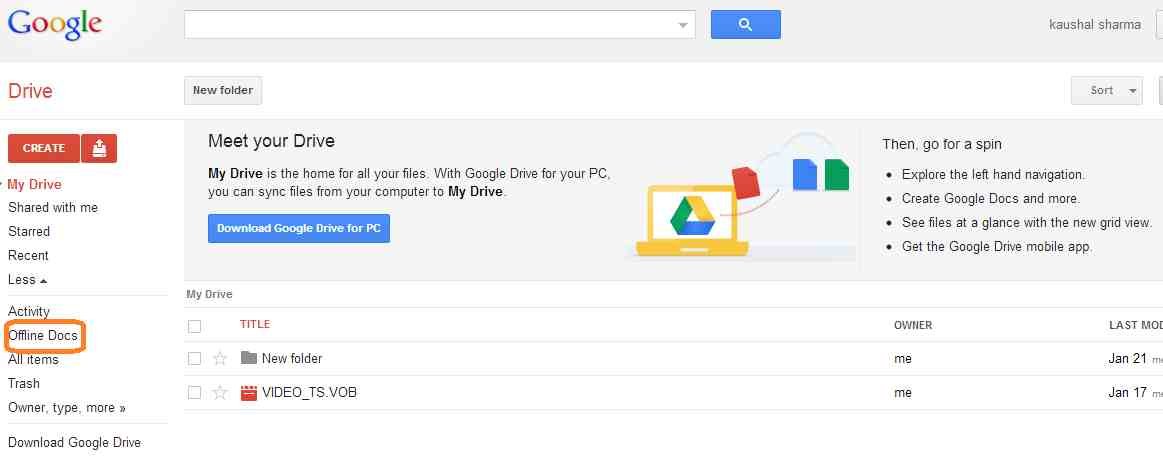
- Now, you need to install Google Drive Chrome app (In case not installed it on Chrome browser) and Google Slides Chrome App . Then return to earlier Google Drive position and create presentation.
- Once slide installed in enabled Google Drive Offline mode, you will be able to access presentation while there is no internet connection.
- To access presentation, just open Google Slides Chrome app then click on File and choose Open option. Now select such presentation you want to view and edit. If you do editing in existing presentation, all these changes will sync with cloud when you will go Online again.